
Phone is full of memory, both frozen and slow, press this button to free up memory, the phone runs fast like new
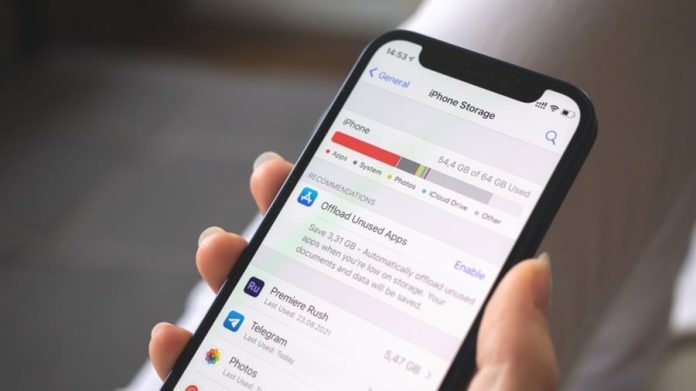
How to Free Up Storage and Optimize Your Phone’s Performance
After using your phone for a while, you may notice that it starts to slow down or run out of storage. Fortunately, there are many ways to free up space and improve your device’s performance. Here are some effective tips to keep your phone running smoothly.
1. Delete Unused Applications

Installing too many apps can quickly fill up your phone’s memory and make it sluggish. Keep only the apps you use frequently and uninstall the rest.
This not only helps free up valuable storage space but also makes your home screen cleaner and easier to navigate.
💡 Tip: Review your app list once a month. Many phones now show you which apps haven’t been opened in 30 days—those are good candidates to remove.
2. Clear Cached Data
Cache files help apps load faster, but when they pile up, they can slow your device and take up space.
To clear cache:
Step 1: Go to Settings.
Step 2: Open Storage → Clean up files (or “Cached data,” “Saved data,” depending on your phone model).
Your phone will automatically scan and remove unnecessary cached files, freeing up memory for other uses.
💡 Pro tip: Some phones allow you to schedule automatic cache cleaning weekly—turn it on if available.
3. Remove Unnecessary Files
Photos, videos, music, and documents often take up the most space. Delete what you don’t need or back them up to the cloud.
On Android devices, check the Downloads folder, where temporary files or one-time documents usually pile up.
Removing these helps your phone run faster and prevents it from slowing down over time.
💡 Bonus tip: Use “Google Files” or similar apps that can identify duplicates, large files, and old downloads automatically.
4. Delete Old Messages and Notifications
Text messages, media attachments, and system notifications can accumulate and occupy a surprising amount of space.
You can either delete old threads manually or set your phone to automatically remove messages older than 30 days.
💡 Extra benefit: Clearing unnecessary notifications also improves focus and reduces digital clutter.
5. Move Data to an SD Card
If your phone supports expandable storage, consider moving photos, videos, and music to an SD card.
This not only frees up internal memory but also keeps your important files safe if you need to reset your device.
6. Keep Software Updated
Updating your phone’s software improves security, fixes bugs, and often enhances system performance.
Manufacturers frequently release updates that optimize storage usage and battery efficiency—so don’t skip them.
7. Use Cloud Storage
If you want to keep your files but save space, use cloud services such as Google Drive, OneDrive, or Dropbox.
Cloud storage lets you access your data anytime while freeing up internal storage.
💡 Tip: You can set your camera to automatically upload photos to the cloud to prevent local storage from filling up.
8. Disable Unnecessary Features
Features like Wi-Fi, Bluetooth, GPS, and NFC can slow your phone and drain battery when left on unnecessarily.
Turning them off when not in use conserves both memory and energy.
9. Use Memory Management Apps
In addition to built-in tools, third-party memory management apps can automatically clean junk files, manage apps, and optimize background processes.
Choose trusted, well-reviewed apps from official app stores to avoid malware or data theft.
10. Avoid These 10 Common Charging Mistakes That Damage Your Battery
Even if you maintain your phone carefully, battery health can decline quickly if you charge it incorrectly. Here are 10 common habits that cause batteries to degrade faster:
-
Leaving the charger plugged in constantly
Even when not charging your phone, a small electrical current runs through the charger, causing it to wear out and slightly waste electricity. It can also pose a fire risk over time. -
Charging overnight
Charging for 8 hours while you sleep means the phone constantly cycles between full and nearly full. This overheats the device and shortens battery lifespan. -
Always charging to 100%
Keeping your phone battery between 20% and 80% is ideal. Constantly charging to 100% stresses the battery and reduces its total number of charge cycles. -
Letting the battery reach 0%
Allowing the battery to drain completely before charging is harmful. Lithium batteries are not designed for deep discharge, which shortens their life. -
Using your phone while charging
Doing this makes the battery handle both charging and heavy use simultaneously, generating excessive heat and degrading components. If possible, unplug the phone during long calls or gaming sessions. -
Charging too frequently above 20%
Avoid topping up the battery too often when it’s already above 20–30%. Frequent micro-charging can accelerate wear on the battery cells. -
Charging via laptop USB ports
Laptop ports often provide less power than wall outlets, leading to slower and less stable charging. Use the original wall adapter whenever possible. -
Charging with the case on
Heat is the battery’s enemy. Charging with a case traps heat, increasing temperature and battery wear. Remove your phone case during long charges. -
Using cheap or non-original chargers
Every phone model has specific voltage and current requirements. Using cheap or generic chargers can cause overheating, overcharging, or even damage. Always buy chargers from reputable sources or use the one that came with your phone. -
Installing unverified charging apps
Some apps claim to “boost” charging or “optimize battery health,” but if downloaded from unknown sources, they can collect data or interfere with system functions. Stick with official apps or built-in battery settings.
Final Thoughts
By managing your phone’s storage wisely and charging it correctly, you can extend its lifespan, maintain smooth performance, and reduce the risk of malfunctions.
A little maintenance every week—deleting unused apps, clearing cache, and keeping your software up-to-date—goes a long way toward keeping your device running like new.
News in the same category


Pouring white sugar into laundry detergent: A little tip that everyone loves, saves a lot of money every year
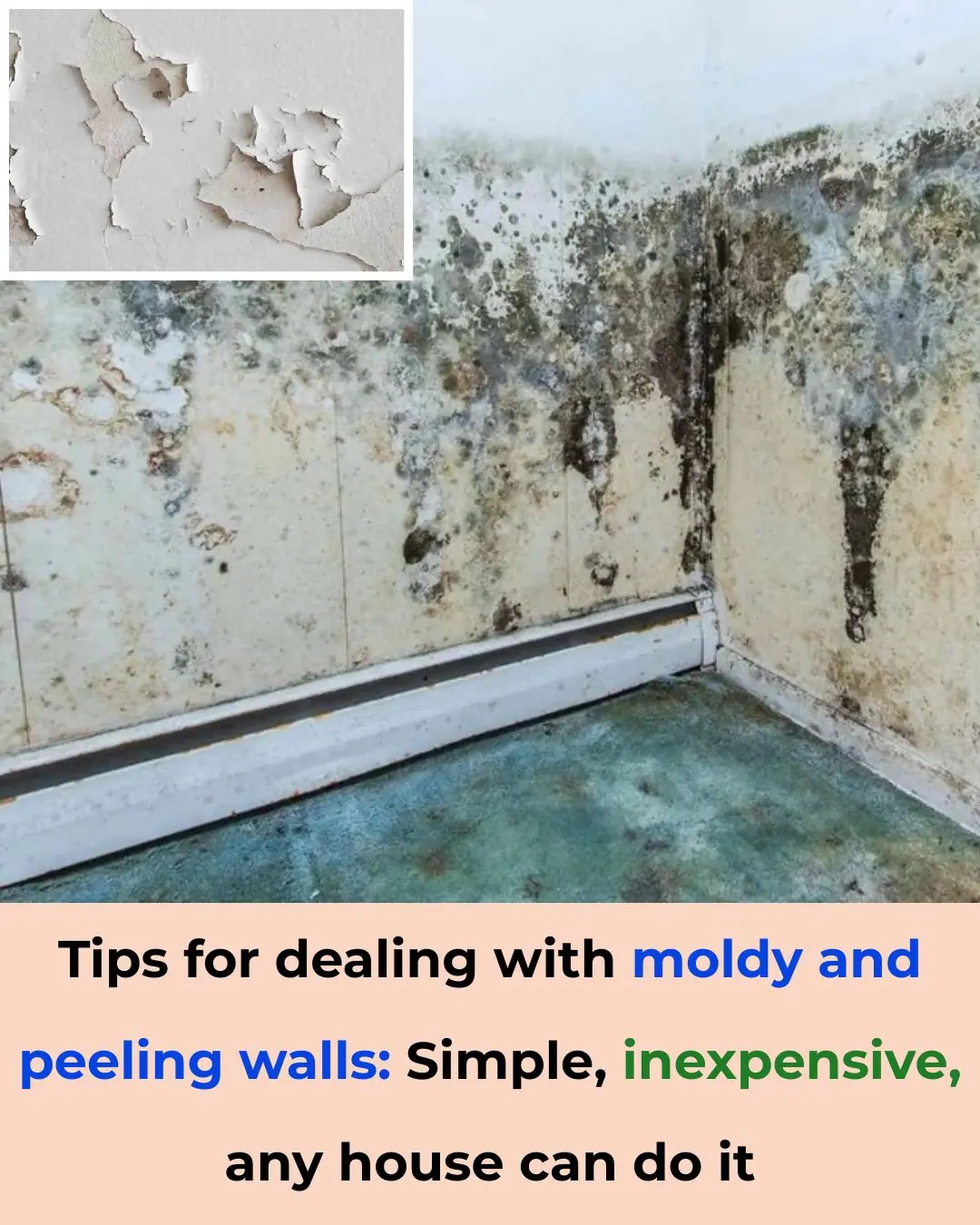
Tips for dealing with moldy and peeling walls: Simple, inexpensive, any house can do it
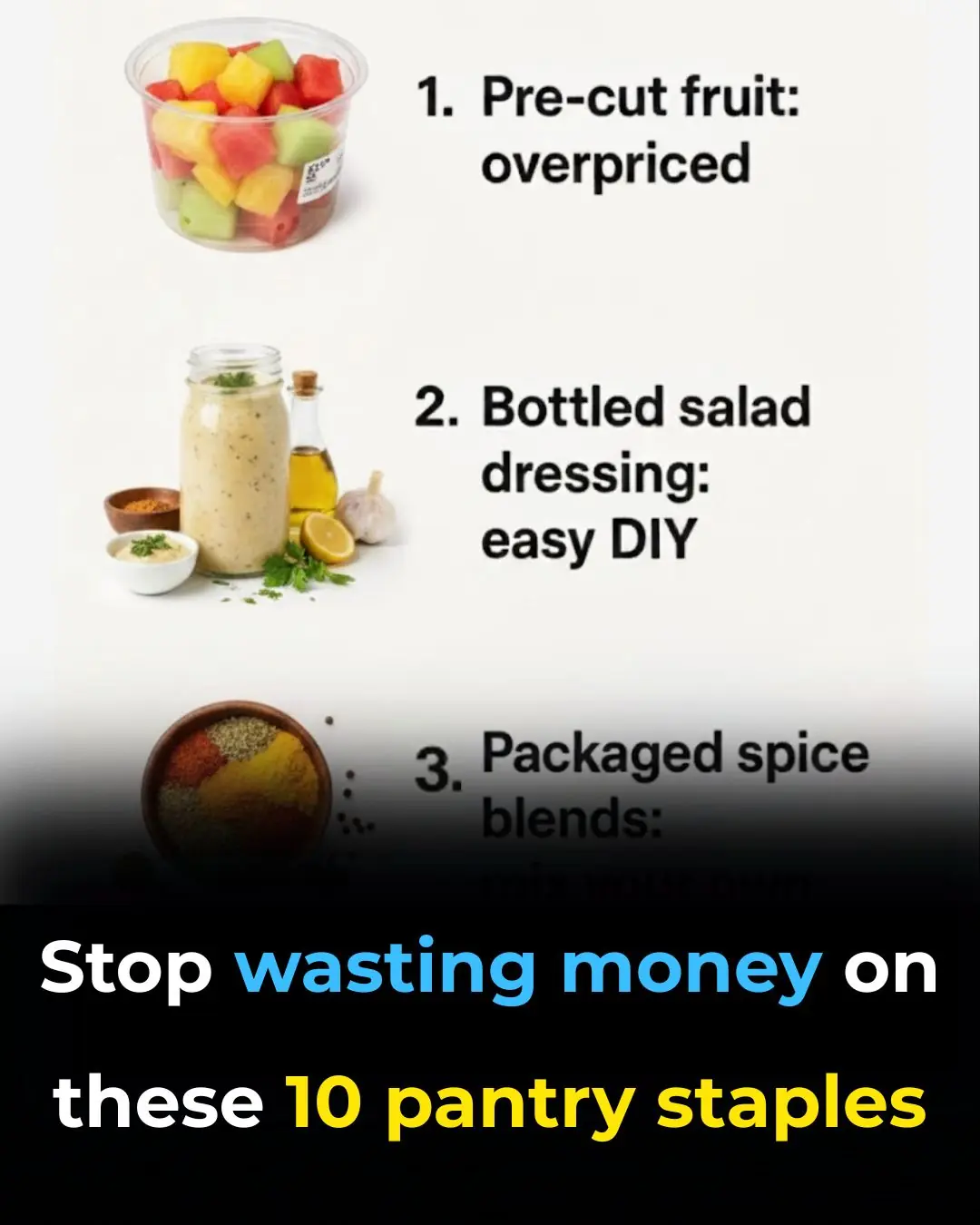
Stop wasting money on these 10 pantry staples
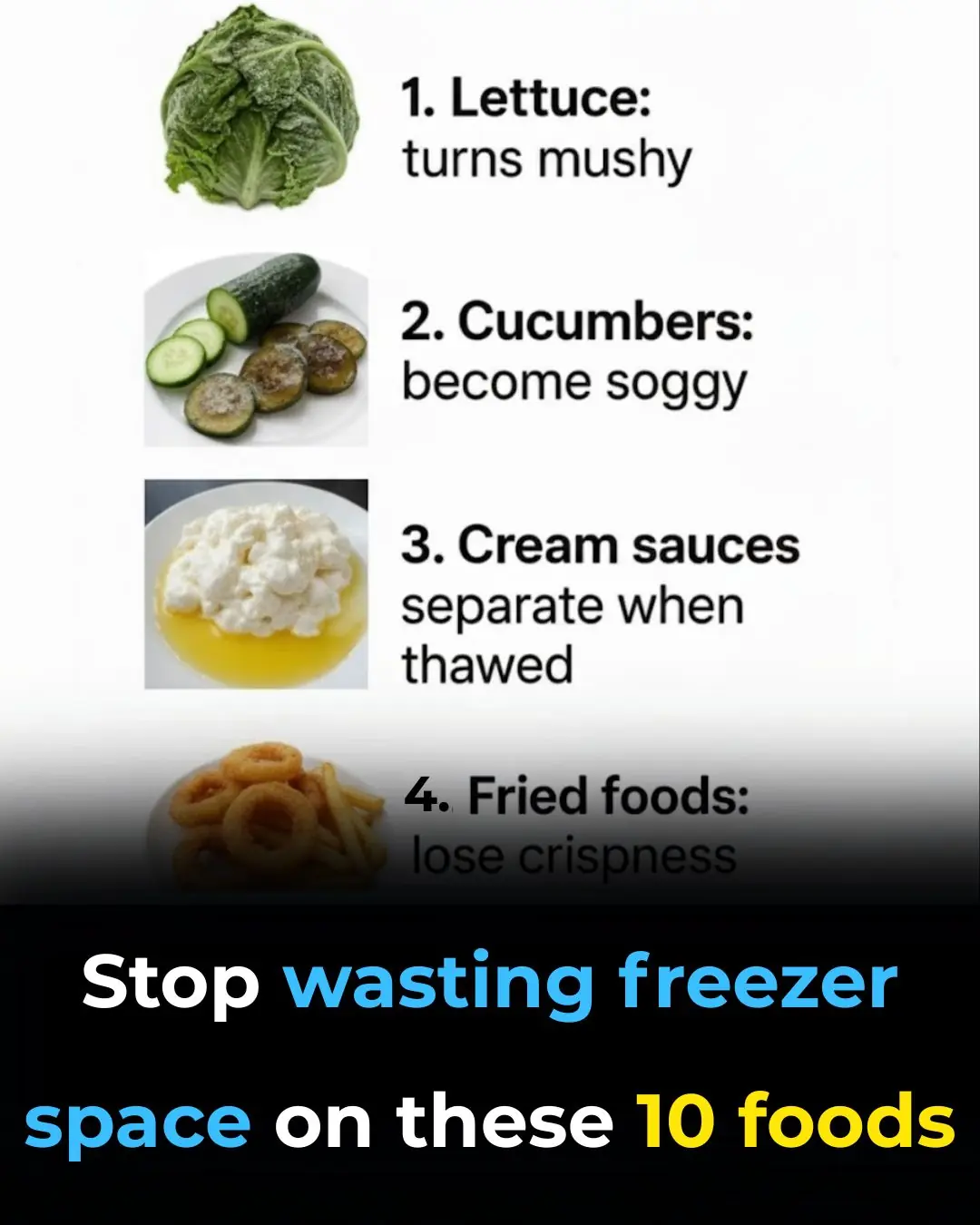
Stop wasting freezer space on these 10 foods
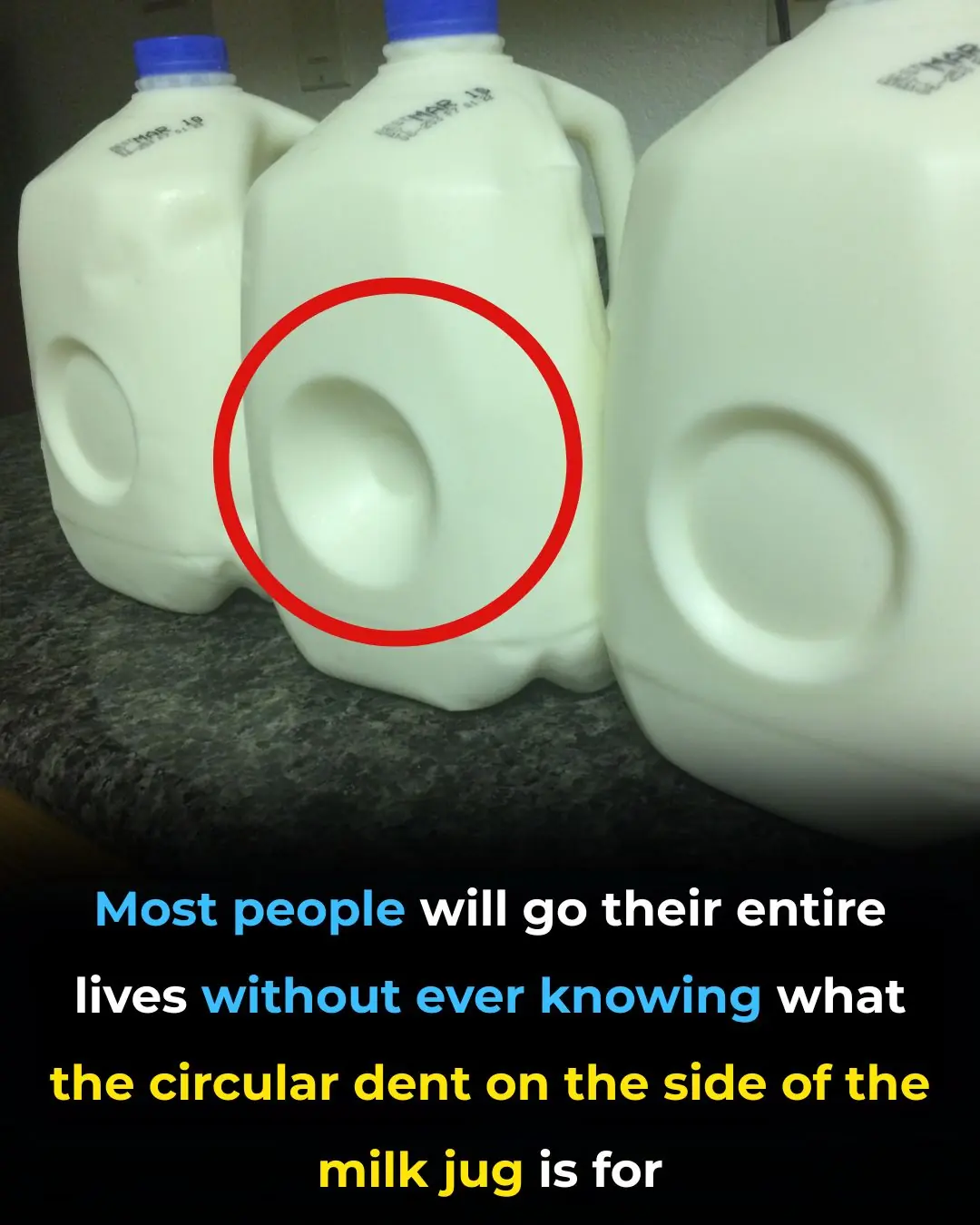
Whoa, this completely flew under my radar
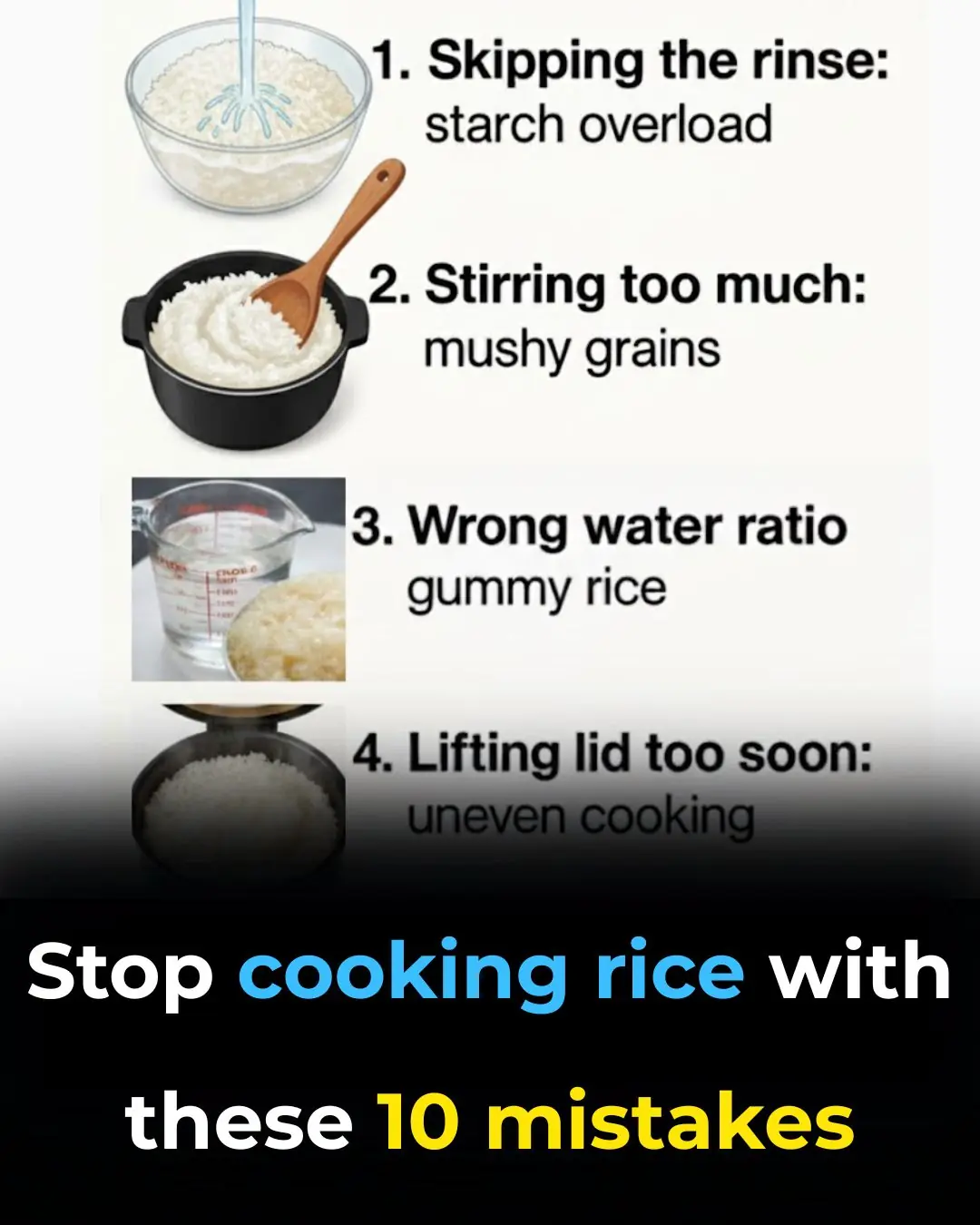
Stop cooking rice with these 10 mistakes
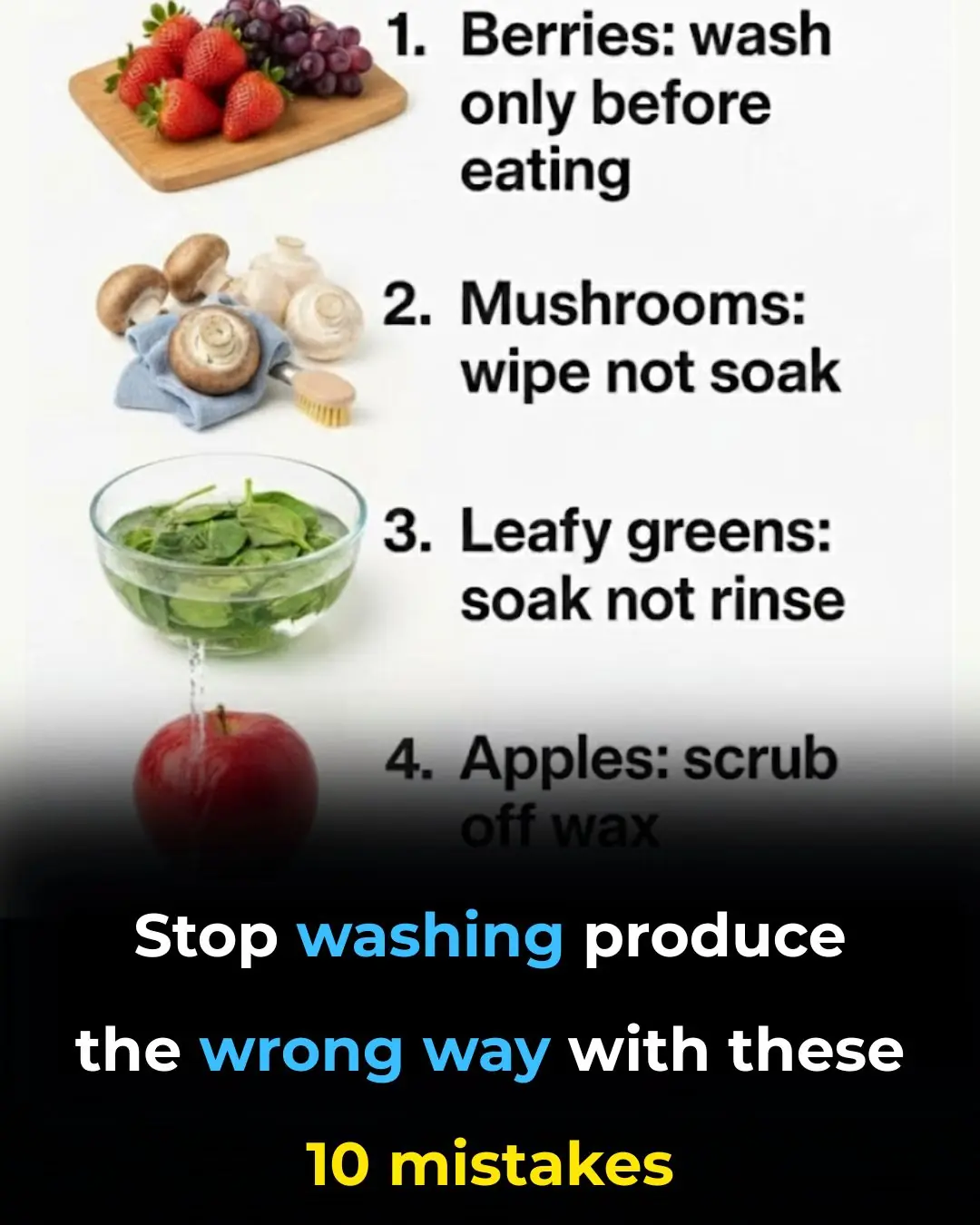
Stop washing produce the wrong way with these 10 mistakes

I didn't know
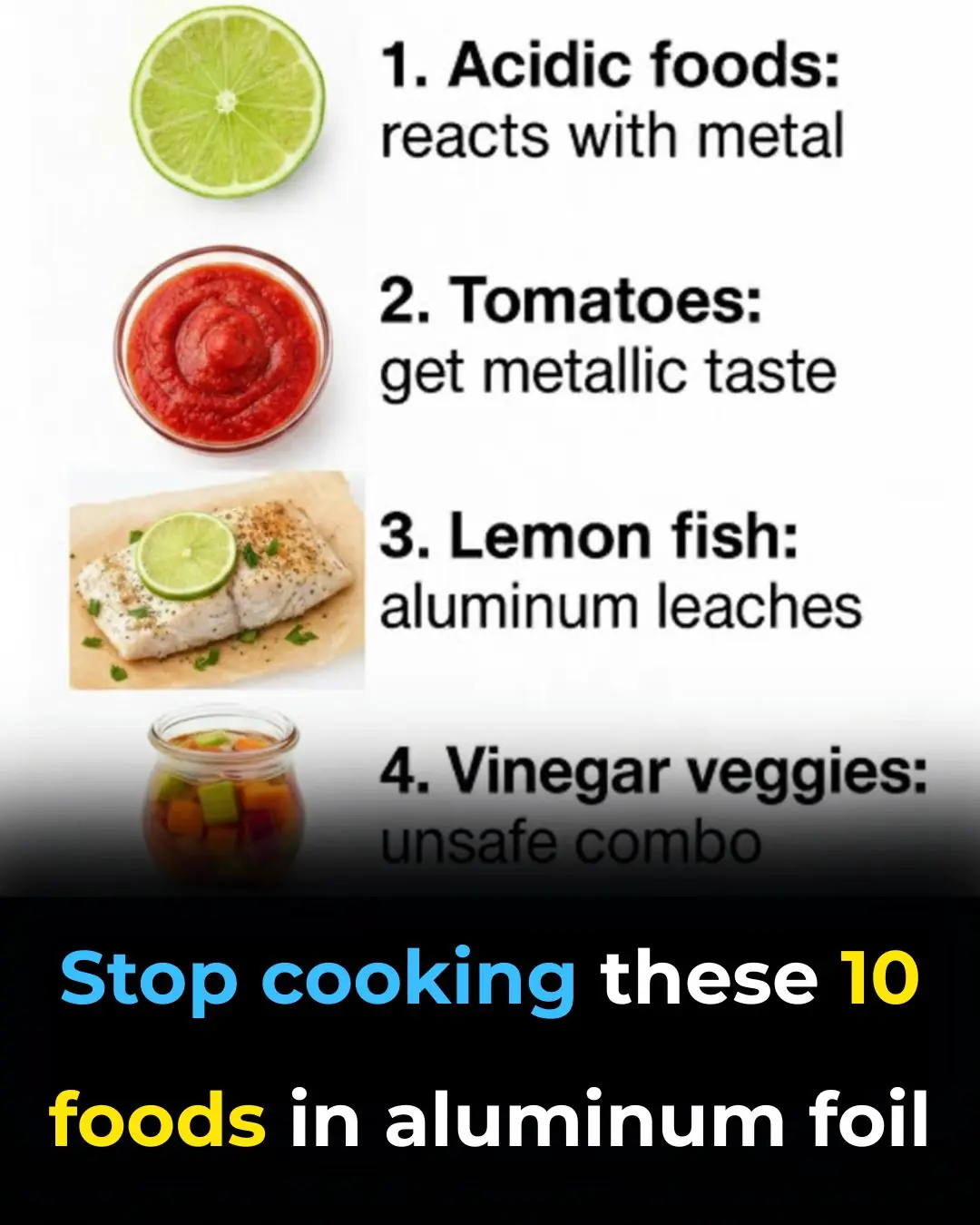
Stop cooking these 10 foods in aluminum foil

My nana taught me this hack to freshen carpets in 4 mins with 0 work. Here’s how it works

Tips for effective, safe and cost-saving pest control

Distinguish between clean bean sprouts and bean sprouts containing toxic chemicals with the following extremely simple tip.

How to make the Money Tree flower and have fresh shoots to attract fortune

How to make delicious beef stew at home extremely simple

Great tips with lemon seeds, simple planting method to have a pot of lemon that is both decorative and makes your house smell good
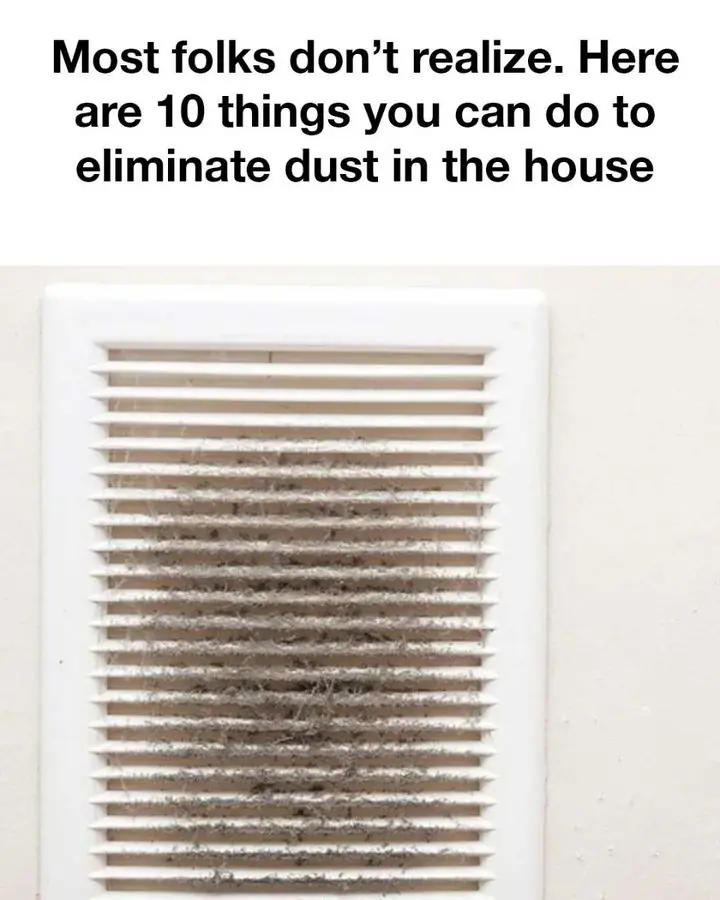
These ideas are brilliant
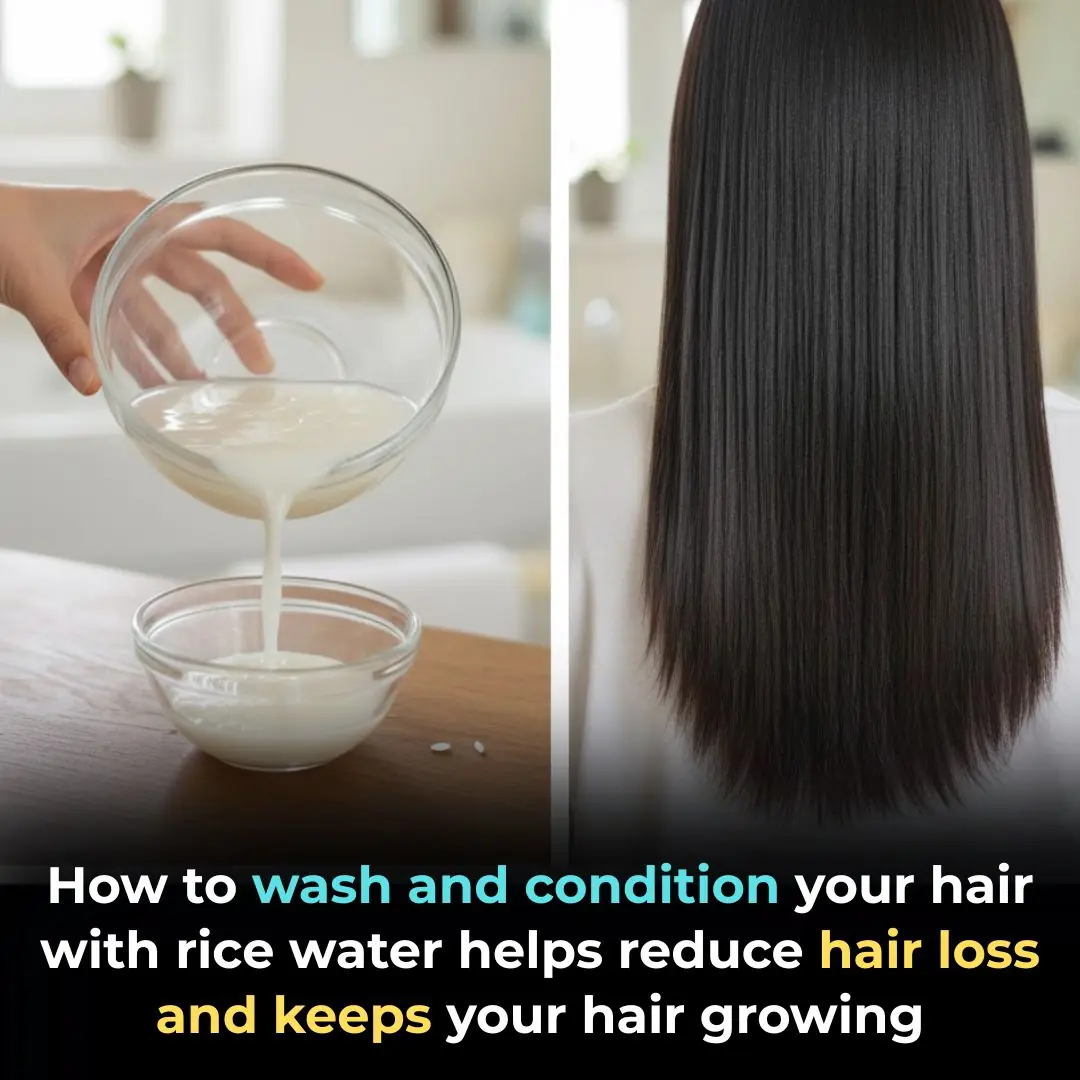
How to Wash and Condition Hair with Rice Water to Reduce Hair Loss and Boost New Hair Growth
News Post

A miracle will happen with a handful of seeds under the bed, unfortunately it's just now

Pouring white sugar into laundry detergent: A little tip that everyone loves, saves a lot of money every year
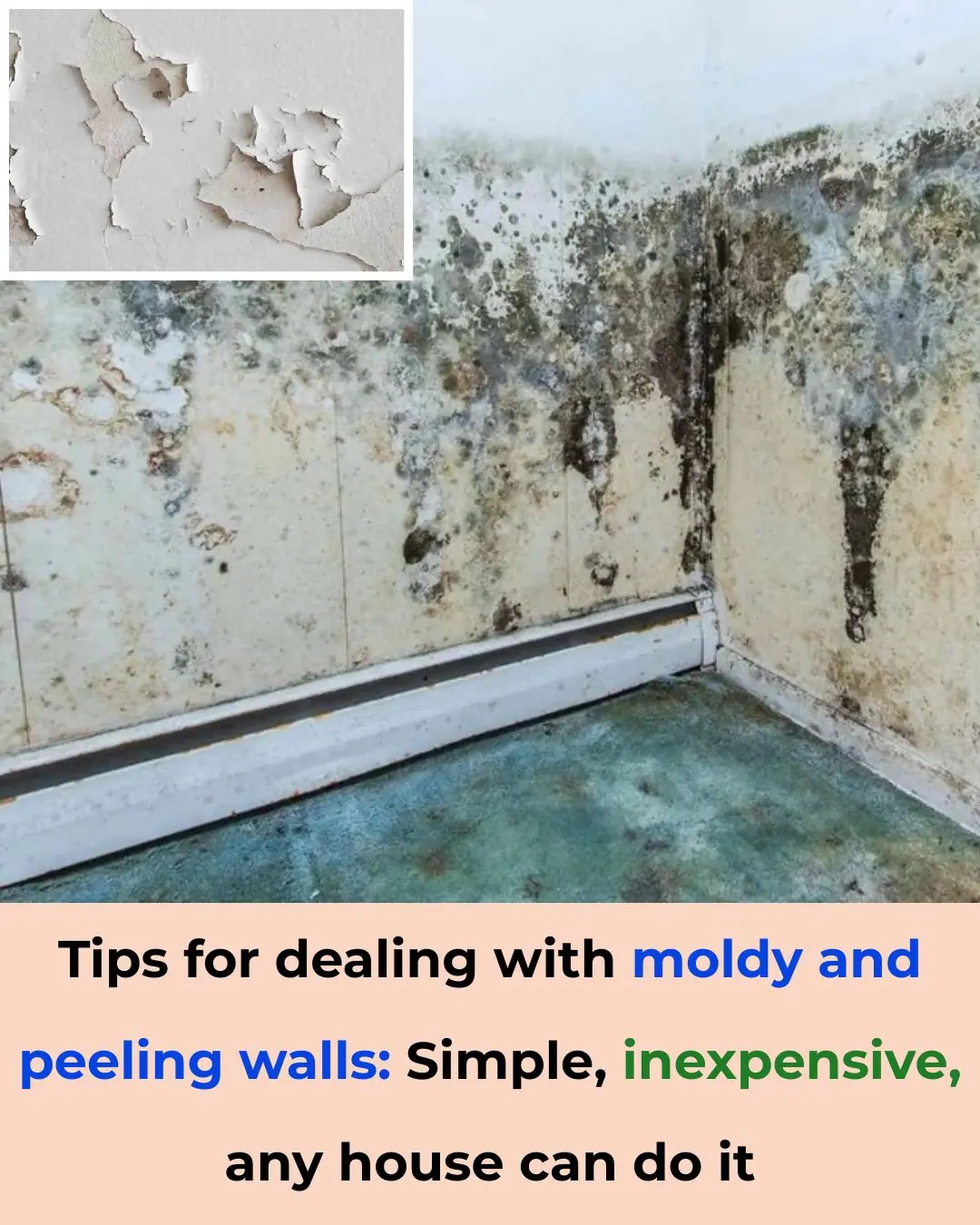
Tips for dealing with moldy and peeling walls: Simple, inexpensive, any house can do it
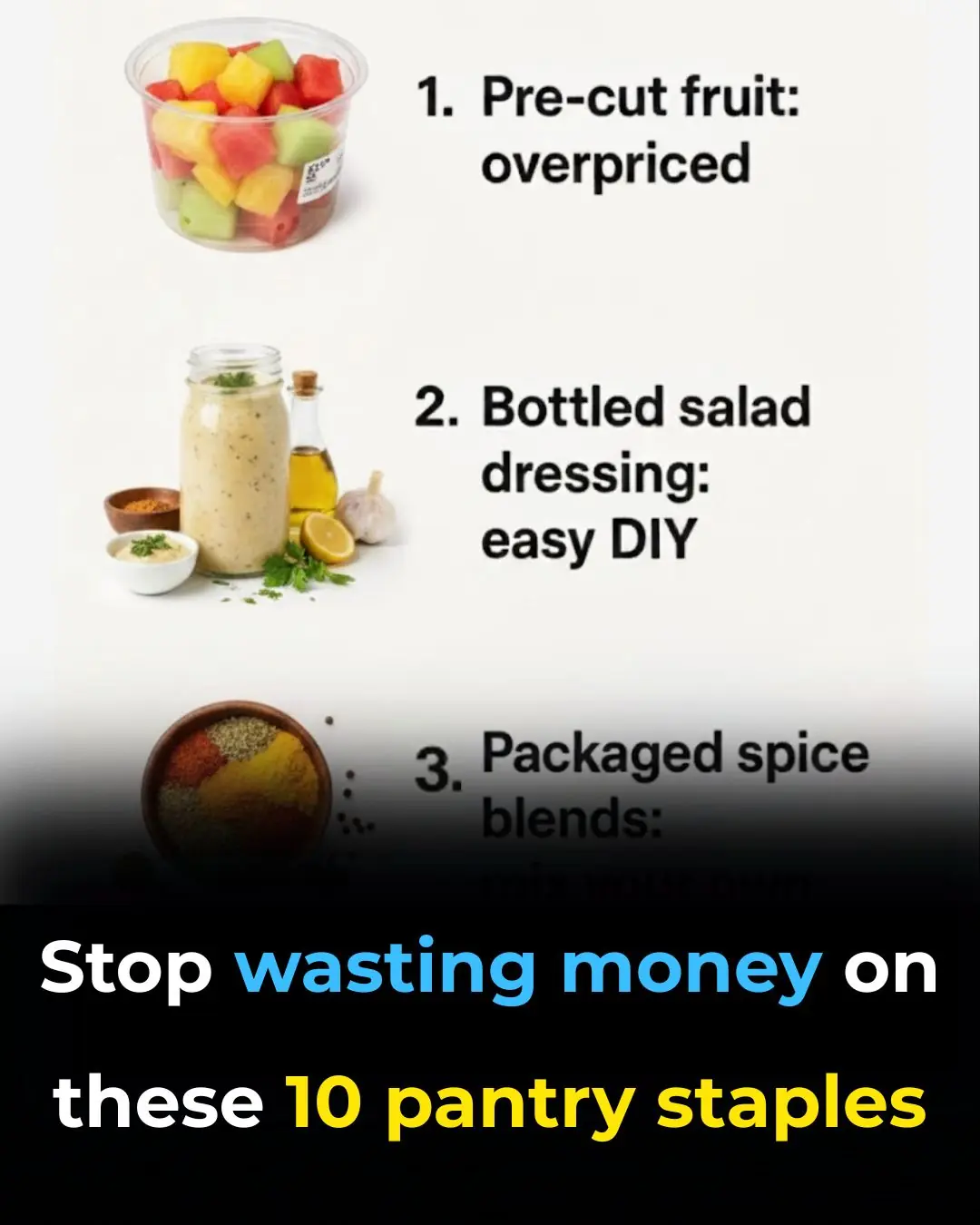
Stop wasting money on these 10 pantry staples
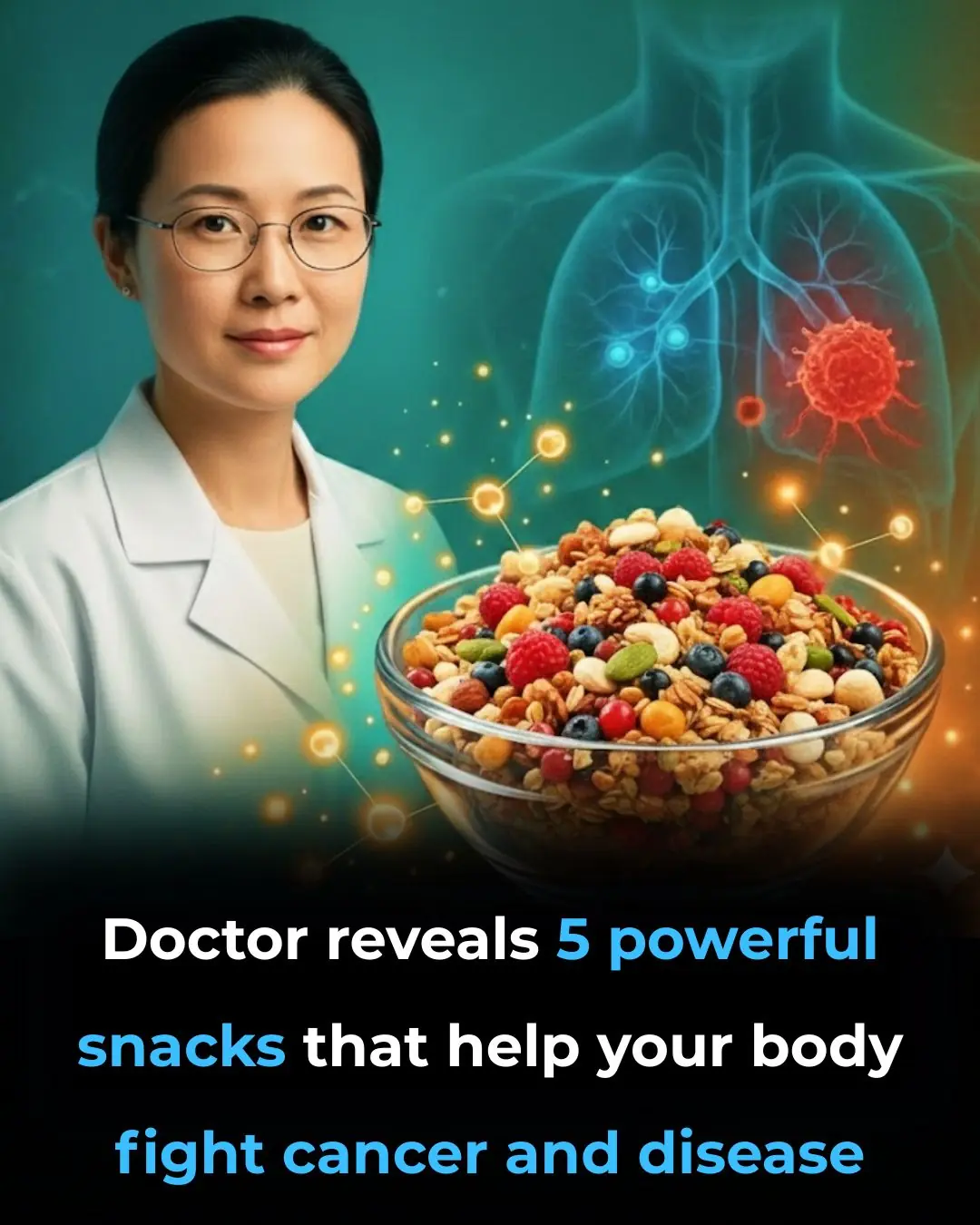
Doctor reveals 5 powerful snacks that help your body fight cancer and disease
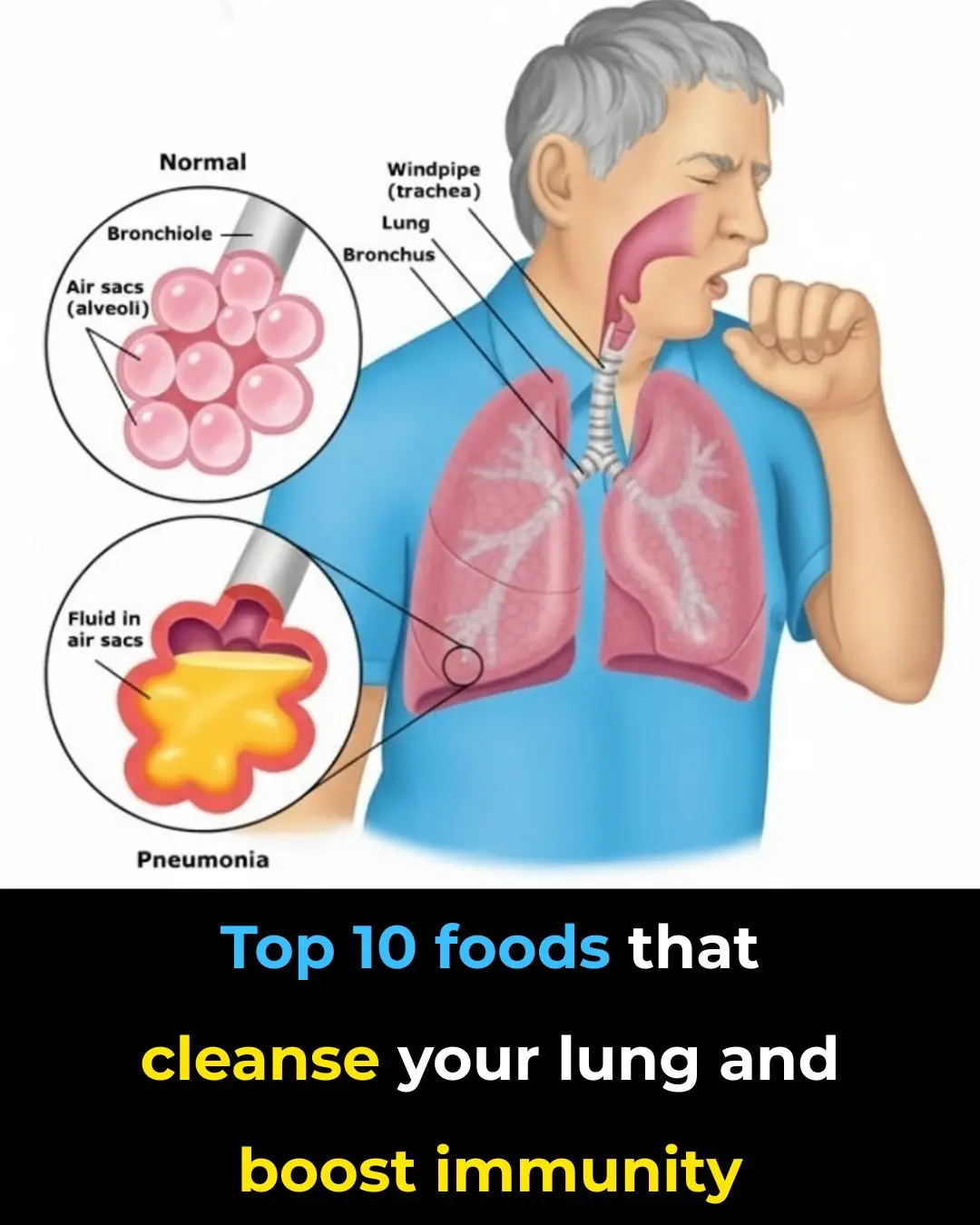
The Most Effective Foods to Cleanse your Lungs (Research Based)
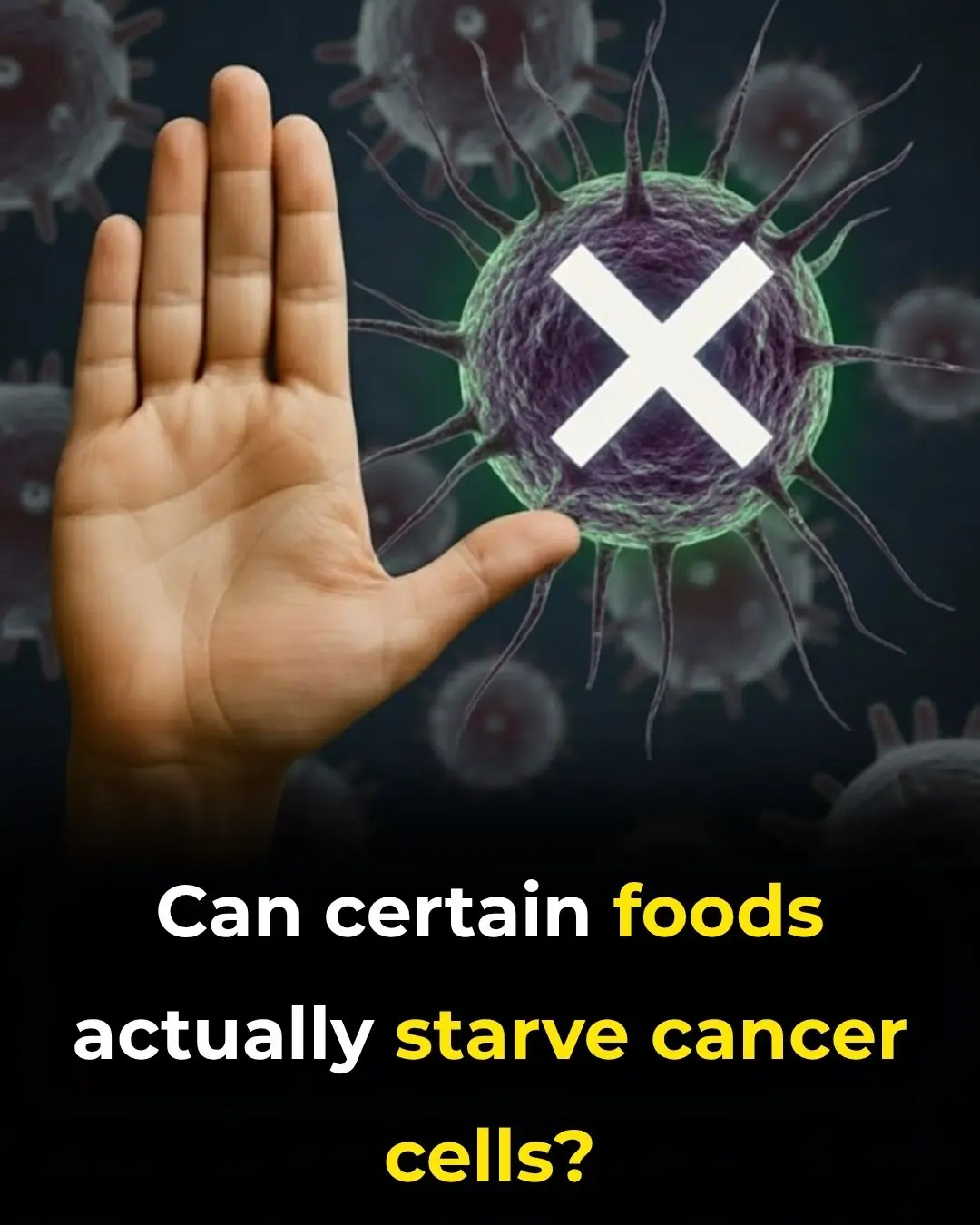
Starve cancer cells: the ultimate guide to foods that fight and feed cancer
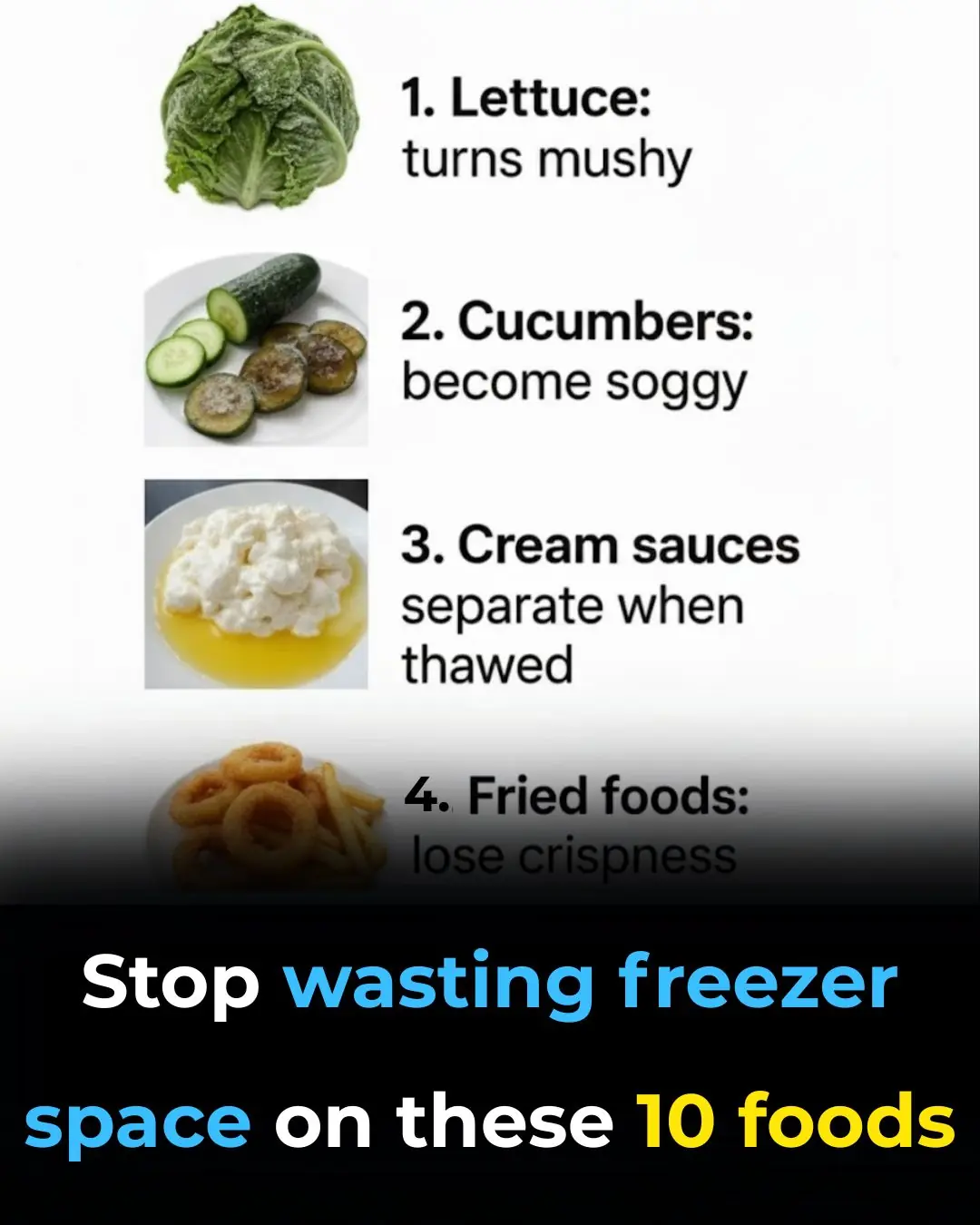
Stop wasting freezer space on these 10 foods
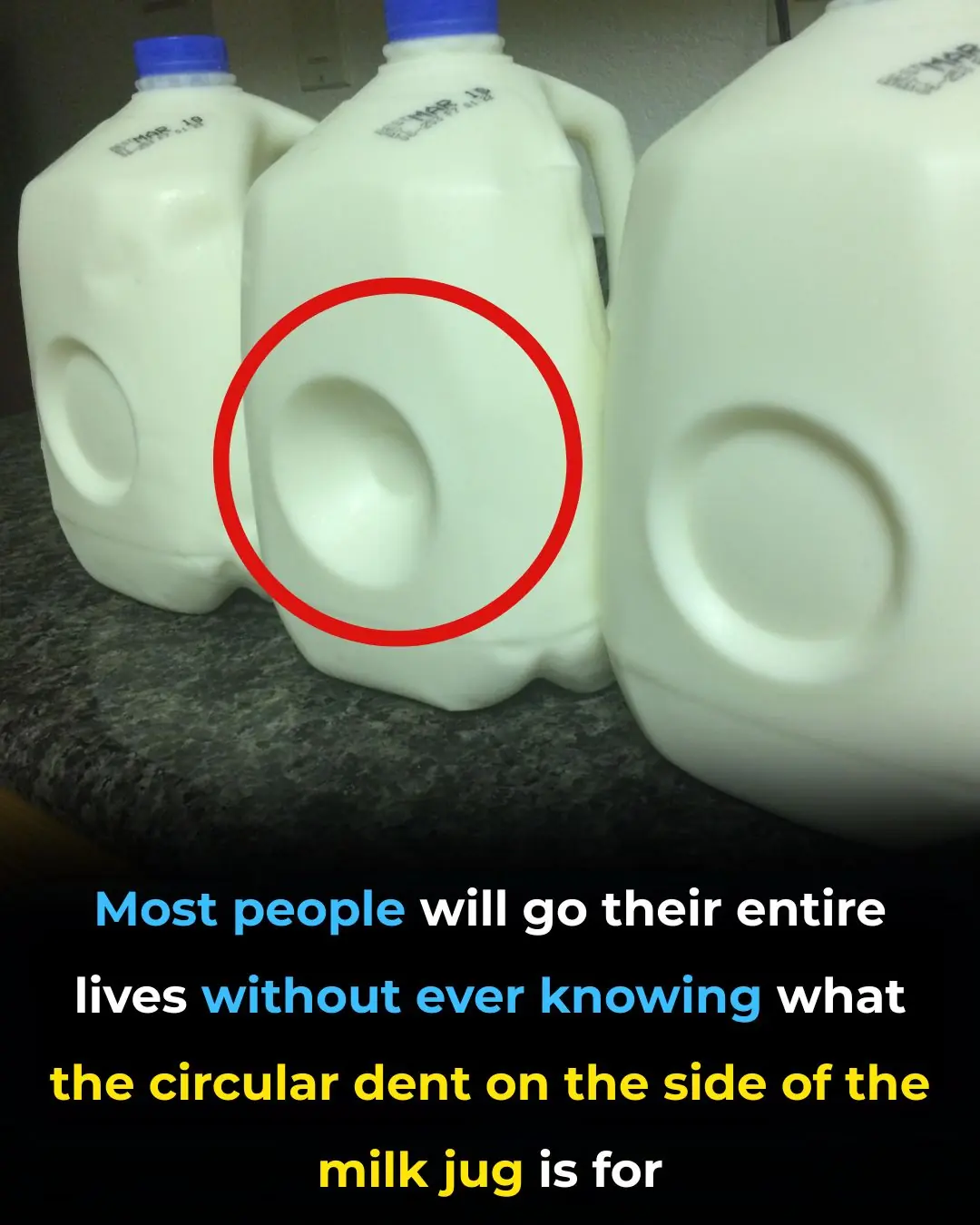
Whoa, this completely flew under my radar
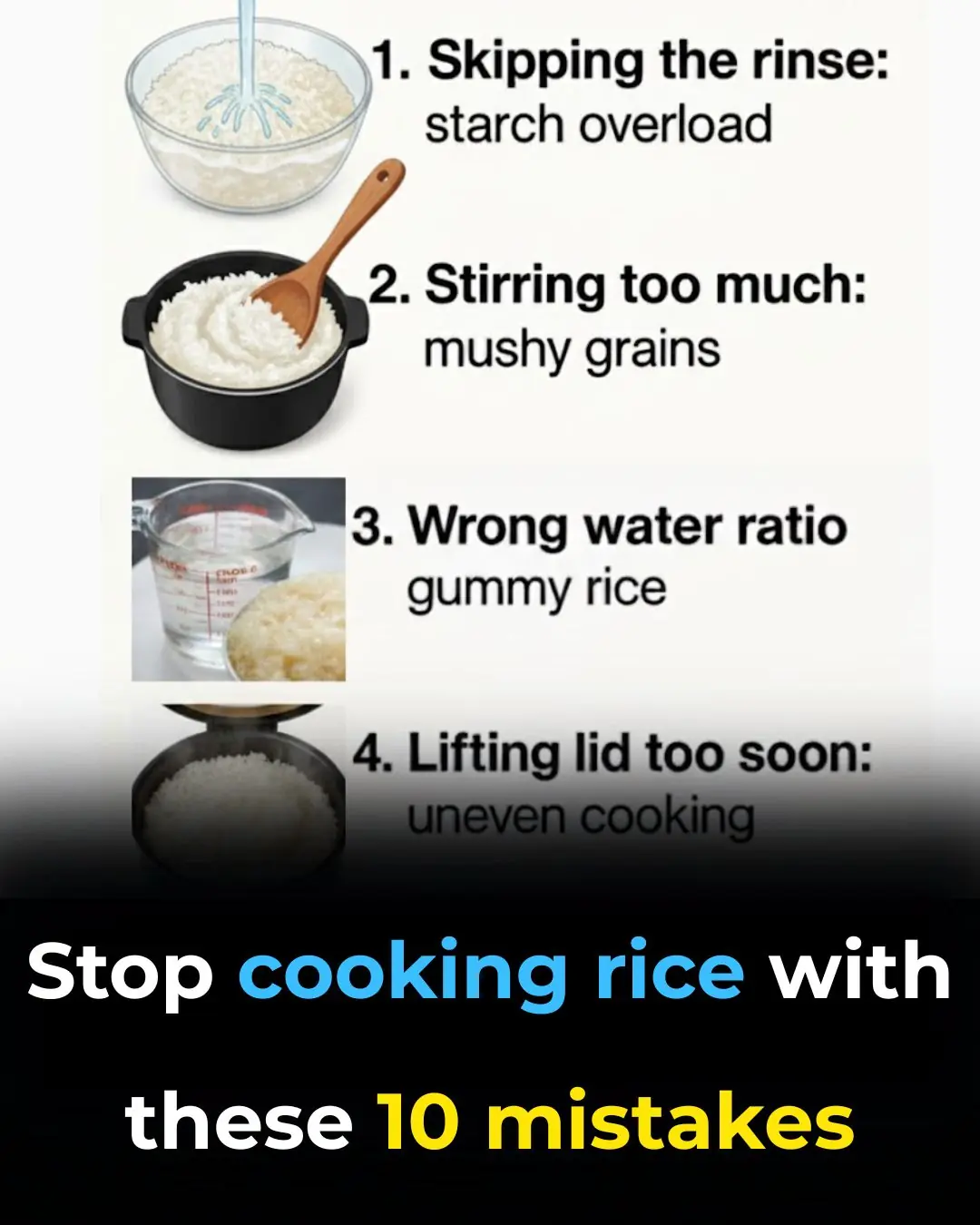
Stop cooking rice with these 10 mistakes

#1 Best Way to Lower Blood Pressure Naturally and Fast
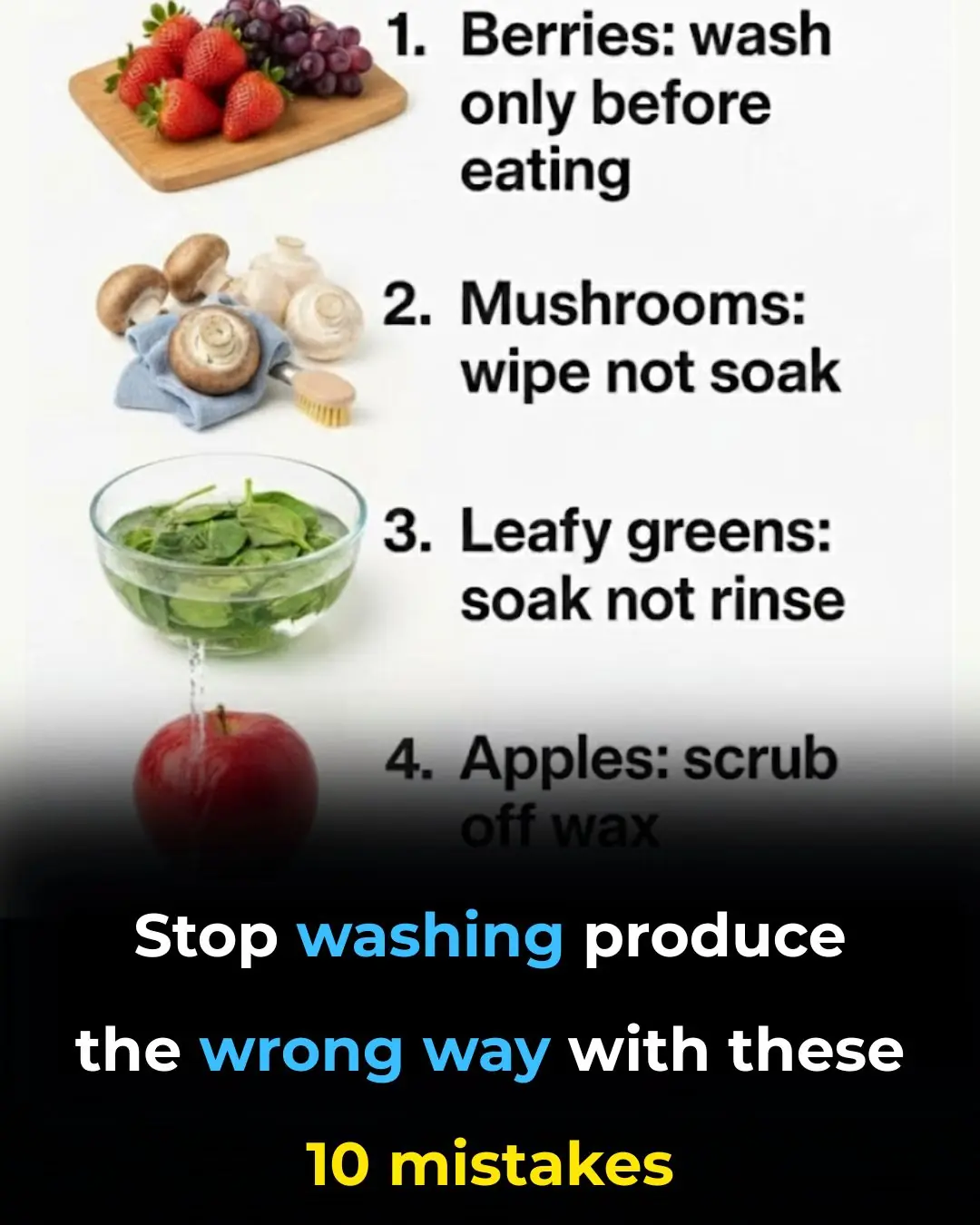
Stop washing produce the wrong way with these 10 mistakes
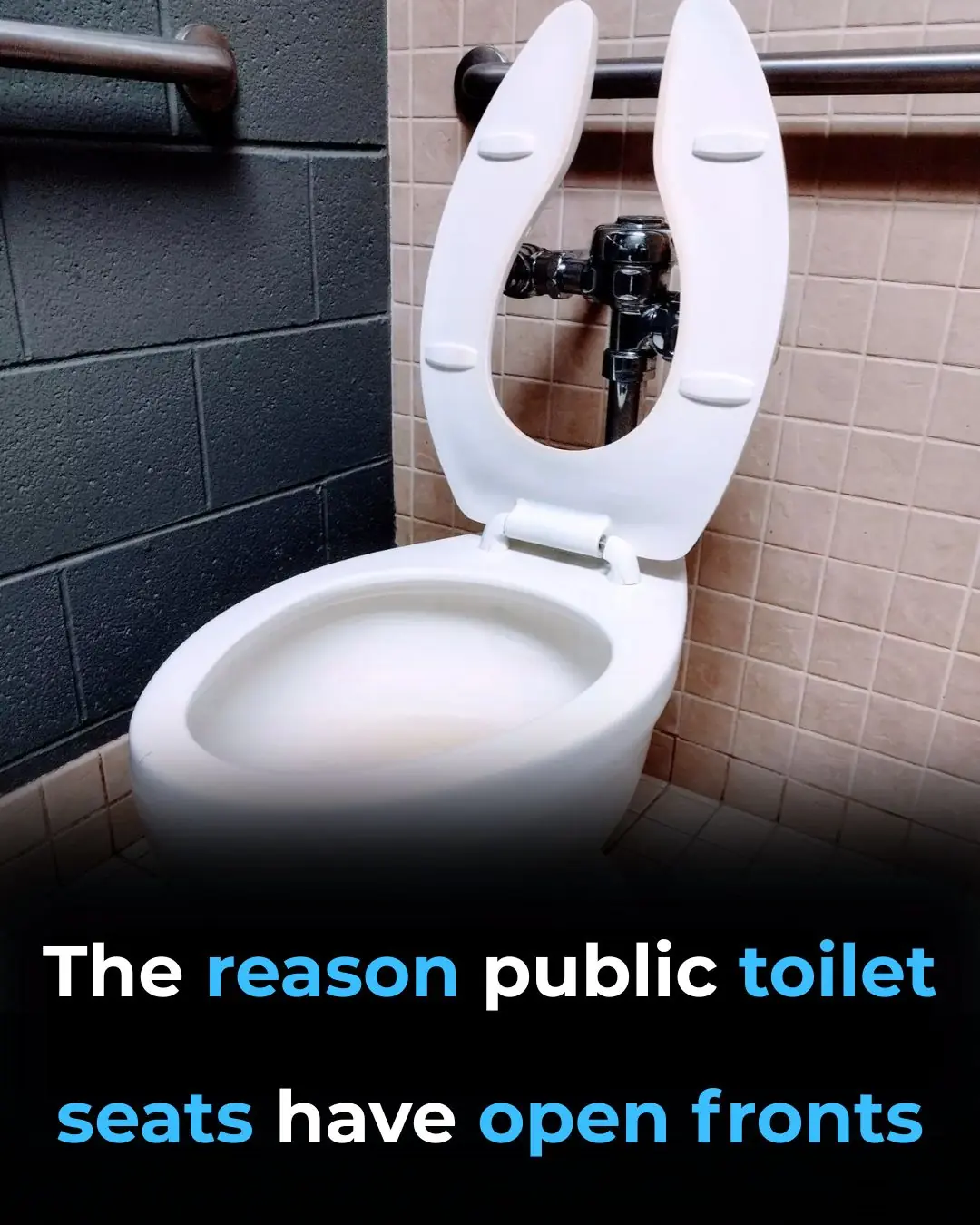
The Mystery Behind Open-Front Toilet Seats Finally Solved
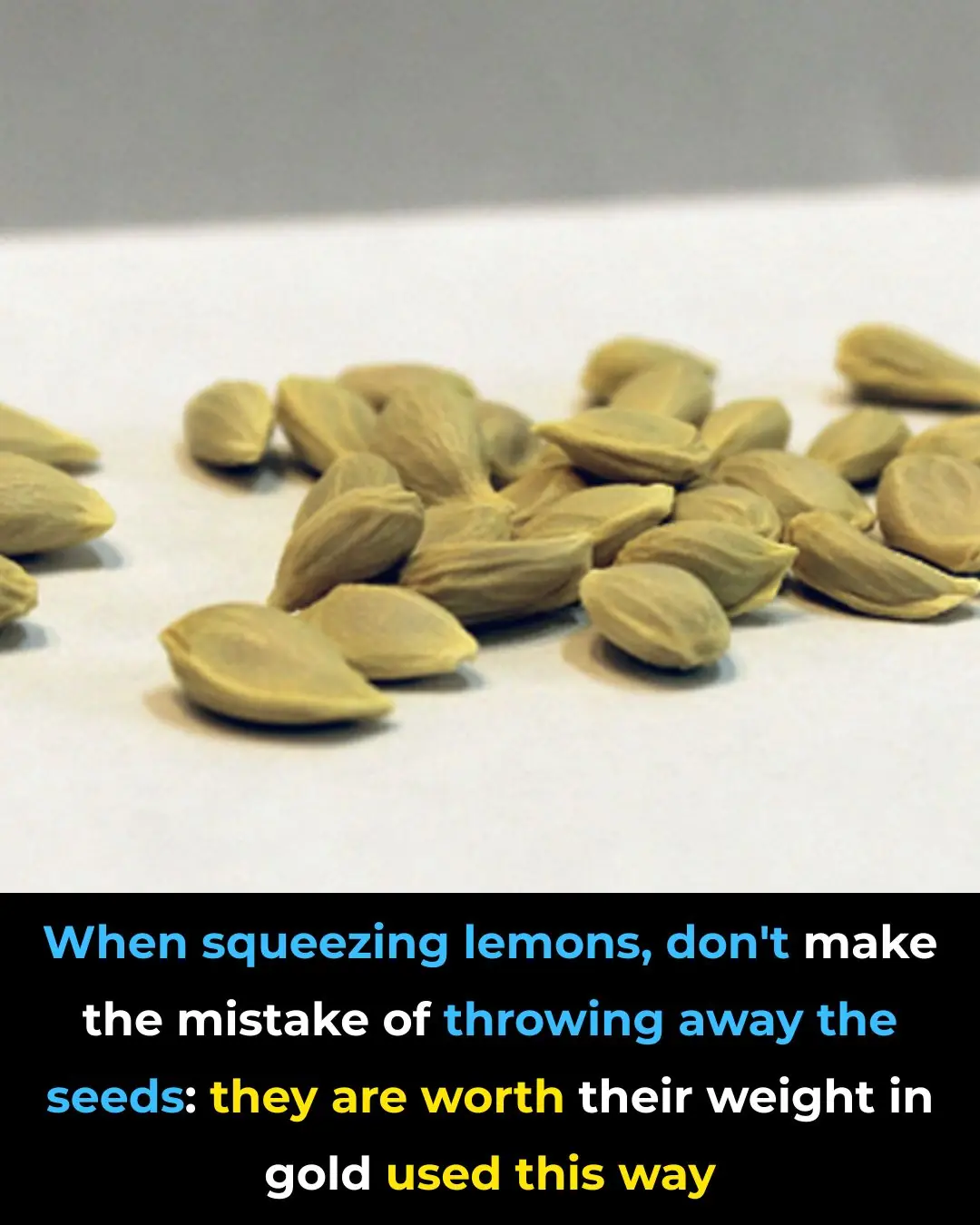
🍋 Don’t Throw Away Lemon Seeds & Peels — Here’s How to Use Them Safely

I didn't know
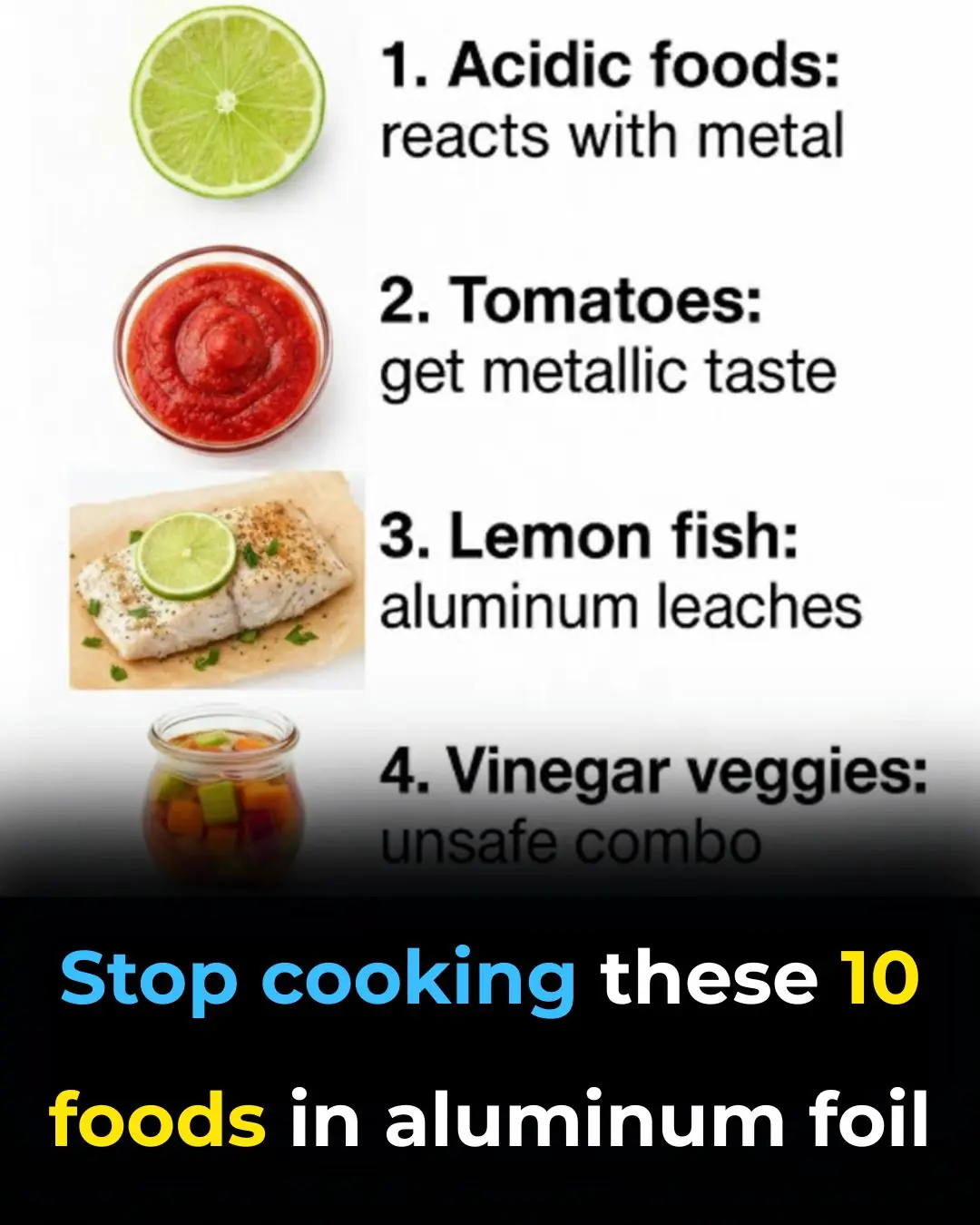
Stop cooking these 10 foods in aluminum foil

My nana taught me this hack to freshen carpets in 4 mins with 0 work. Here’s how it works

Tips for effective, safe and cost-saving pest control

Distinguish between clean bean sprouts and bean sprouts containing toxic chemicals with the following extremely simple tip.
