
8 tips to increase wifi speed tenfold

How to Boost Your Wi-Fi Speed Directly From Your Router
Unstable or slow Wi-Fi can interrupt your work, entertainment, and daily online activities on phones, laptops, and other smart devices. If your connection often lags or drops unexpectedly, a few simple adjustments to your router may significantly improve speed and stability. Here are effective ways to enhance your Wi-Fi performance at home.
Place the Router in a Central Location
A router broadcasts signals in all directions. If it sits near a window or is pushed into a corner, much of the signal is wasted or blocked. Positioning the router in the center of your home helps the signal reach every room more evenly. This simple change alone can noticeably improve coverage.
Avoid Putting the Router on the Floor
Wi-Fi signals weaken as they travel through space and are further reduced when passing through dense materials like concrete, metal, or cement. Placing the router on the floor forces the signal to fight through more barriers. Instead, keep it on a desk, shelf, or any elevated surface where it can transmit more freely.
Choose an Open, Unobstructed Area
Solid objects—especially walls, cabinets, and large appliances—absorb Wi-Fi signals. Keep your router exposed rather than hiding it behind décor or placing it inside enclosed spaces. An open area allows the signal to travel farther and reduces dead zones around the house.
Keep the Router Away From Other Electronic Devices
Microwaves, TVs, cordless phones, Bluetooth speakers, and even baby monitors can cause electromagnetic interference. This interference disrupts the router’s signal, resulting in lag or reduced speed. Keeping the router at least several feet away from such electronics helps maintain a cleaner and stronger transmission.
Position the Router’s Antennas Vertically
Router antennas broadcast signals perpendicular to their orientation. When the antenna is positioned upright, the Wi-Fi signal spreads horizontally—ideal for covering an entire floor of your home. Avoid tilting the antennas unnecessarily, as this may reduce performance or send the signal in unwanted directions.
Avoid Placing These Three Items Near Your Router
When the router is receiving and sending signals simultaneously, anything that interrupts the transmission will slow down your internet. To maintain optimal performance, avoid placing these three types of objects close to your router:
1. Large Metal Objects
Metal conducts electricity and reflects Wi-Fi waves, making it one of the biggest obstacles to wireless signals. The larger the metal object, the more interference it causes. This is why mobile phone reception often drops inside elevators made of metal.
If something is made of metal—furniture, shelving, appliances—it’s best to keep it at a distance from your router.
2. Household Appliances
Many people place their router next to appliances for convenience, such as computers, ovens, microwaves, or electric kettles. However, these devices emit heat and electromagnetic signals that disrupt Wi-Fi transmission when placed too close for extended periods. Separating the router from such appliances helps maintain a consistent signal.
3. Tempered Glass or Thick Glass Items
Thick glass has a relatively high density and can easily block or weaken Wi-Fi waves. Decorative items like glass vases, aquariums, and glass cabinets can reduce the strength of the signal if placed beside the router for a long time. Keep these items away to ensure the Wi-Fi broadcasts freely.
Another Common Reason for Weak Router Performance
Many households leave their router powered on continuously for months without rebooting. Overheating can strain internal components and cause data cache buildup, both of which slow down the network. Giving your router occasional rest helps refresh its system.
Tip: Turn off the router, let it cool for about 30 minutes, and then power it back on. You may notice a significant improvement in speed and responsiveness.
News in the same category


8 Natural Ways to “Cleanse” Your Lungs: Affordable Yet Highly Effective
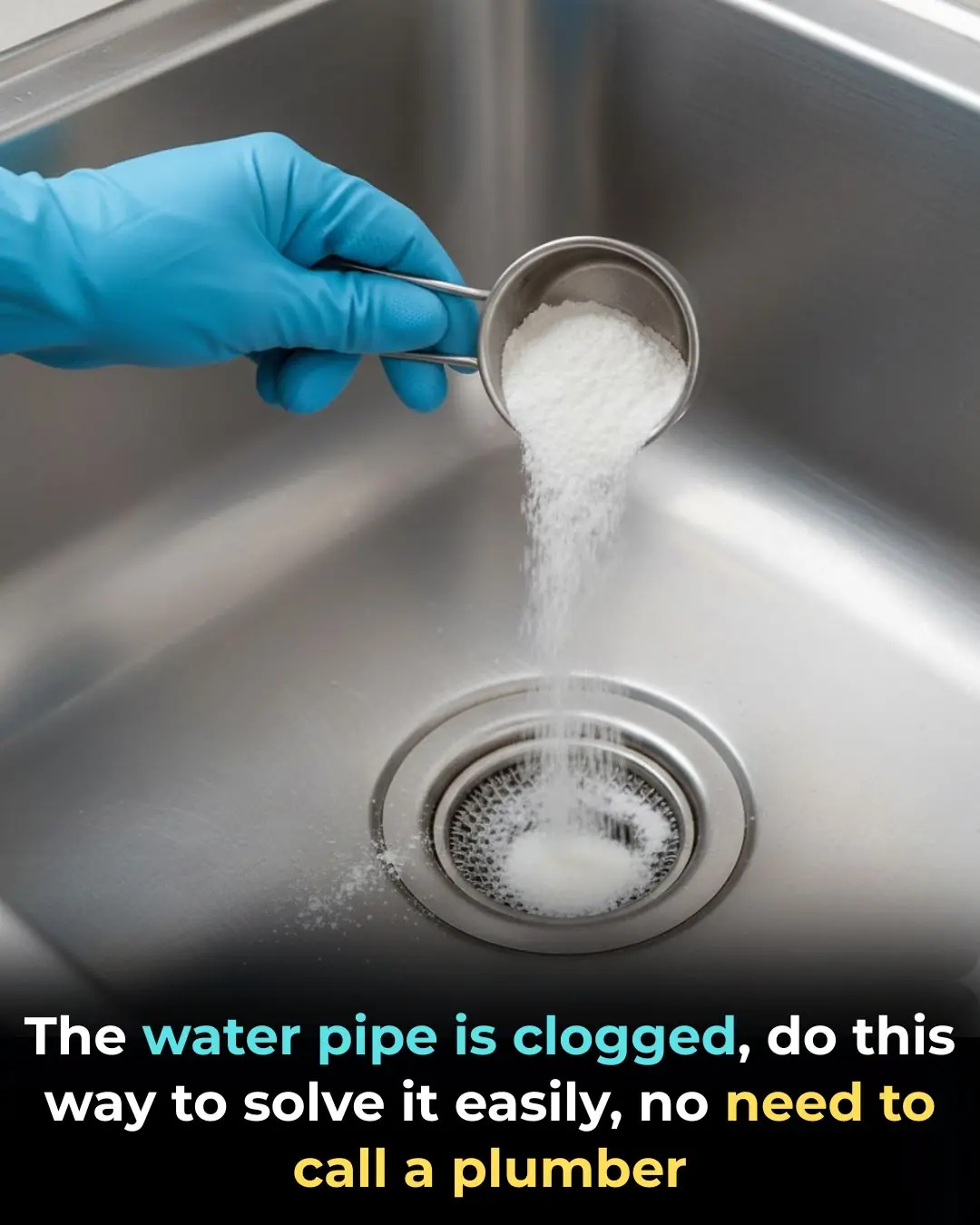
How to Easily Unclog a Blocked Drain Without Calling a Plumber

Hang this bunch of leaves on your window, and no matter how many mosquitoes there are, they’ll all disappear: effective and completely safe
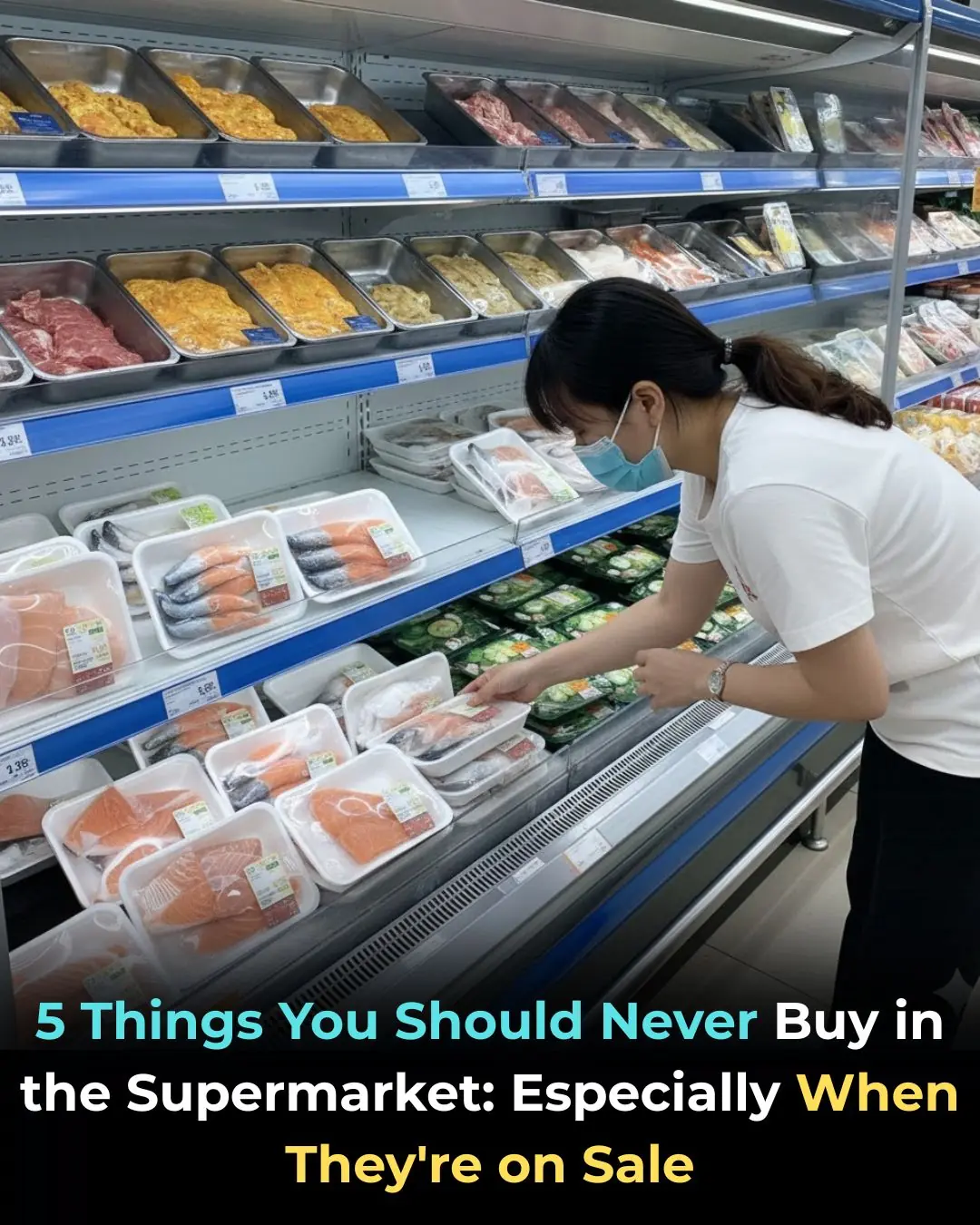
5 Items You Should Never Buy at the Supermarket — Especially When They're on Sale
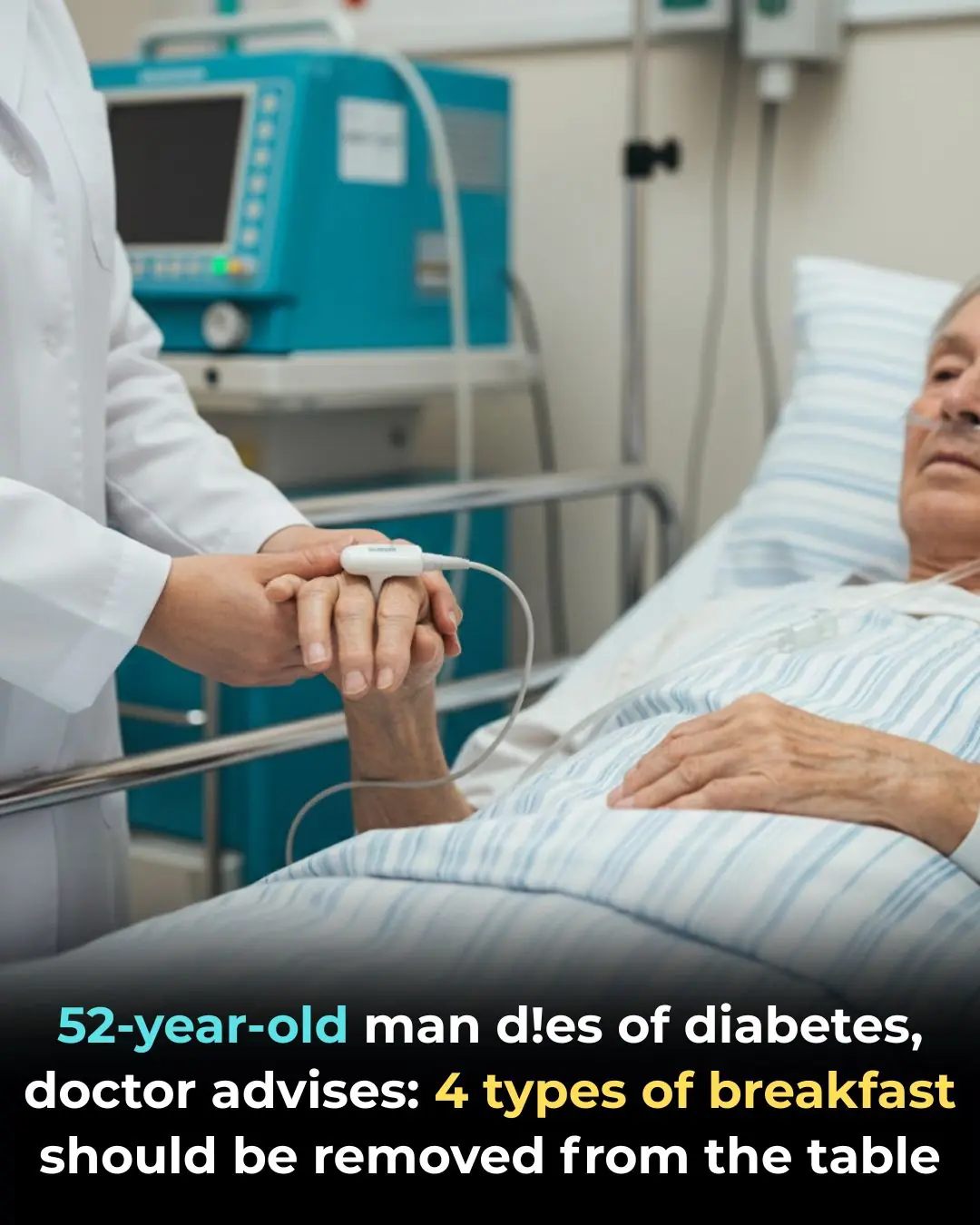
A 52-Year-Old Man Died From Diabetes: Doctors Warn These 4 Breakfast Habits Should Be Eliminated Immediately
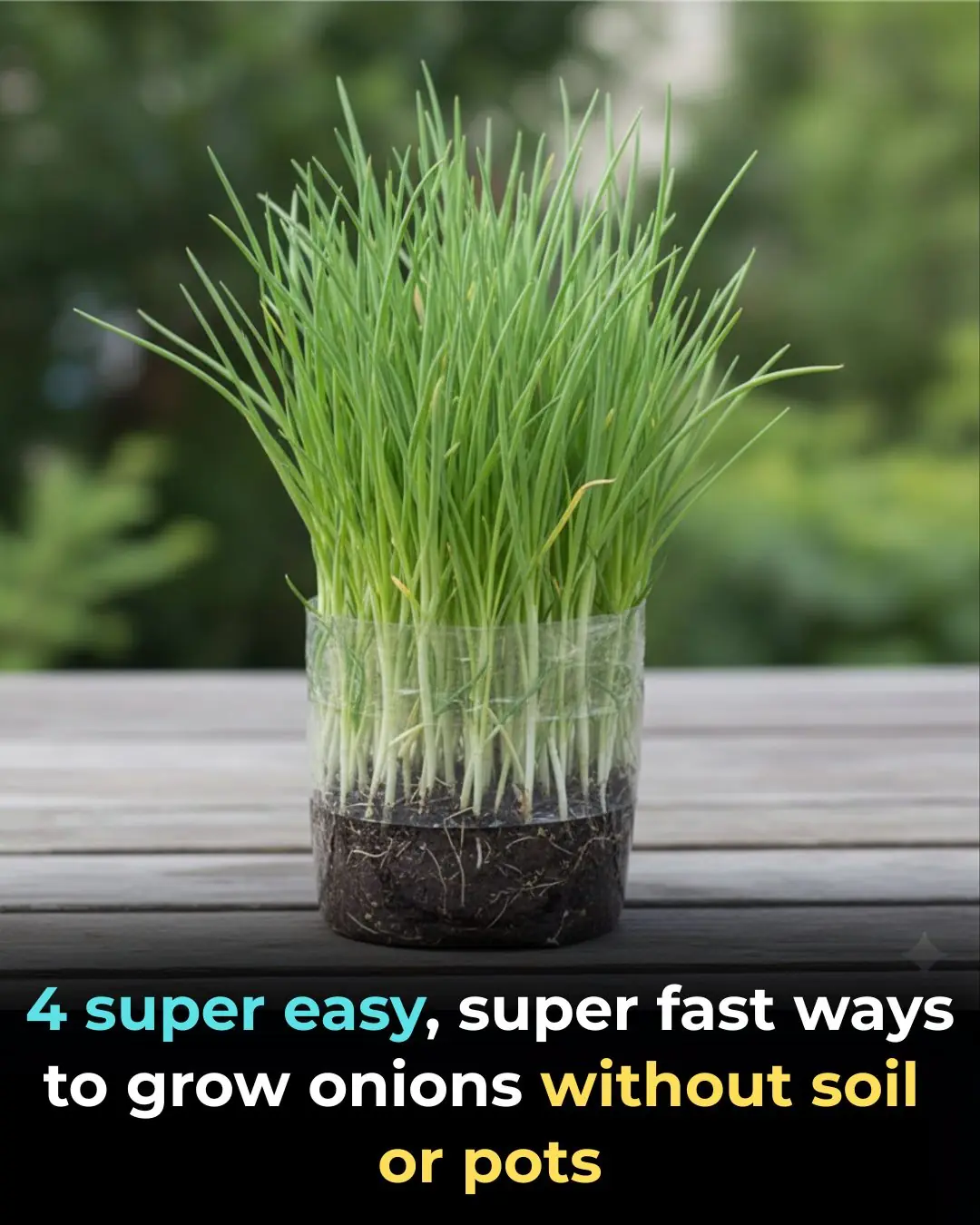
4 Super Easy and Fast Ways to Grow Green Onions Without Soil or Pots
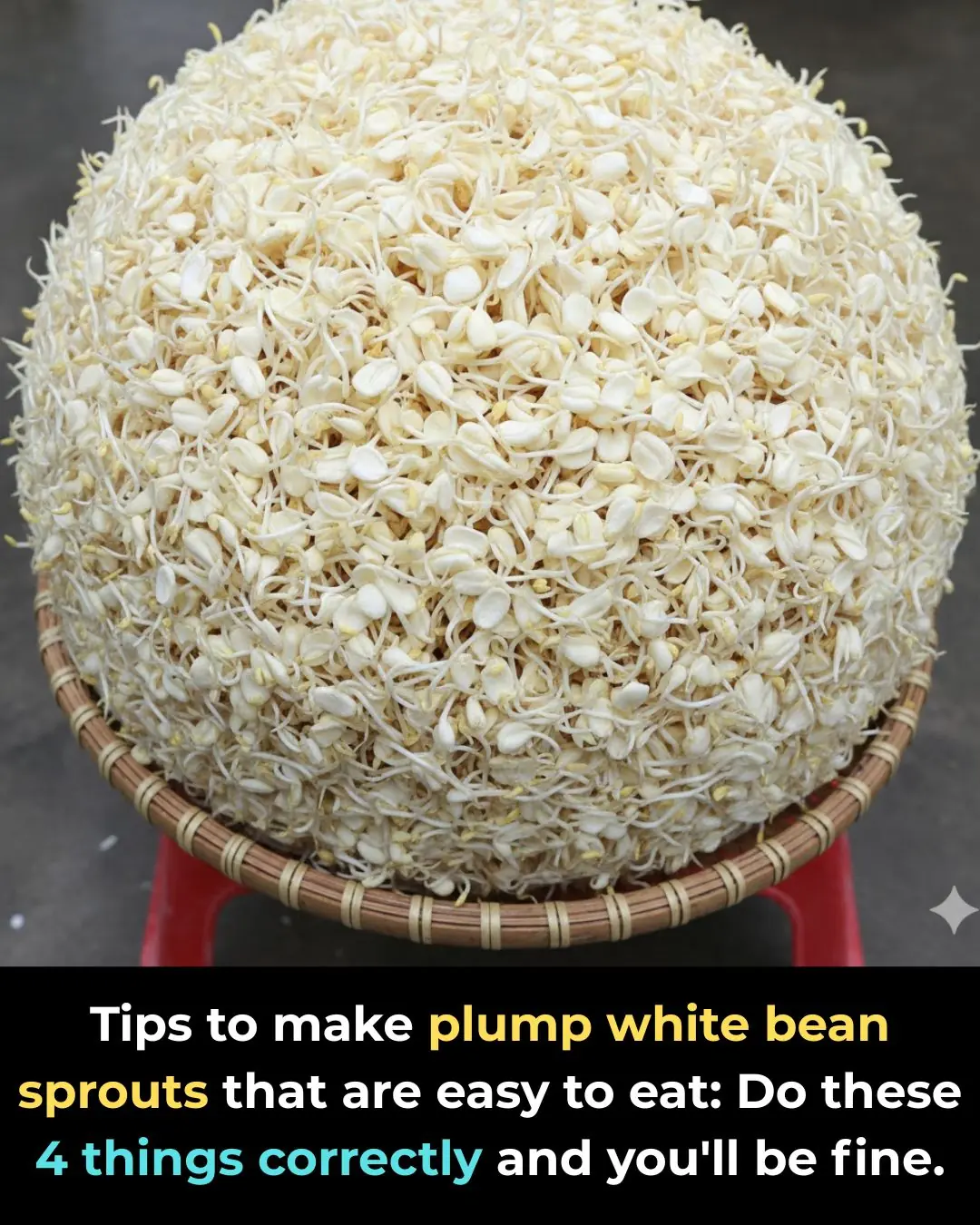
Tips to make plump white bean sprouts that are easy to eat: Do these 4 things correctly and you'll be fine.
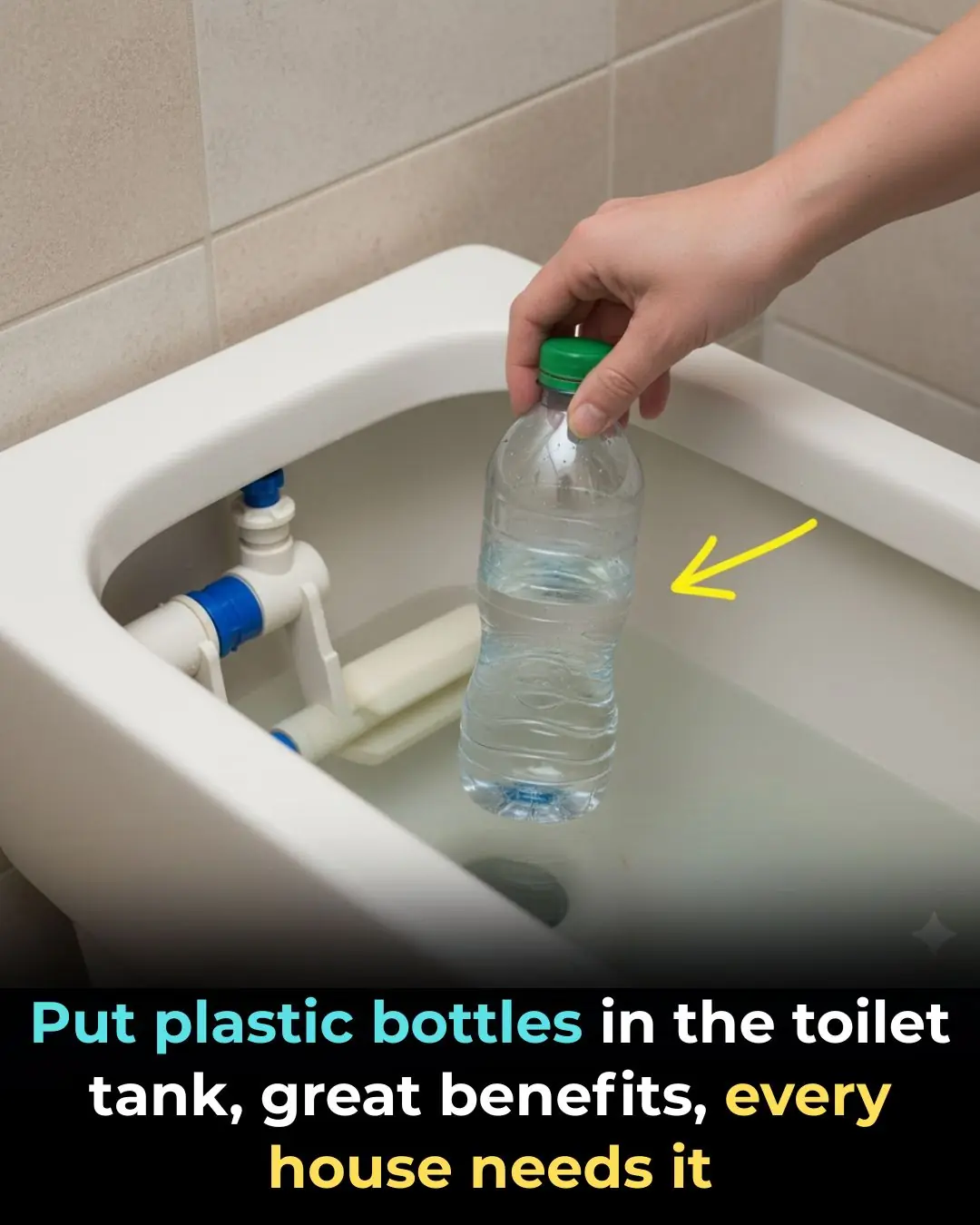
Put plastic bottles in the toilet tank, great benefits, every house needs it

Pour beer and white vinegar into the pot of bonsai soil, the soil will be soft "like sand", many years later the soil will still be loose

Mice ran loudly on the ceiling
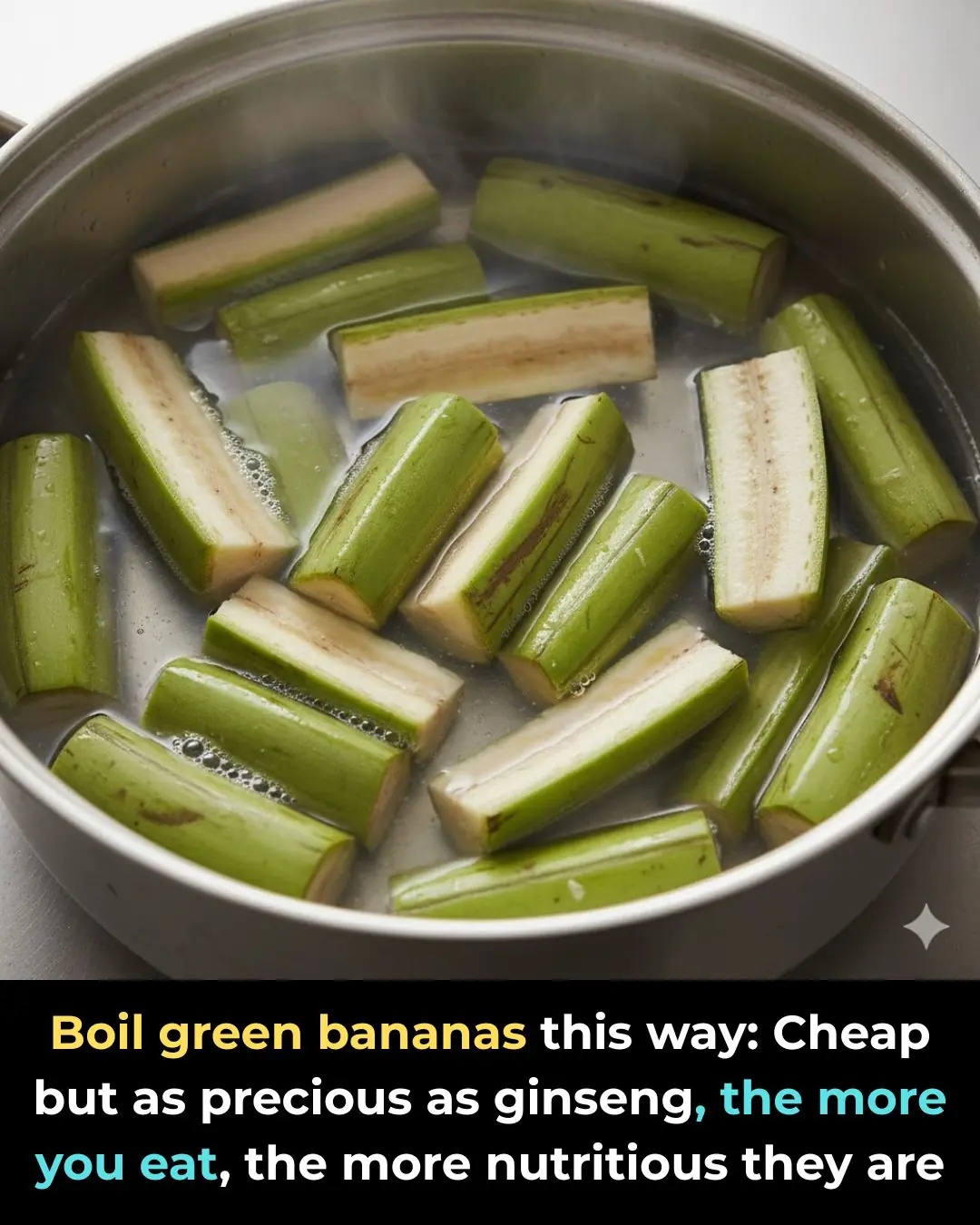
Boil green bananas this way
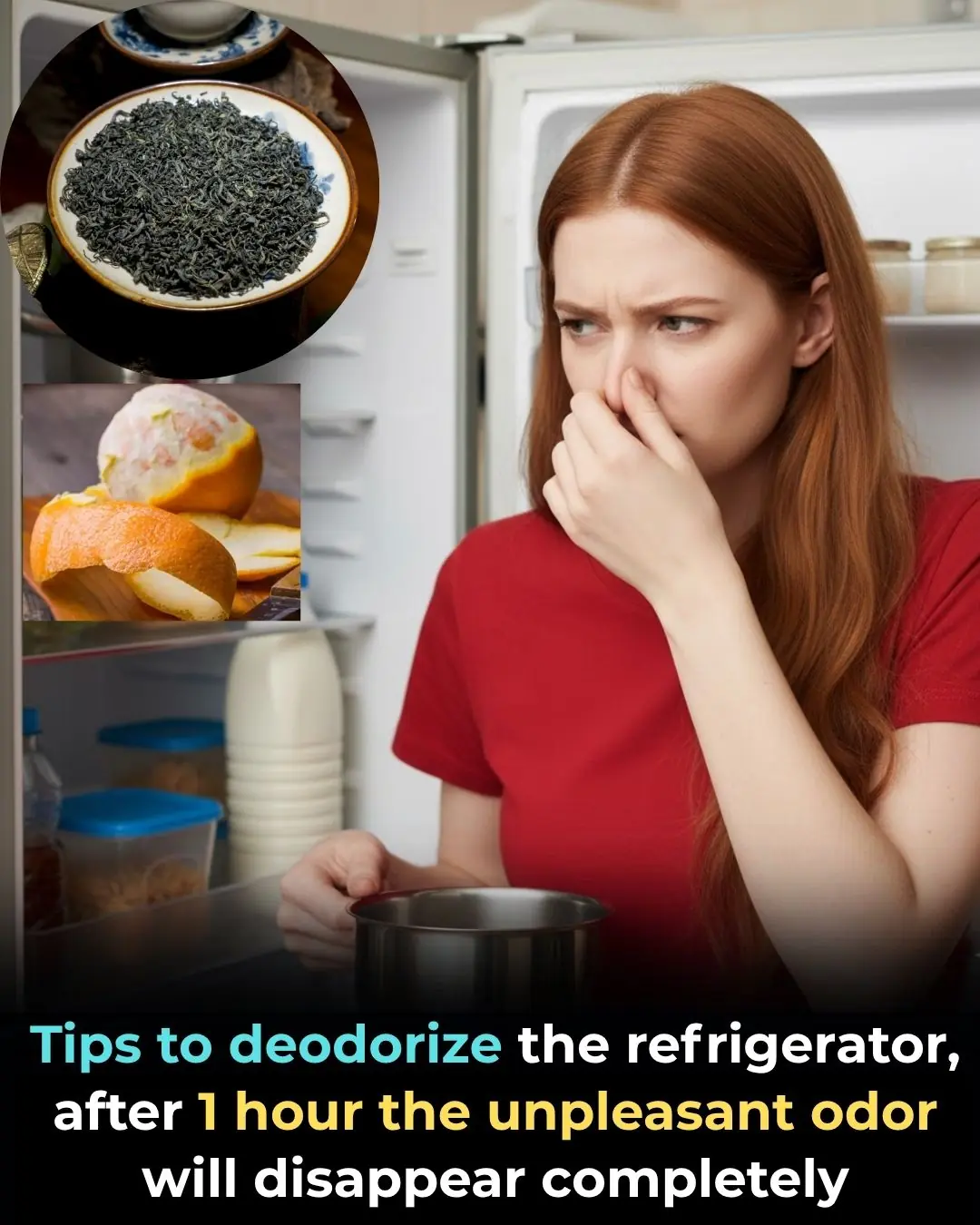
Tips to deodorize the refrigerator
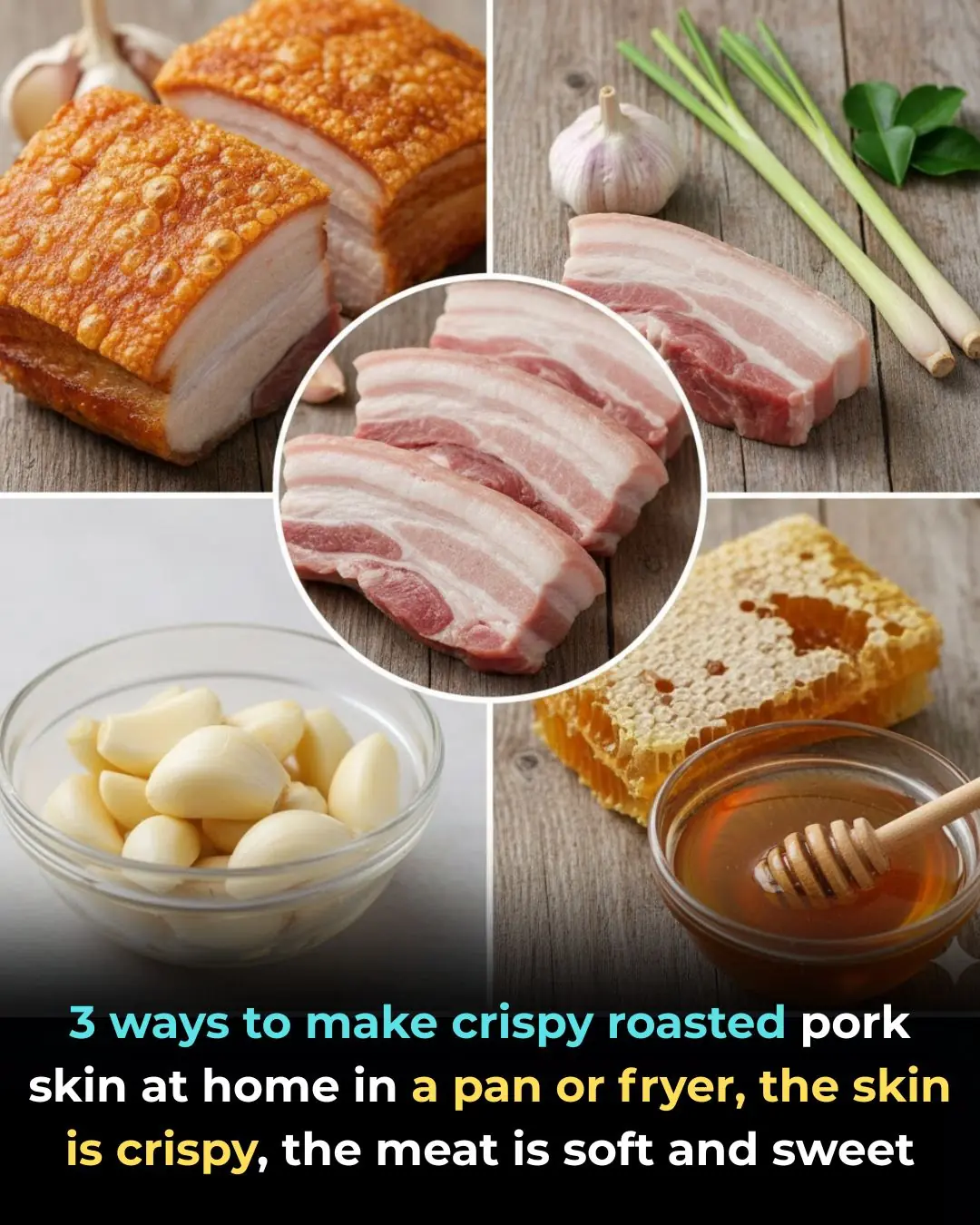
3 ways to make crispy roasted pork at home in a pan or fryer
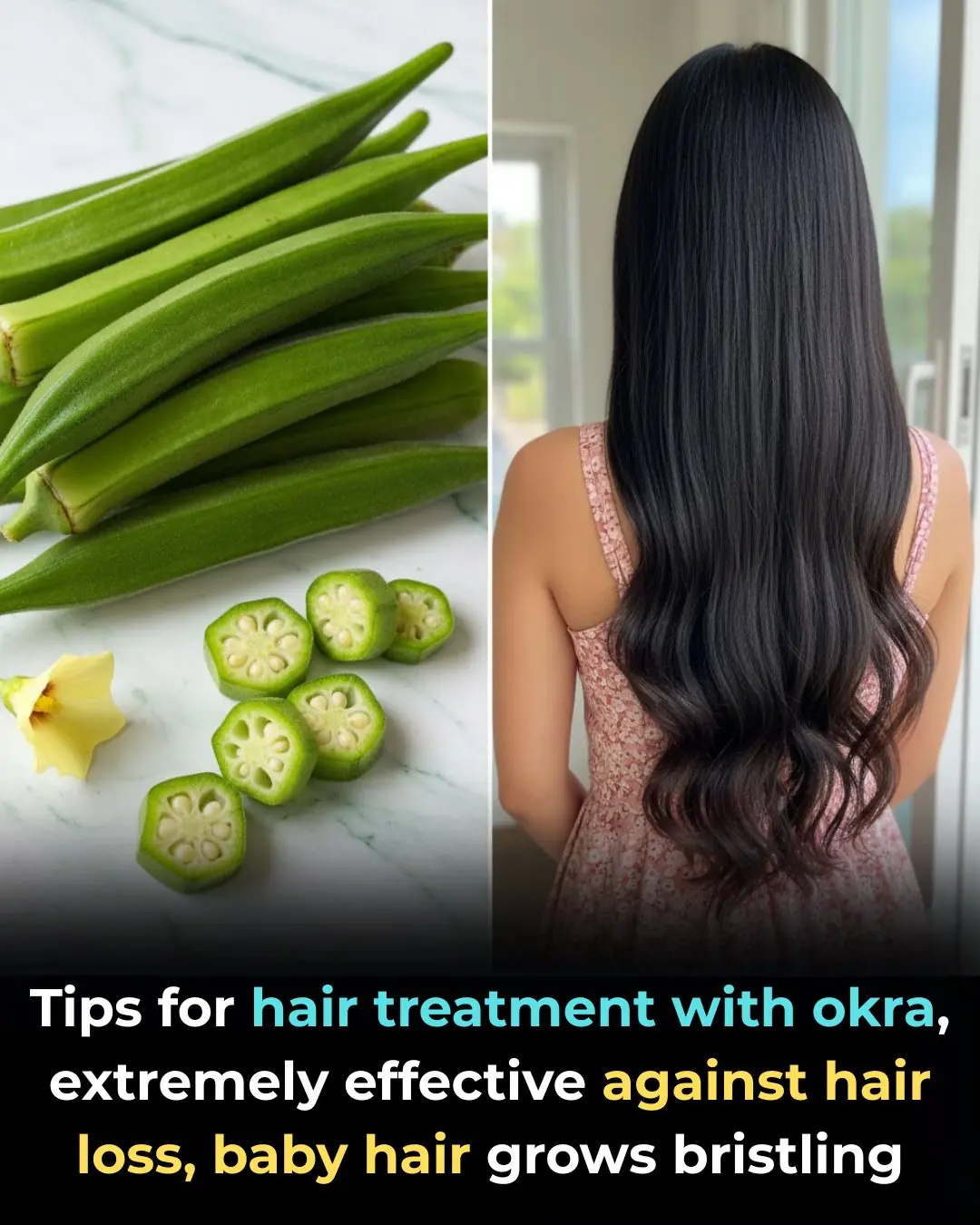
Tips for hair treatment with okra, extremely effective against hair loss, baby hair grows bristling
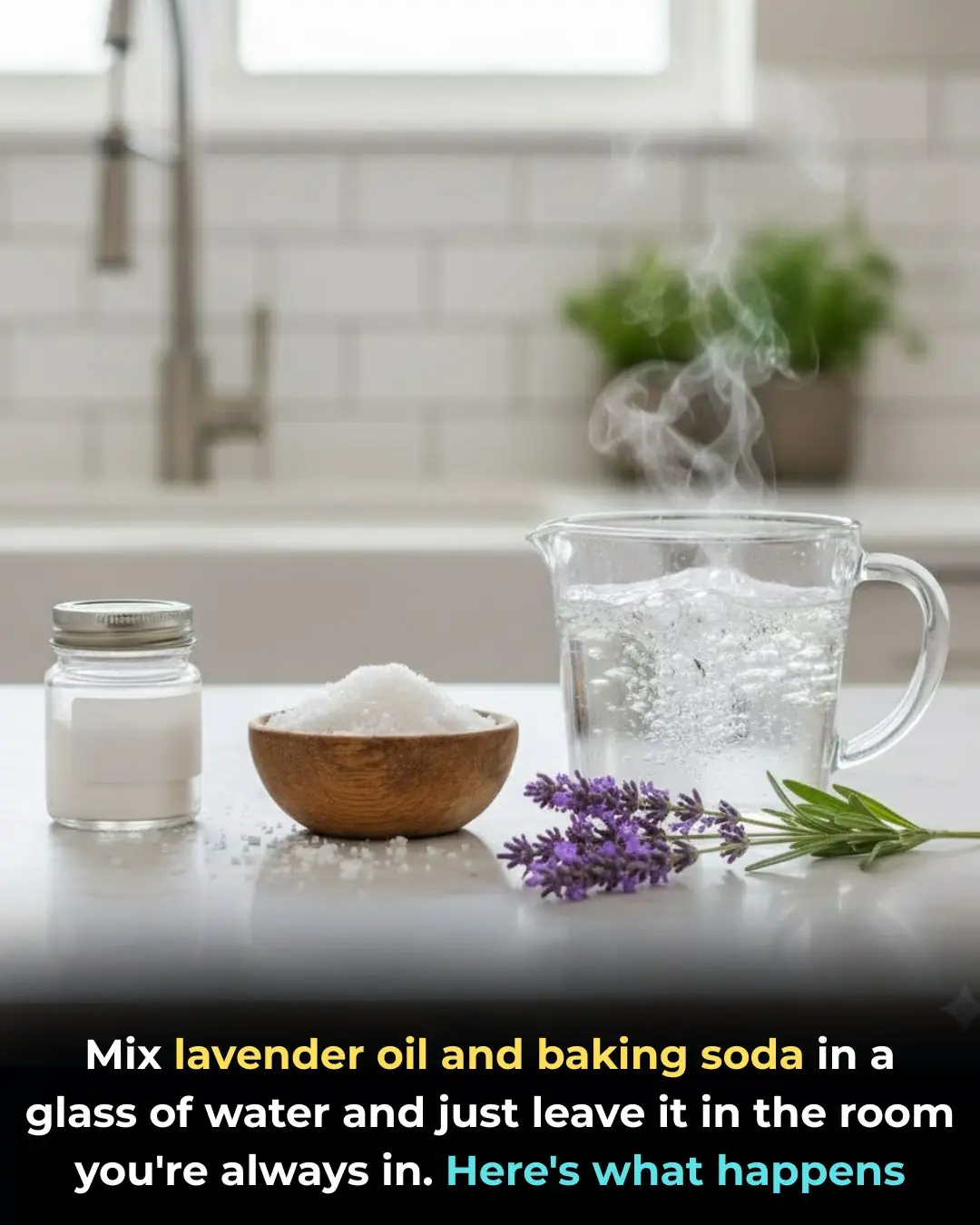
Just tried this and whoa

2 Simple and Effective Ways to Remove the Smell from Long-Frozen Meat
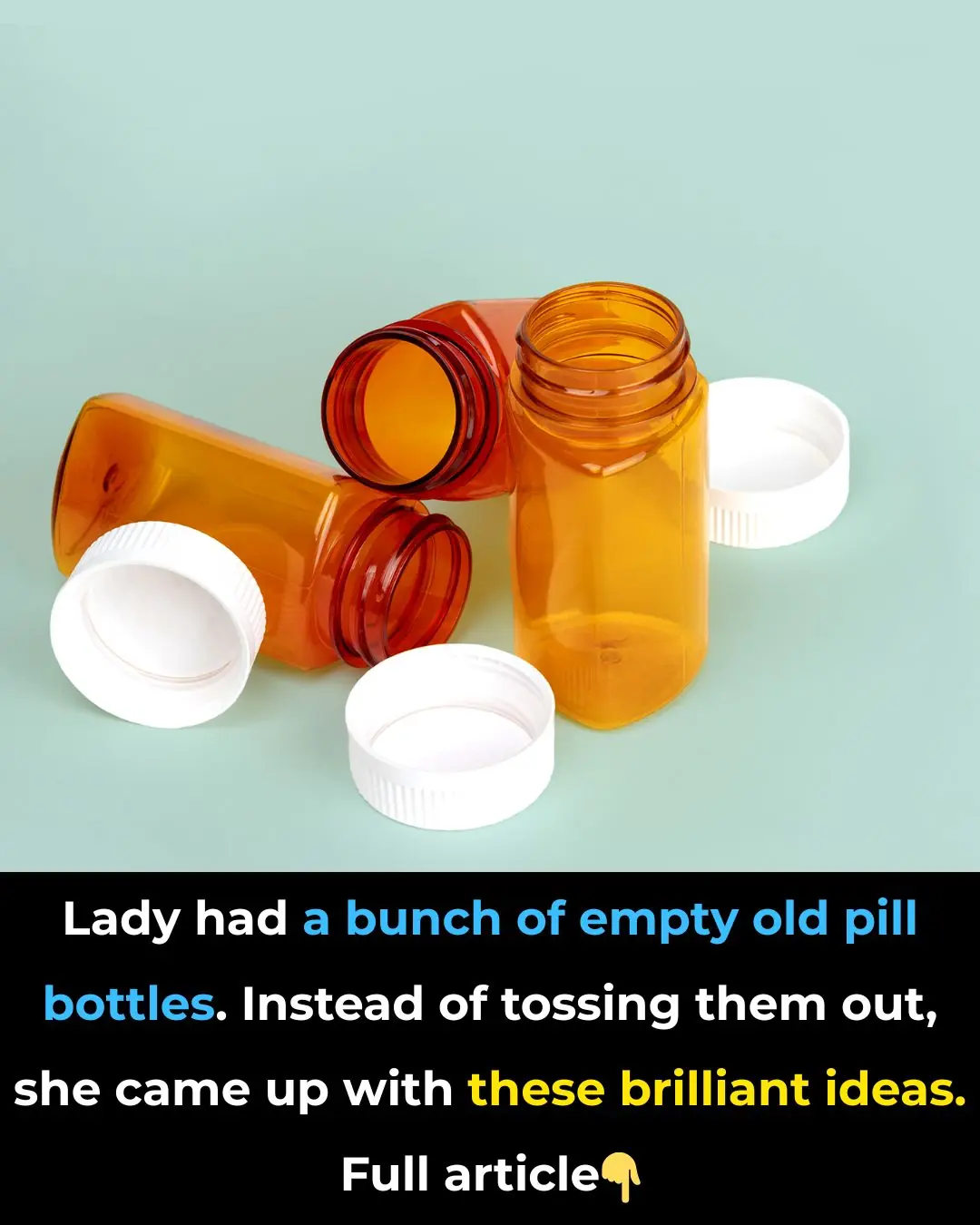
Lady had a bunch of empty old pill bottles
News Post

April in danger: Fans think unlikely character will rescue her after tense Emmerdale scenes

The Man in Dust and the Princess in Pink.

The Day Colin Farrell Chose Love Over Wildness.
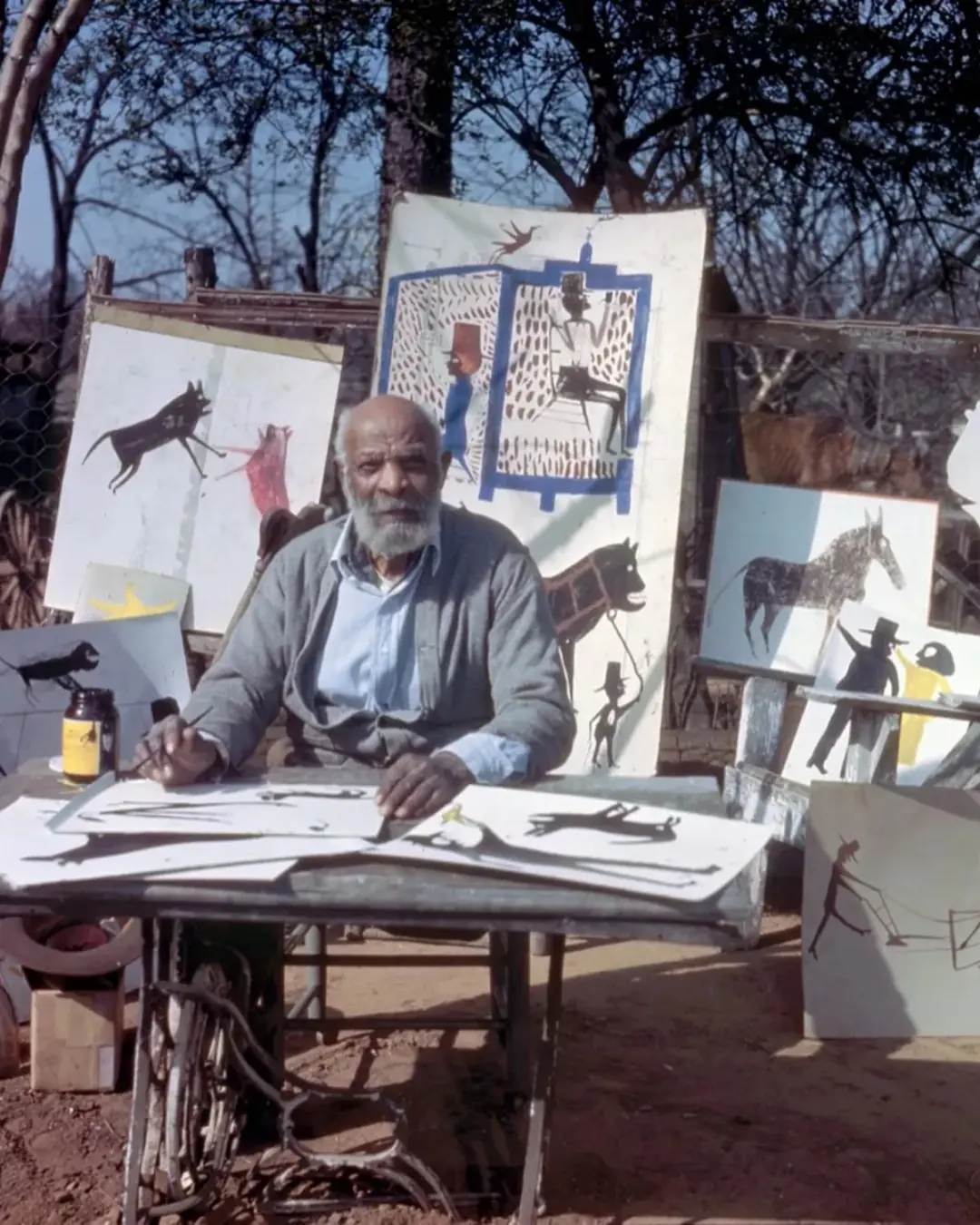
The Man Who Began His Life in Chains and Ended It as an American Art Legend.

All-new Emmerdale spoilers for next week: Horrifying death twist for Bear and Robert plots to get rid of Kev for good

Unlock Energy Savings: How Proper Use of Your Refrigerator’s Temperature Control Button Can Cut Costs

Eggs in Pregnancy: How They Can Supercharge Your Baby’s Brain Development
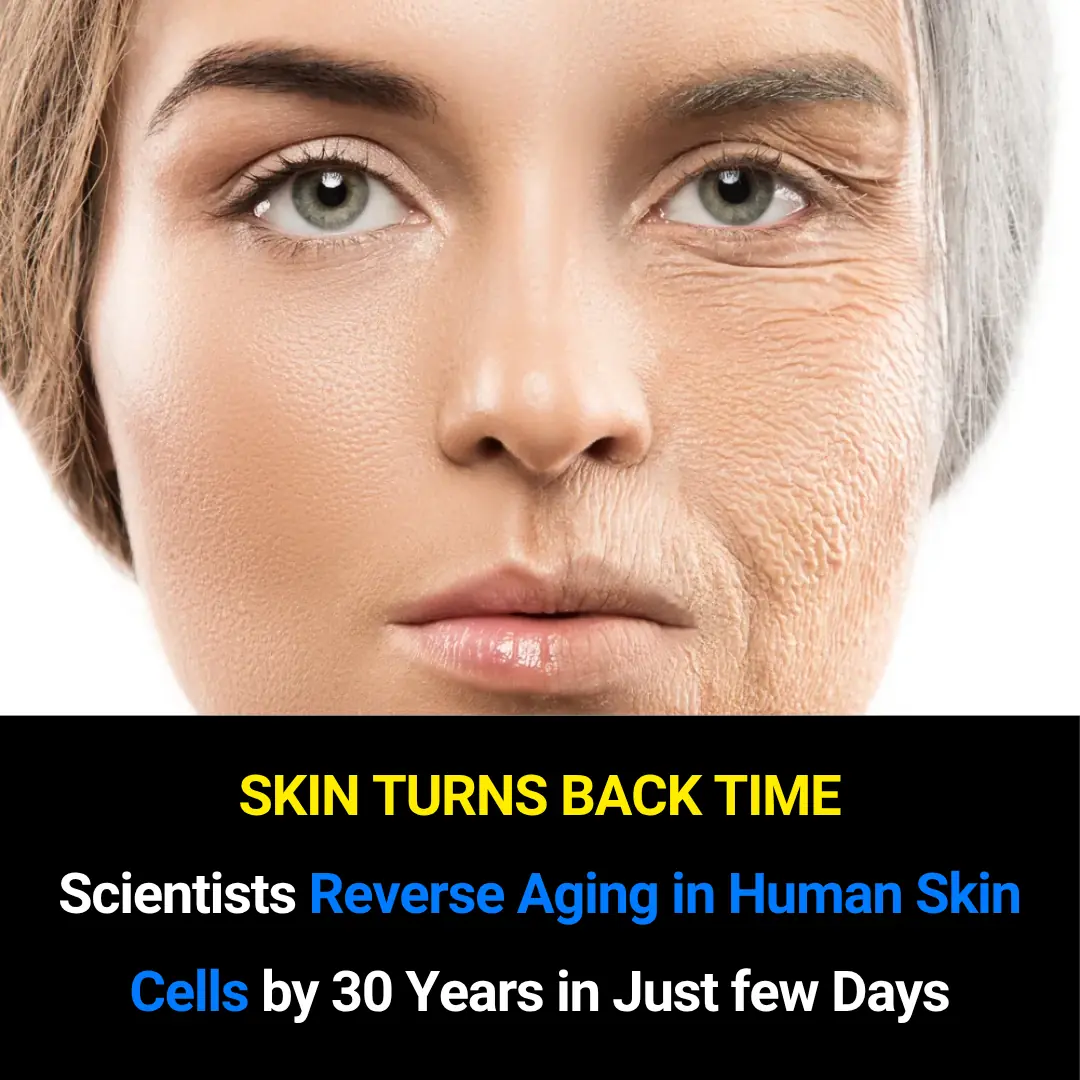
Scientists Achieve Breakthrough in Reversing Human Skin Cell Aging by 30 Years: A New Era for Anti-Aging and Regenerative Medicine

Eating Eggs Weekly May Reduce Alzheimer’s Risk by 47%: What New Research Reveals
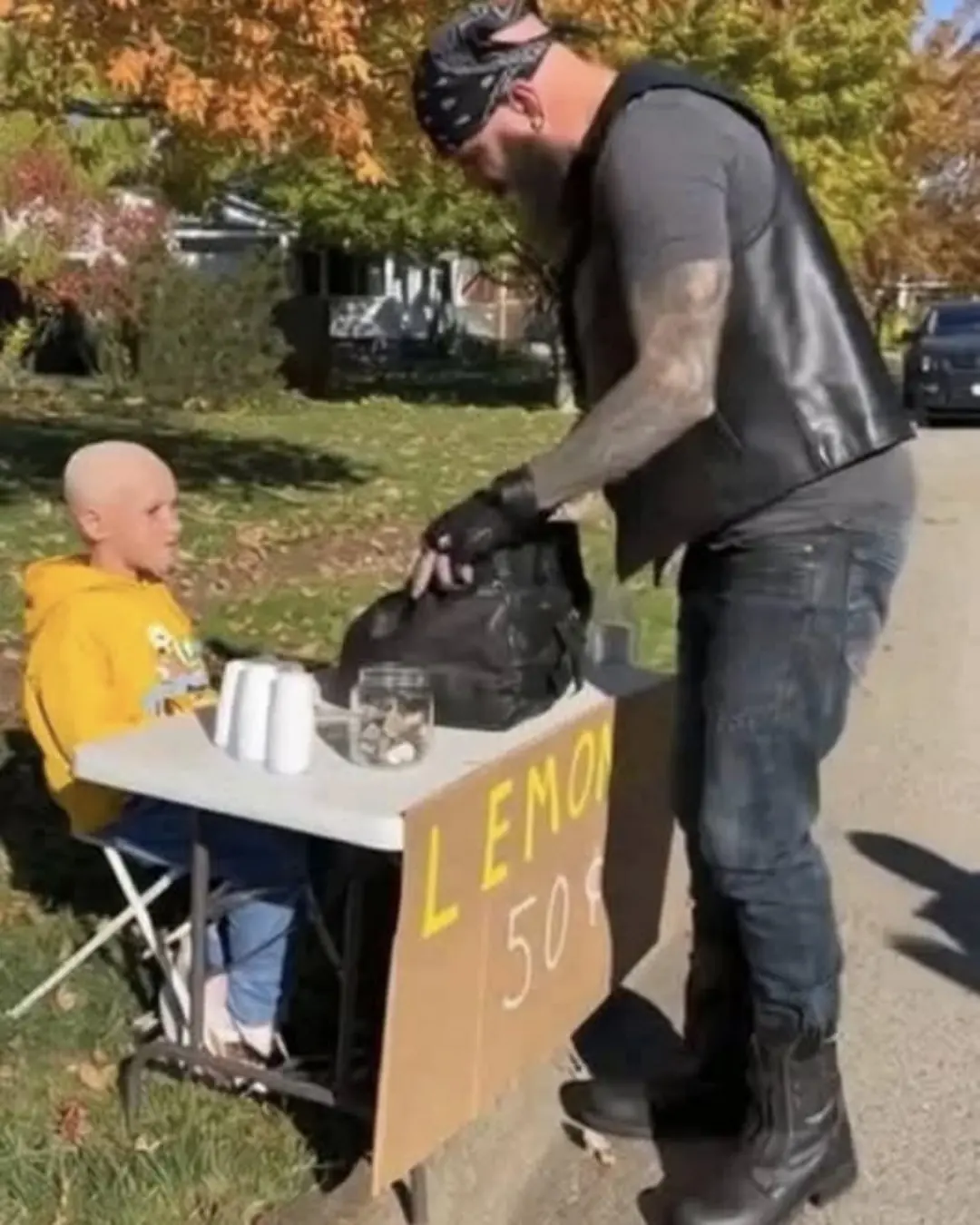
The Little Warrior and the Leather-Clad Angels.

The Miracle in the Storm.

A Blanket in the Cold.

Experts reveal 10 baby names parents should avoid in 2026 as popular names that are set to go extinct revealed
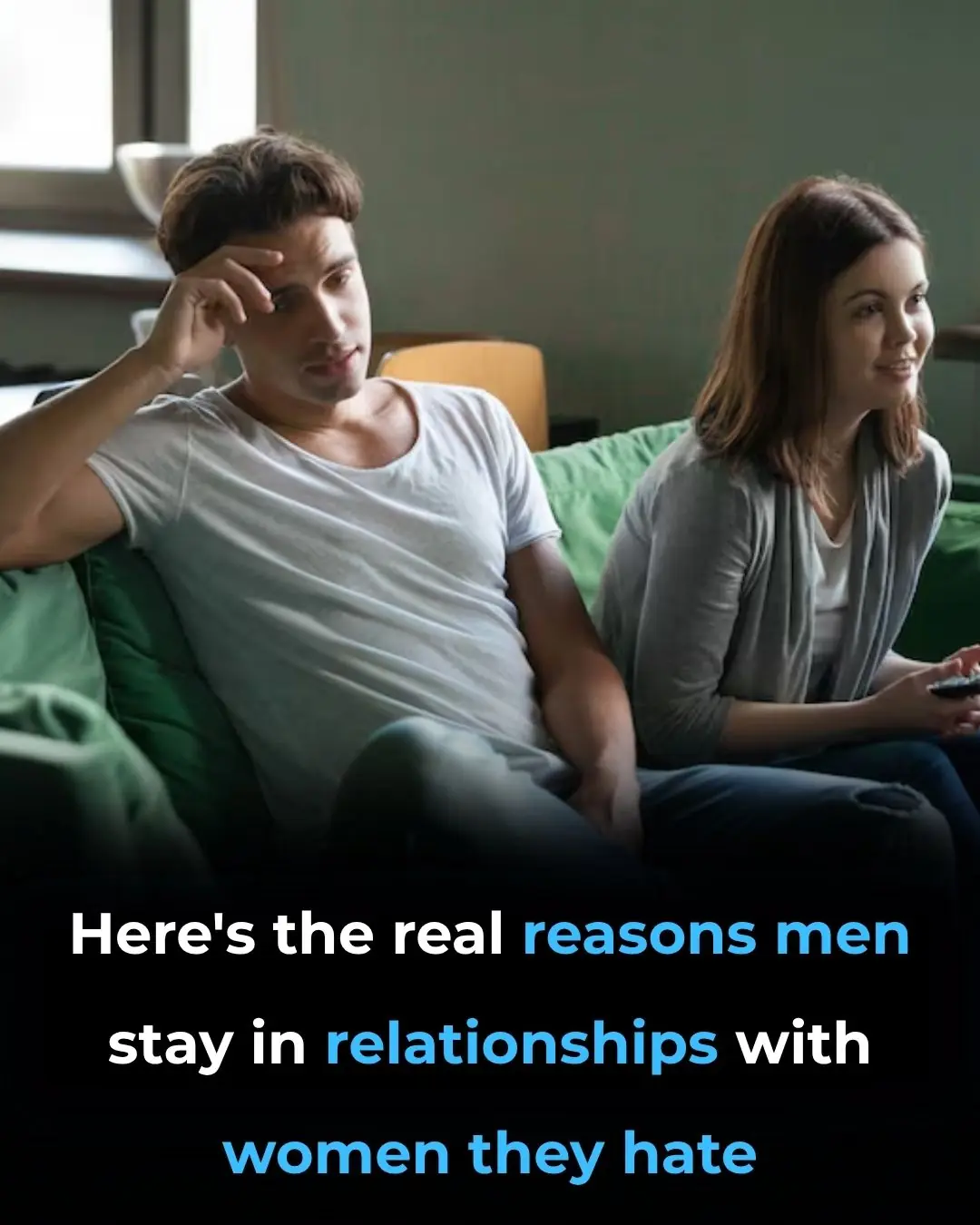
The Real Reasons Men Stay in Relationships With Women They Don’t Love
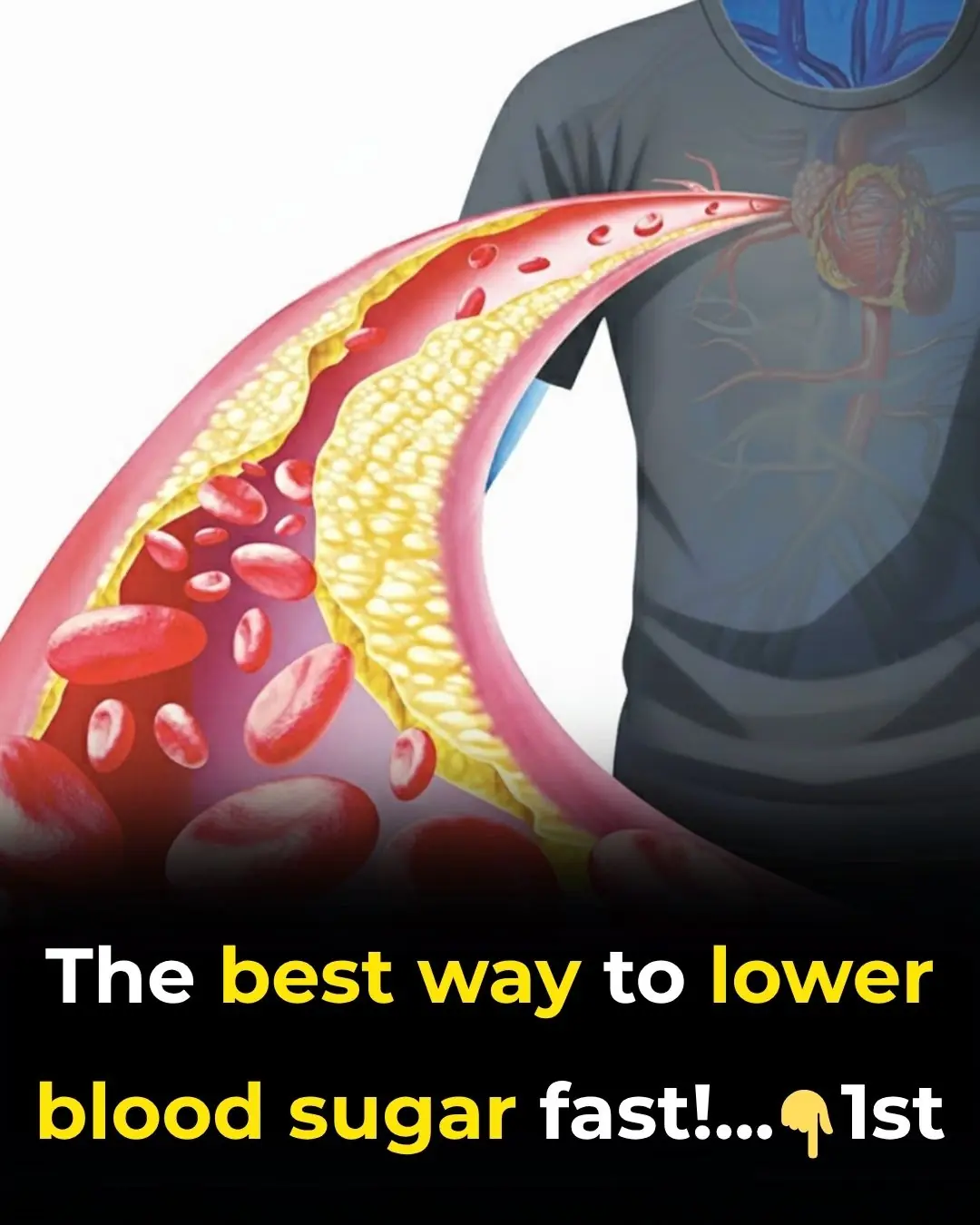
The best way to lower blood sugar fast!
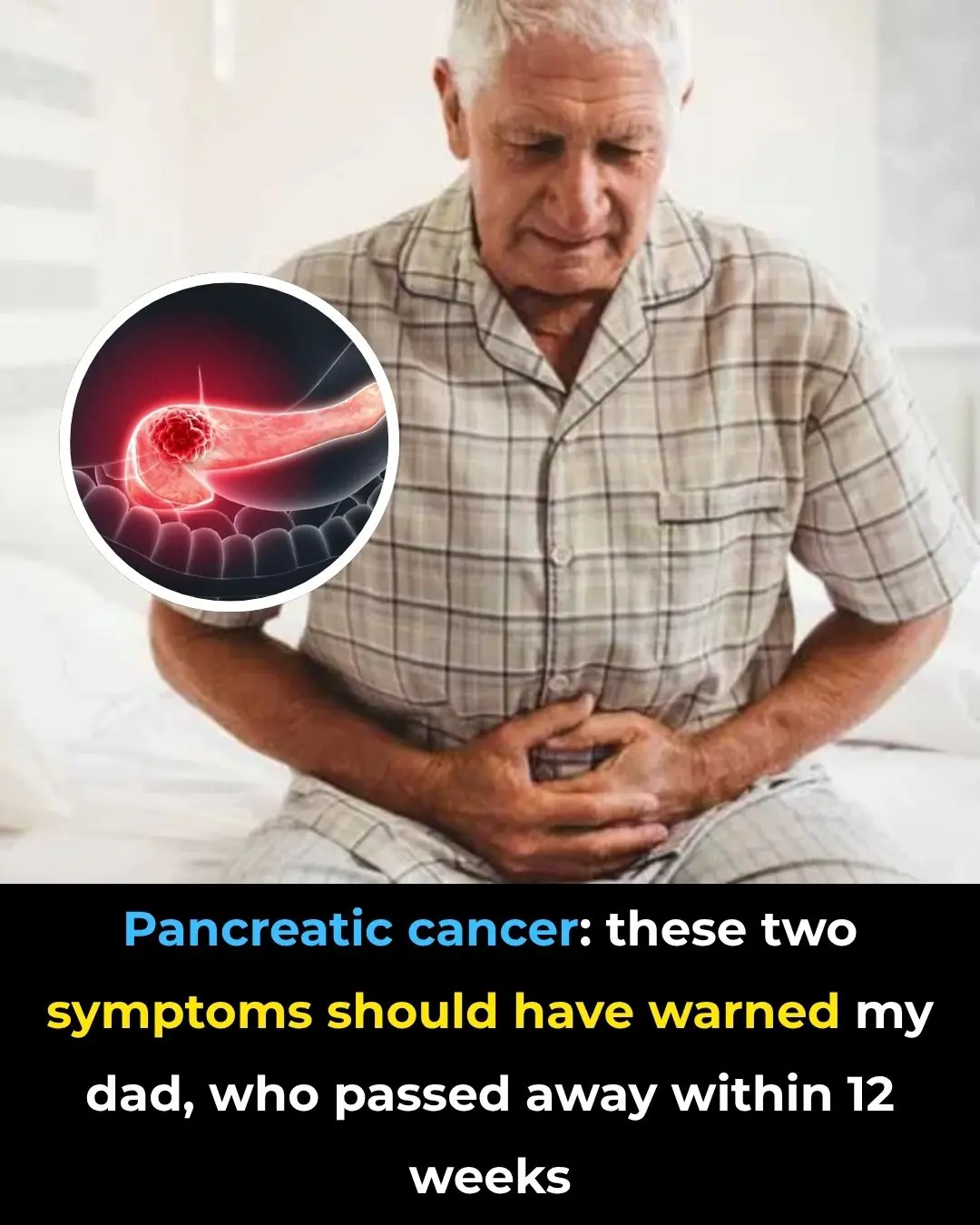
Signs of pancreatic cancer you should never ignore

Ariana Grande’s ‘Wicked’ costar speaks out after Singapore attack on actress: ‘You’re a bad person’
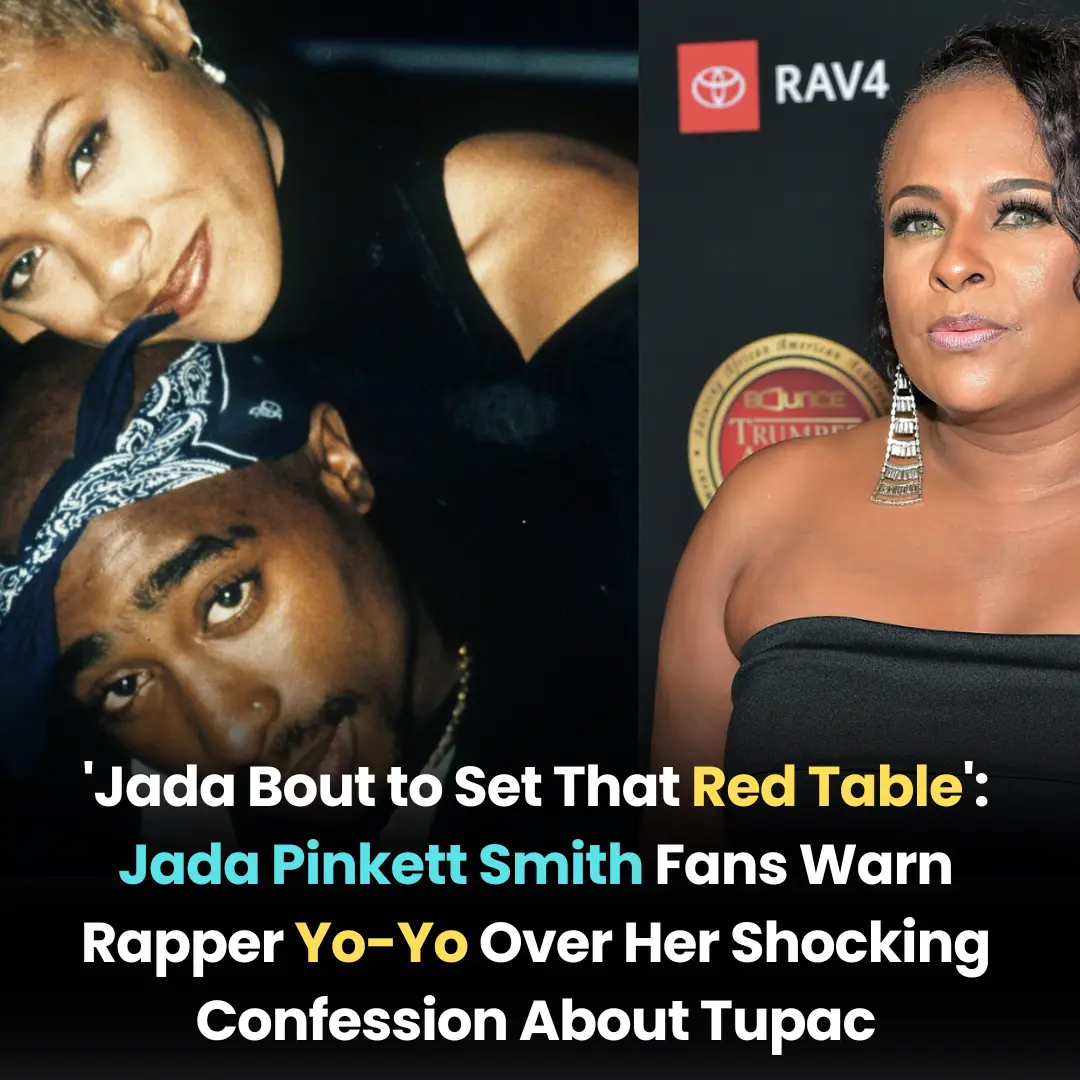
‘Jada Bout to Set That Red Table’: Jada Pinkett Smith Fans Warn Rapper Yo-Yo Over Her Shocking Confession About Tupac
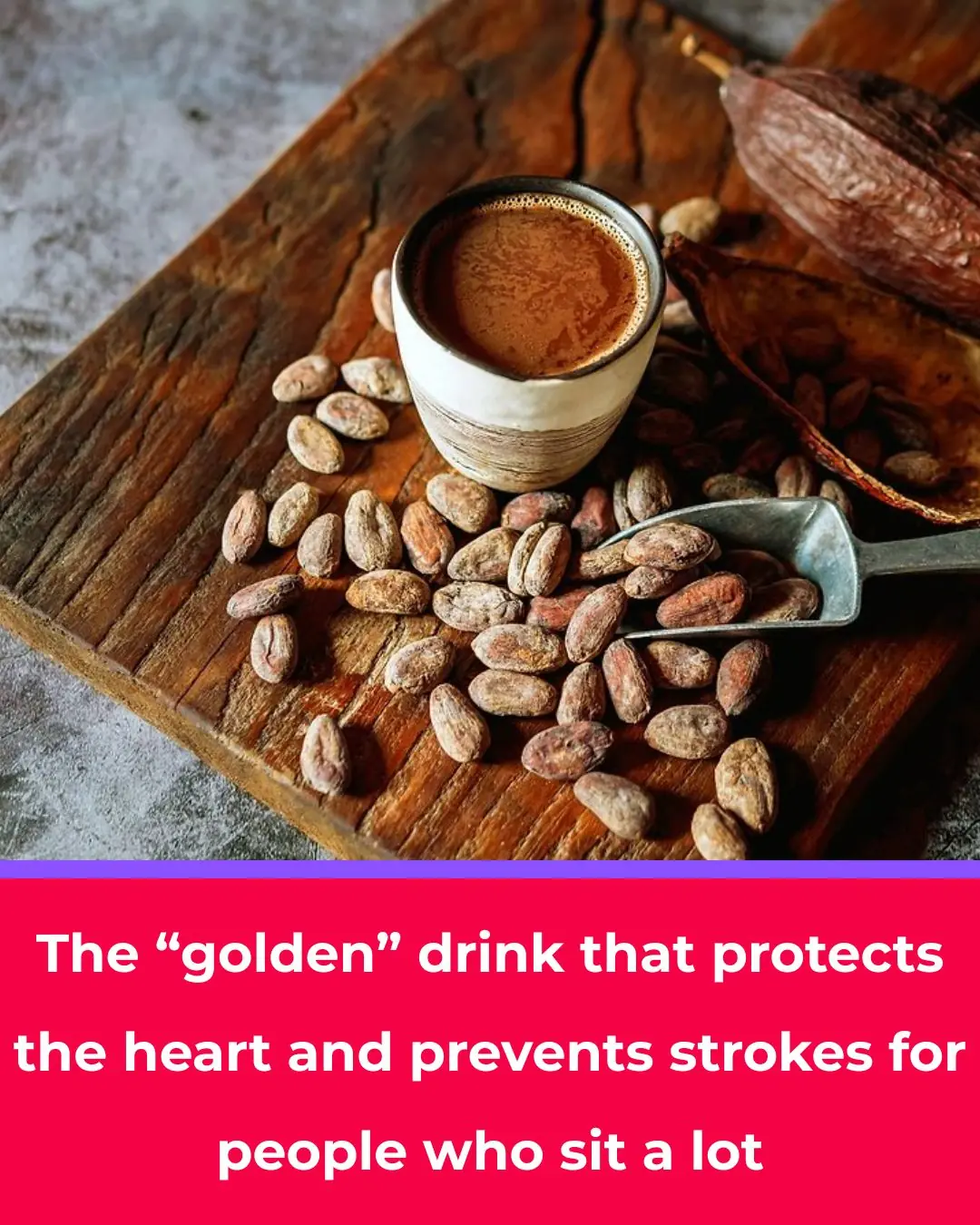
Not Tea or Coffee: The “Golden” Drink That Protects the Heart and Prevents Stroke in People Who Sit a Lot
