
Hidden Smartphone Tricks You Didn’t Know About
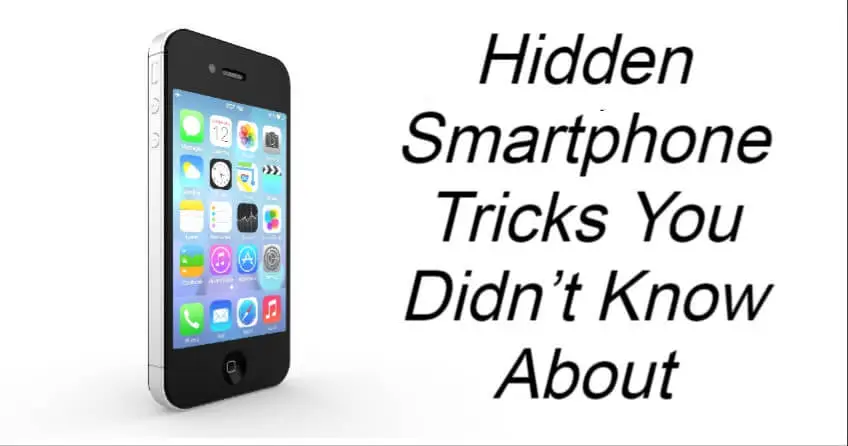
Many of us rely on our phones every single day—for calling, texting, browsing the web, or staying active on social media. Yet, modern smartphones are far more powerful than most users realize. Beneath their sleek design lies a treasure trove of hidden features designed to make daily life more efficient, productive, and enjoyable. Unfortunately, many of these tools go unnoticed simply because users aren’t aware they exist.
Let’s explore some of the lesser-known smartphone features that can help you get the most out of your device.
1. Mute Incoming Calls Without Rejecting Them
One of the simplest yet most underused tricks is the ability to mute an incoming call without actually rejecting it. If you’re in a meeting, at the movies, or in a quiet setting, simply press the volume down or power button to silence the ringtone. This discreetly prevents interruptions without sending the caller directly to voicemail—so you can maintain professionalism without appearing unresponsive.
The same technique can also silence alarms, reminders, or other notifications. It’s a small feature, but one that can make a big difference when managing distractions throughout your day.
2. Quick Access to the Camera
Capturing a fleeting moment can be tricky if you have to unlock your phone and hunt for the camera app. Luckily, most smartphones have a camera shortcut built right into the lock screen. On many Android devices, double-pressing the power or volume button instantly opens the camera. On iPhones, a simple swipe left from the lock screen does the same.
This fast access feature is perfect for snapping spontaneous photos or recording short videos when time is of the essence—no more missing that perfect shot because of slow navigation.
3. Make the Most of Battery-Saving Features
Battery anxiety is real, but your smartphone already comes equipped with tools to help. Both Android and iOS devices offer battery-saving or low power modes, which automatically adjust settings to reduce energy consumption. When enabled, these modes dim your display, limit background activity, and pause non-essential updates—keeping your device alive for hours longer.
Some phones even allow you to customize power-saving preferences, such as setting specific brightness levels or disabling high-performance apps temporarily. Activating these features before a long trip or outdoor adventure can make all the difference between a dead battery and a working phone when you need it most.
4. Enable Dark Mode for Comfort and Efficiency
Dark Mode isn’t just a stylish aesthetic—it’s also beneficial for your eyes and your battery. On devices with OLED or AMOLED screens, darker pixels require less energy to illuminate, meaning Dark Mode can noticeably extend battery life.
You can usually enable it in your Display Settings, and many apps now support automatic switching between light and dark themes based on the time of day. Besides saving power, dark mode reduces eye strain in low-light environments, helping you browse or read comfortably at night.
5. Customize Your Home Screen with Widgets
Widgets have evolved beyond simple shortcuts—they’re now dynamic, interactive tools that deliver real-time information right to your home screen. You can add widgets for weather forecasts, calendars, to-do lists, or even music players, allowing you to interact with key apps without opening them.
By thoughtfully arranging widgets, you can personalize your home screen to reflect your daily routine. Whether you need a productivity dashboard or a quick-glance info center, widgets can streamline your experience and save valuable time.
6. Master Split-Screen Multitasking
If you use an Android device, the split-screen feature is a powerful multitasking tool. It lets you view and use two apps simultaneously—perfect for referencing a document while replying to an email, or watching a video while messaging friends.
To activate it, open your recent apps view, then drag one app to the top (or side, in landscape mode) and select the second app for the other half of the screen. Though simple, this feature can greatly improve productivity for students, professionals, and multitaskers alike.
Optimizing Your Smartphone’s Performance
Even the best features won’t shine if your phone isn’t performing well. To keep your device running smoothly and efficiently, make these habits part of your routine:
1. Keep Your Apps Updated
Updates don’t just bring new features—they often include bug fixes, performance improvements, and security patches. Regularly updating your apps ensures everything runs faster and more securely.
2. Clear Cache Regularly
Cached data helps apps load faster, but over time it can clutter your storage and slow performance. Clearing the cache occasionally frees up valuable space and keeps your phone running smoothly.
3. Manage Background Apps
Many apps continue to operate in the background, draining your battery and using up memory. Close apps you’re not actively using, or adjust background activity settings to save power and improve responsiveness.
4. Restart Periodically
Rebooting your device once a week can refresh its memory, clear temporary files, and fix minor software glitches that may affect performance.
The Takeaway
Your smartphone is much more capable than you might think. By exploring and mastering its lesser-known features, you can enhance productivity, extend battery life, and make everyday tasks simpler and more efficient. The next time you pick up your phone, take a moment to experiment—you might discover powerful tools that have been at your fingertips all along.
News in the same category

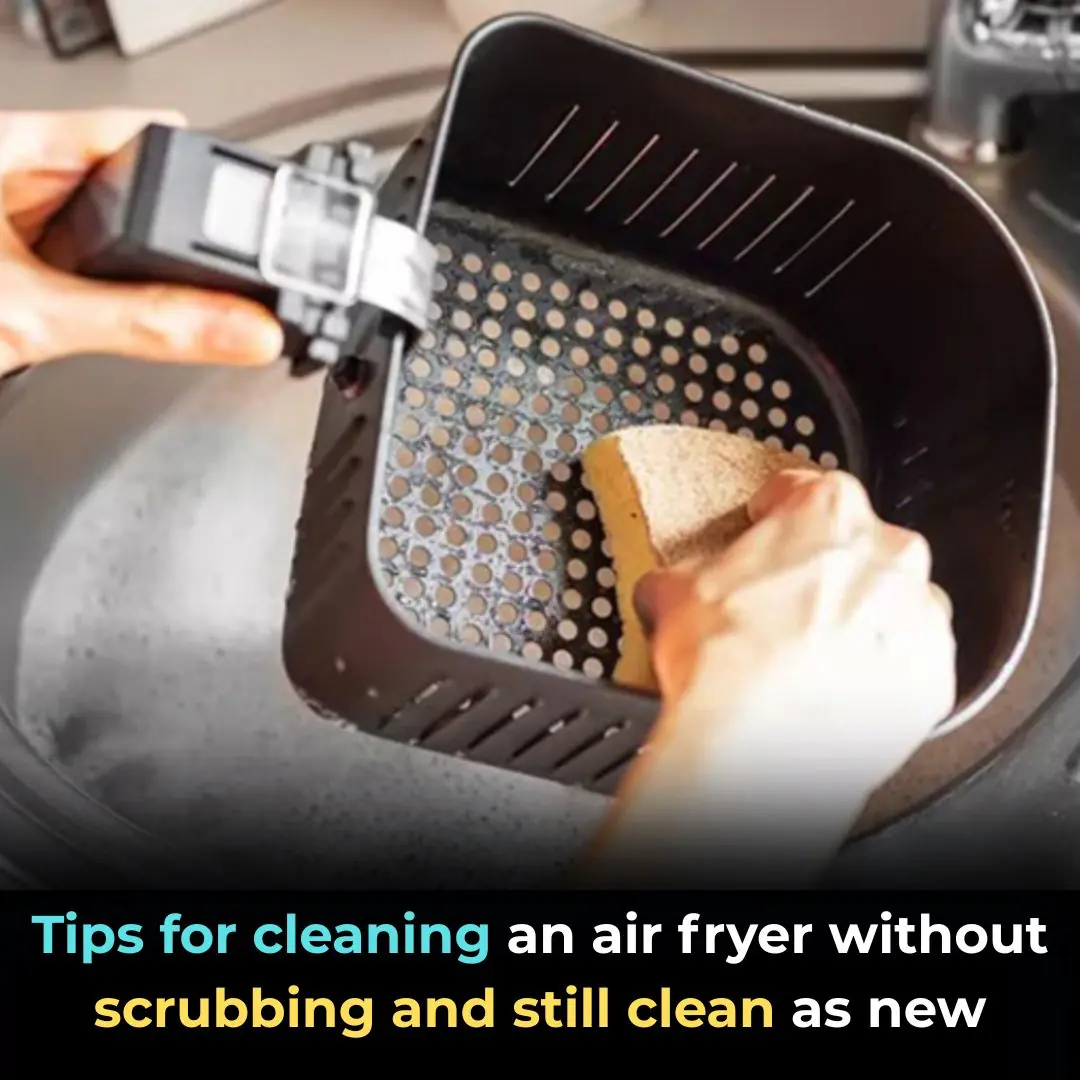
Tips for cleaning an air fryer without scrubbing and still clean as new
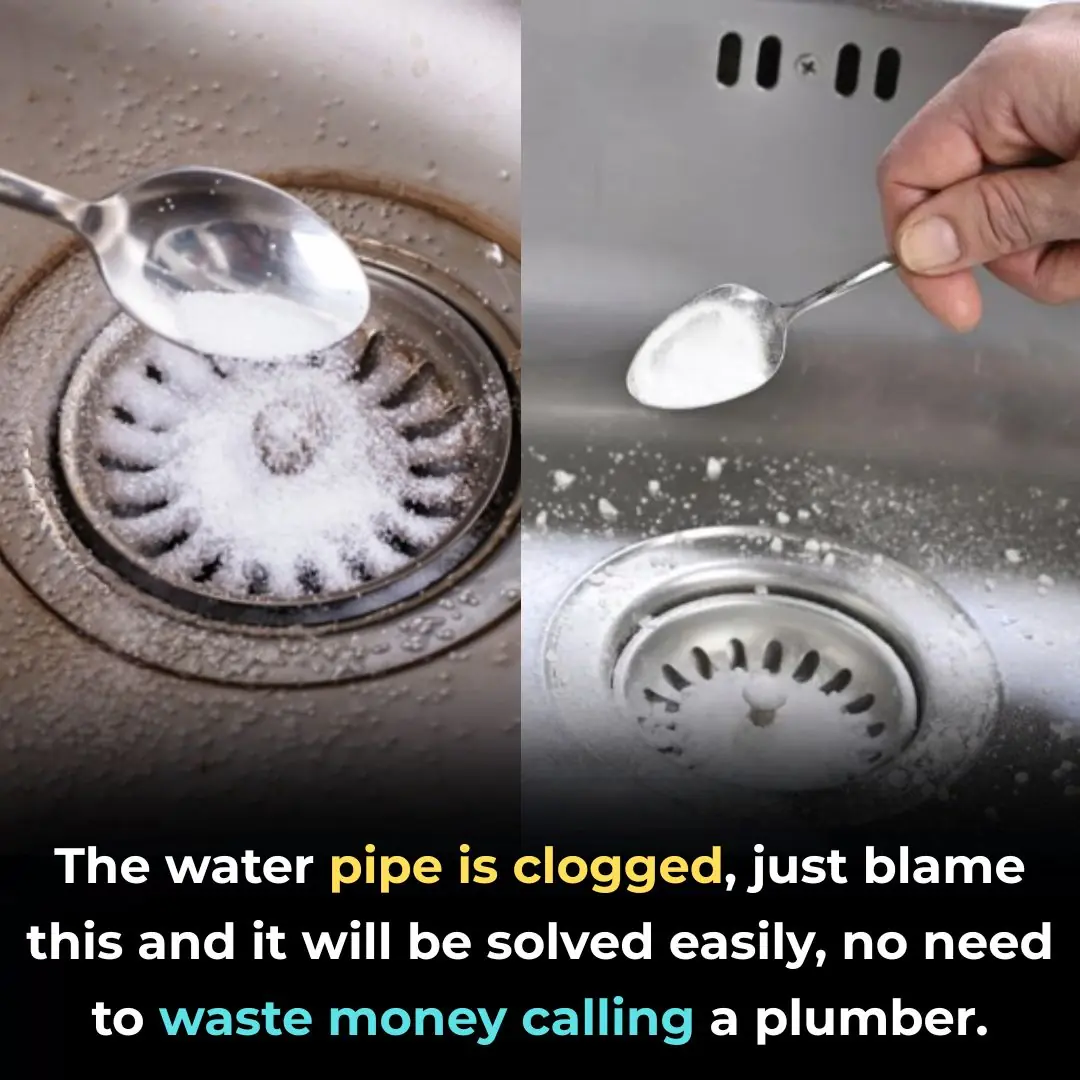
The water pipe is clogged, just blame this and it will be solved easily, no need to waste money calling a plumber.

How to clean the bathroom easily and effortlessly: It will stay clean and fragrant all week long

Simple tips for making crispy roast pork skin without much effort: Golden brown, crispy skin like in restaurants

Dirty sofa, do not use wet towel to wipe: Use this to clean it, it will not be damaged

Drop this into the basin, clams and snails will release all the mud and dirt, making them 5 times more fattening.

Tips to avoid blackening pots when using gas stoves: Very simple, everyone should know

Learn from the Japanese by soaking bananas in this water: Get a longevity food, not everyone knows
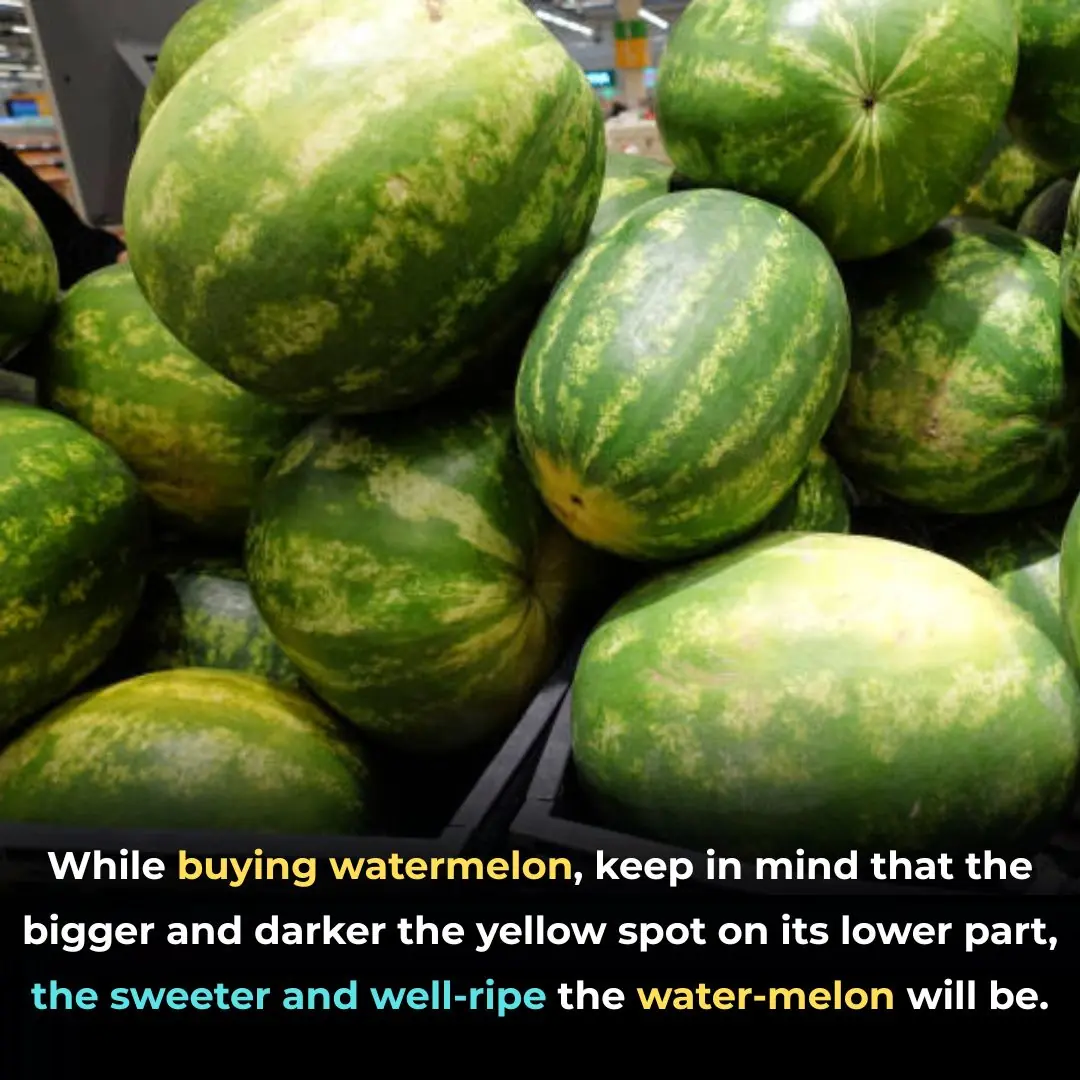
See why and how to choose melon effectively...
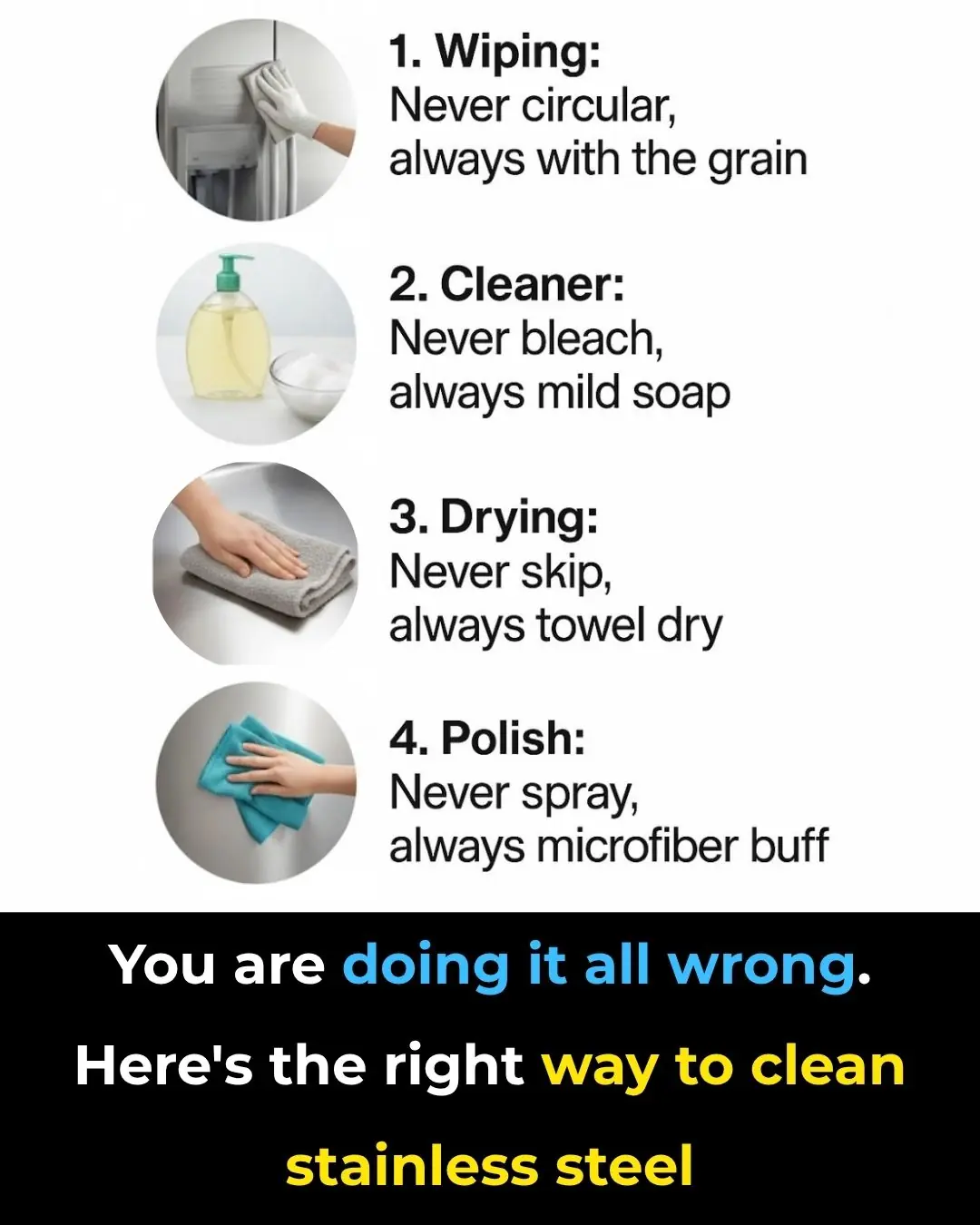
You are doing it all wrong. Here's the right way to clean stainless steel
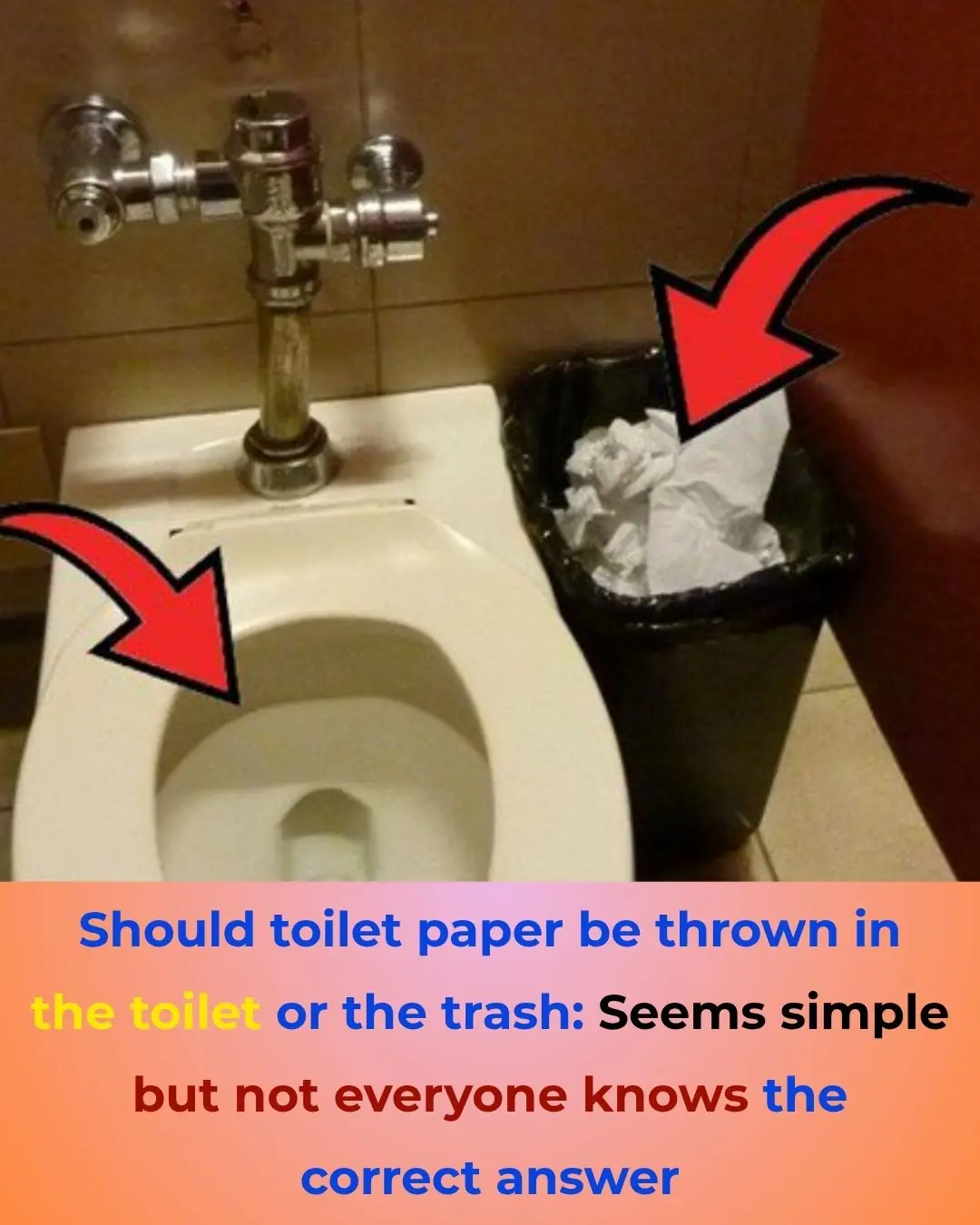
Should You Throw Toilet Paper in the Toilet or in the Trash?
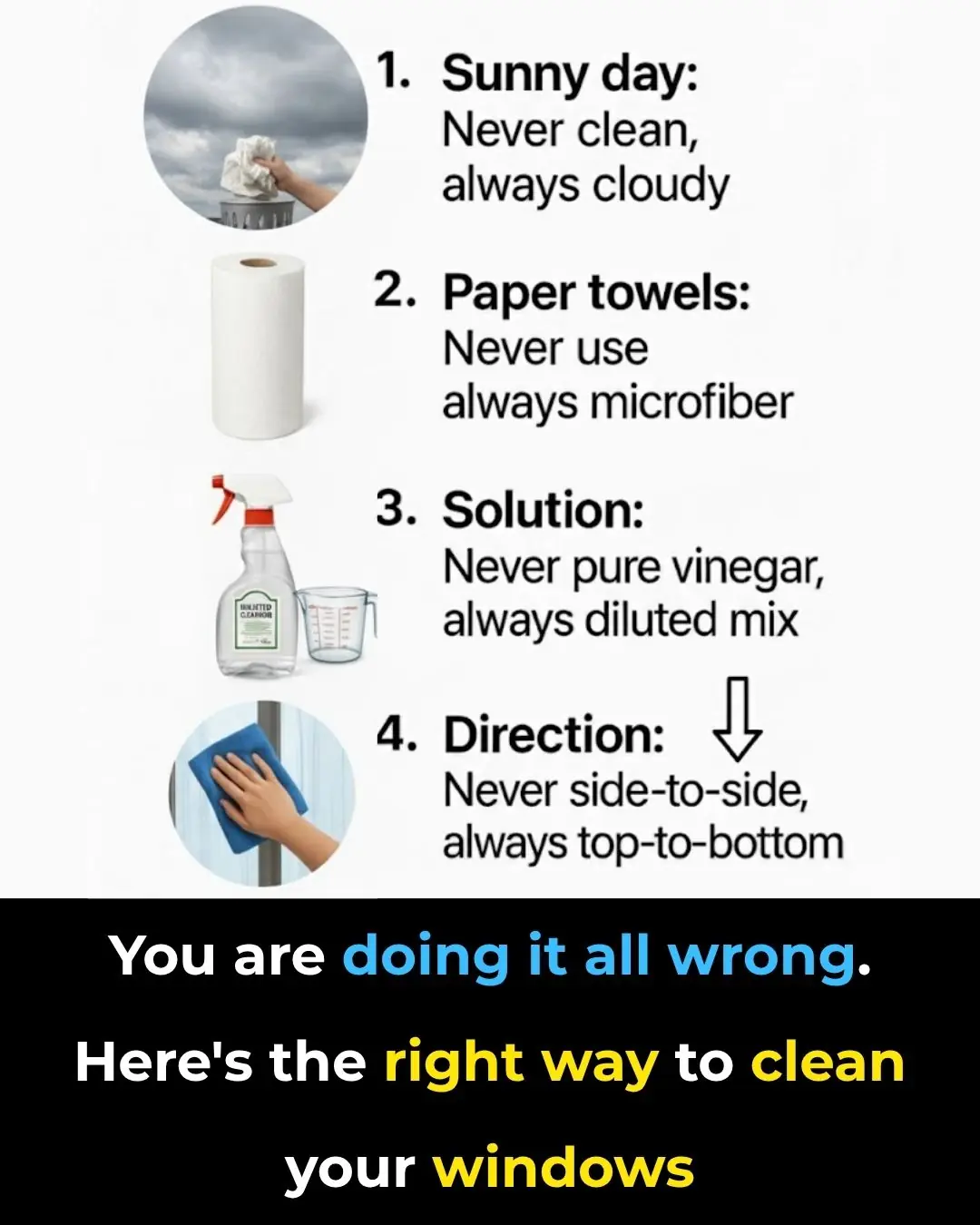
You are doing it all wrong. Here's the right way to clean your windows

Add This to Your Mopping Water – Your Floors Will Shine Like New and Stay Dust-Free for a Whole Week

Were you aware of this? Wow, I discovered something new!
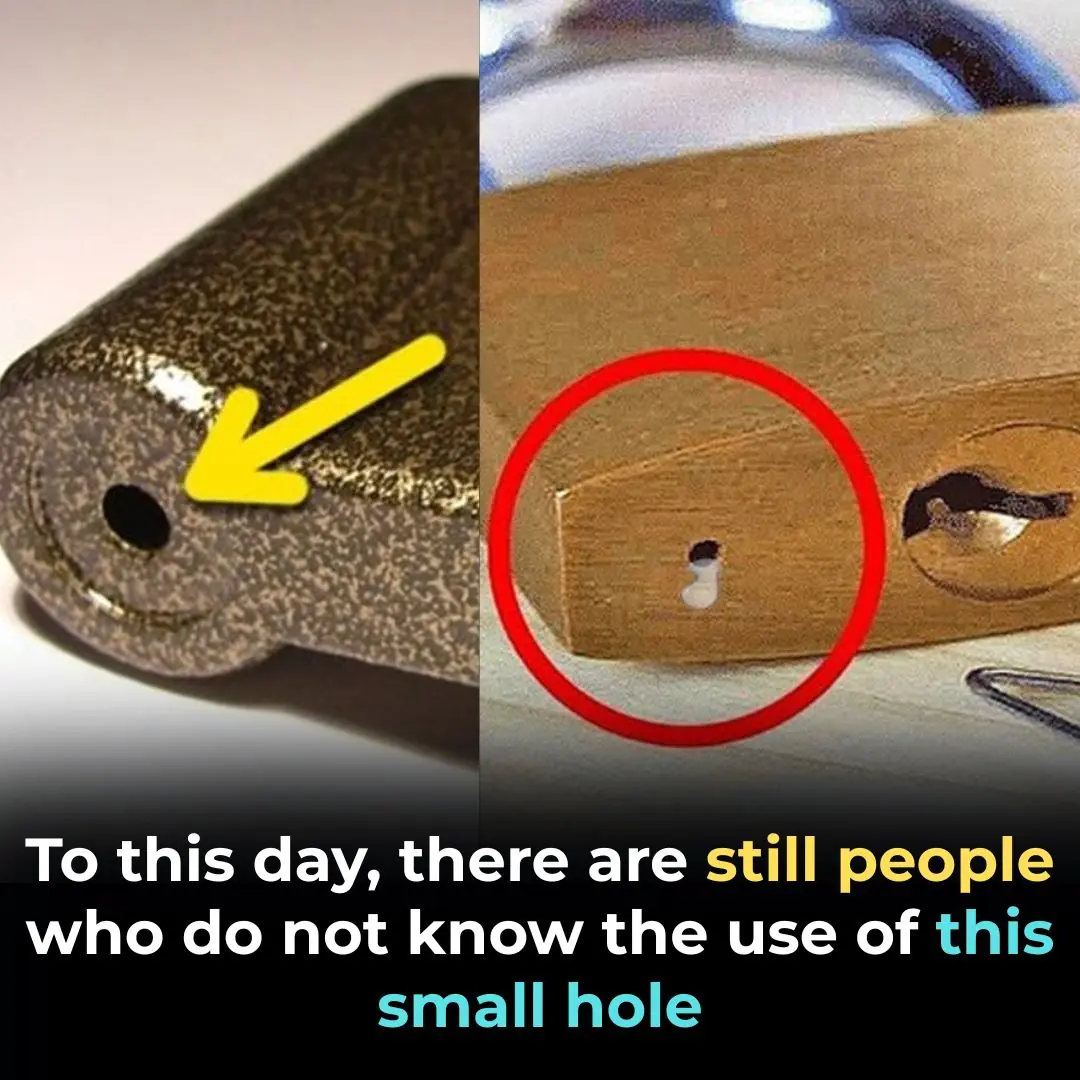
The Uses Of This Small Hole On a Padlock
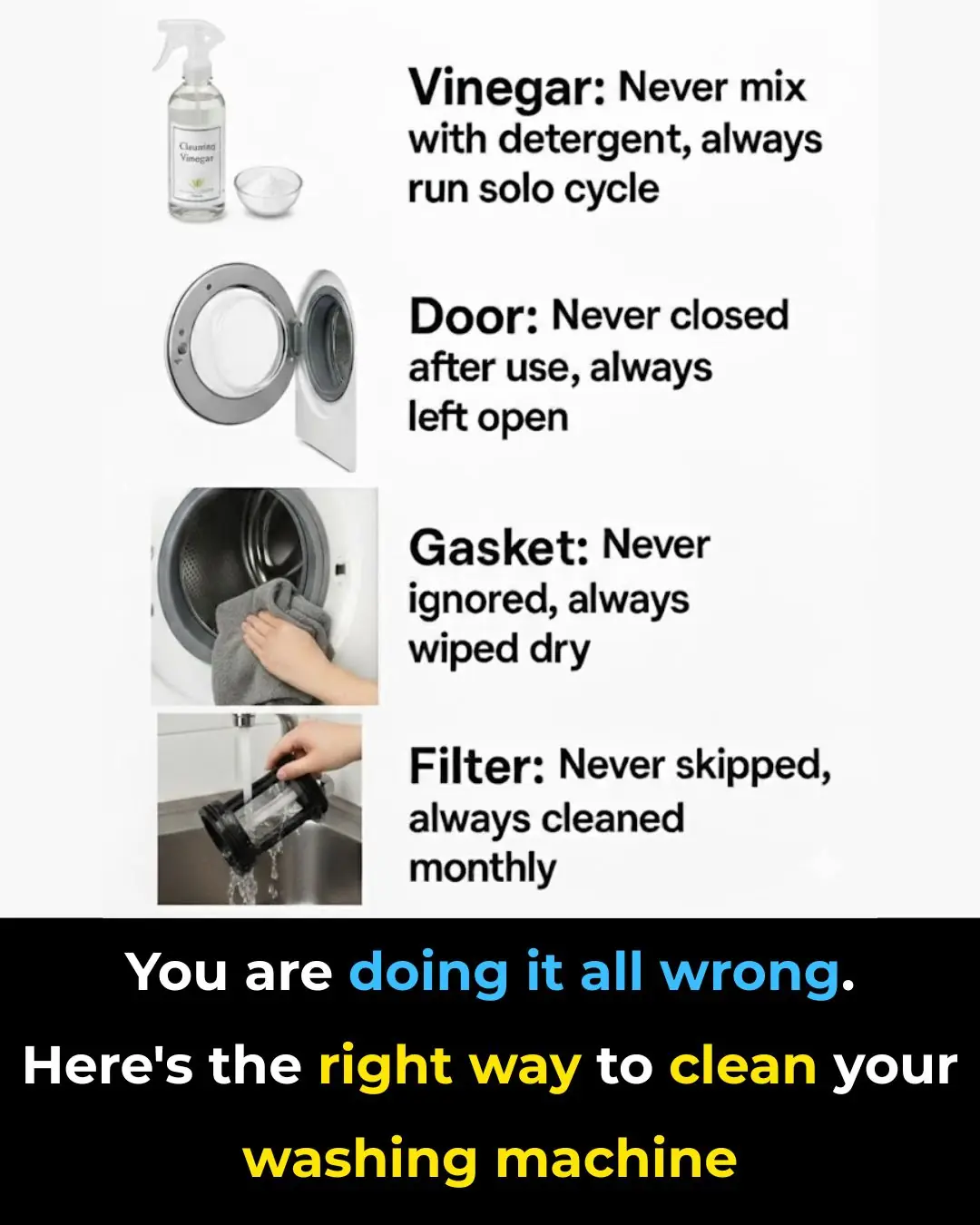
You are doing it all wrong. Here's the right way to clean your washing machine
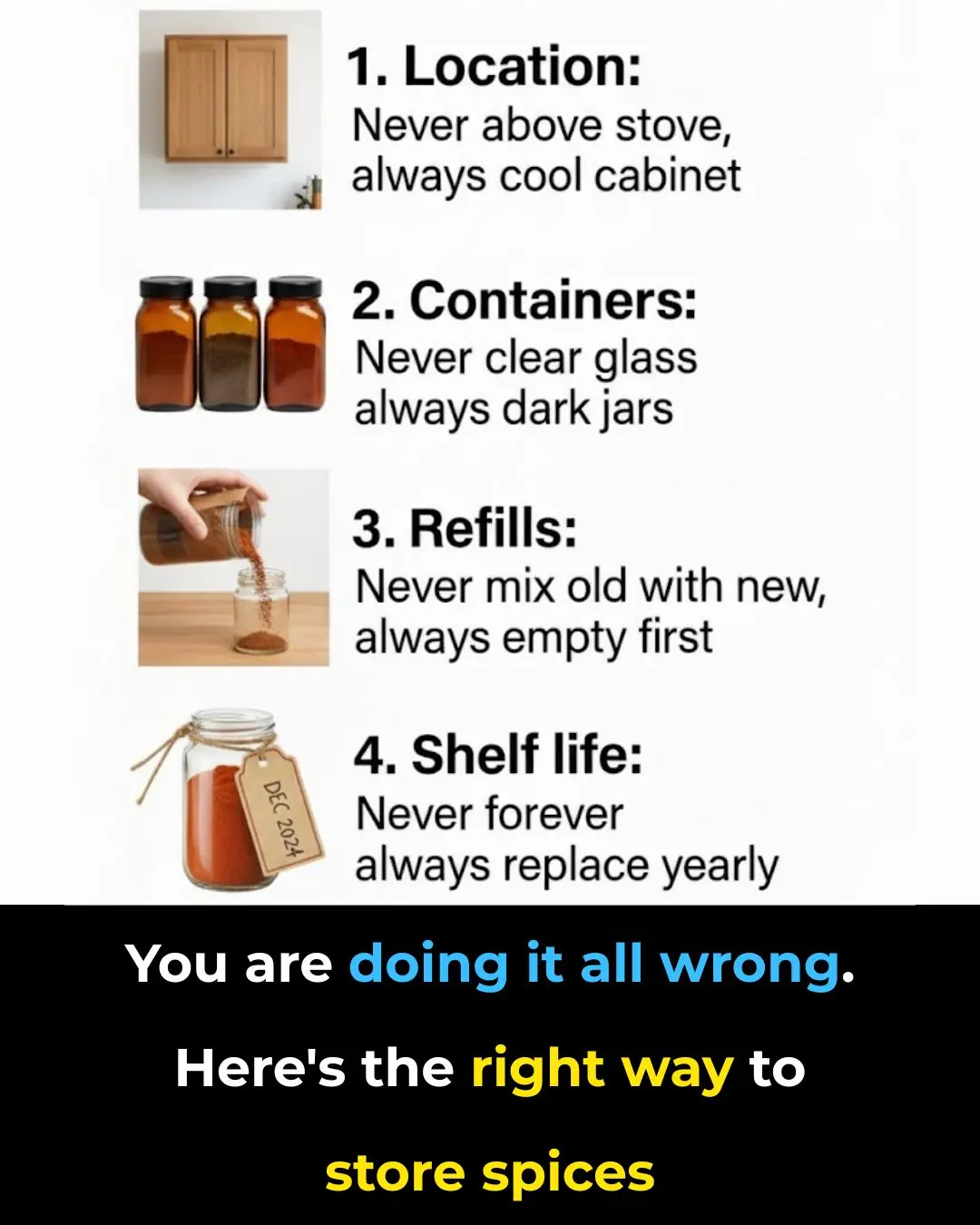
You are doing it all wrong. Here's the right way to store spices
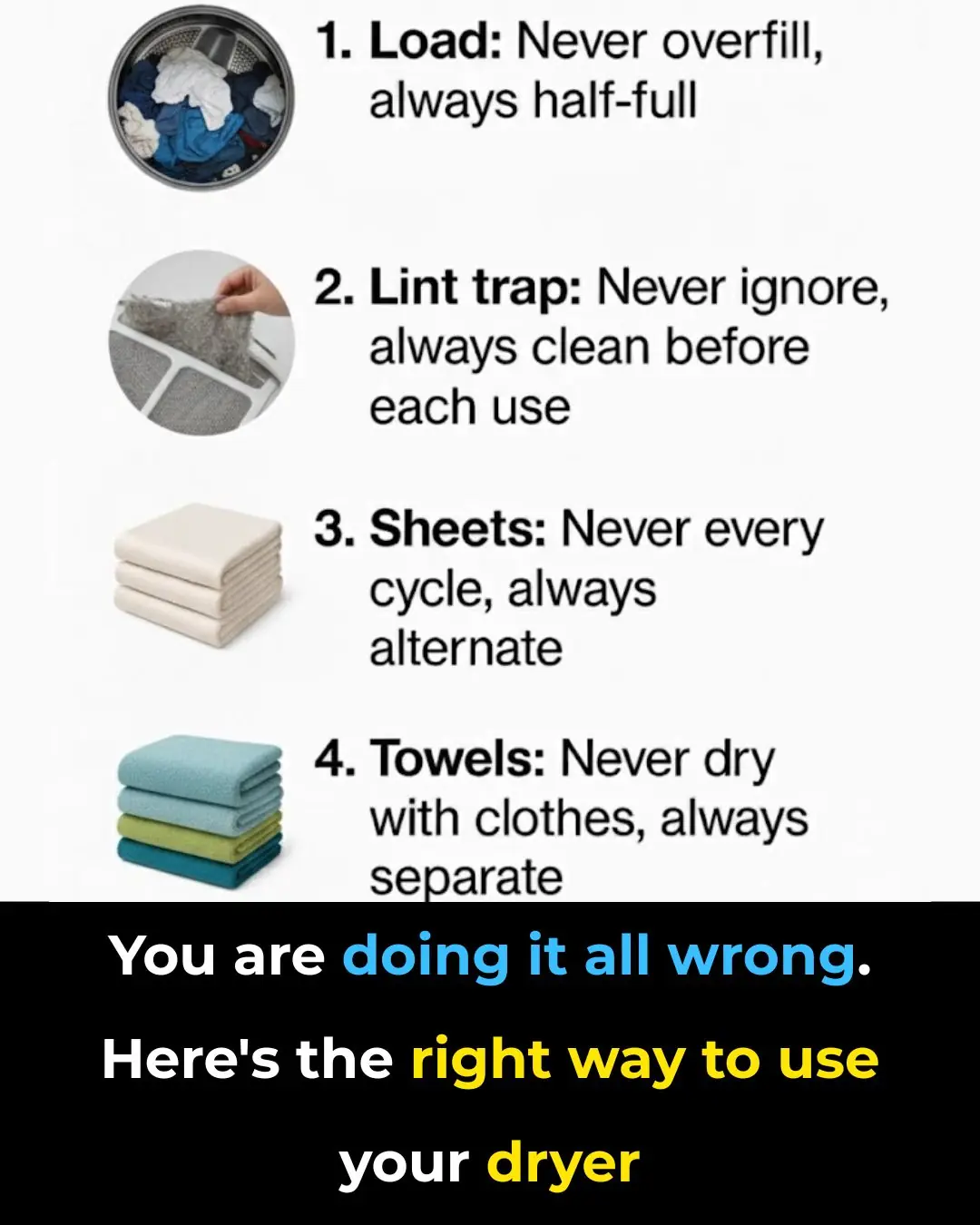
You are doing it all wrong. Here's the right way to use your dryer
News Post

The #1 Food for Detoxifying and Supporting Kidney Health

Dark Chocolate and Tea Found to Significantly Lower Blood Pressure

Why This Doctor Refuses to Prescribe Statins for High Cholesterol

Top 5 Foods to Avoid if You Have High Blood Pressure

Why You Should Sprinkle Salt on Your Gas Stove
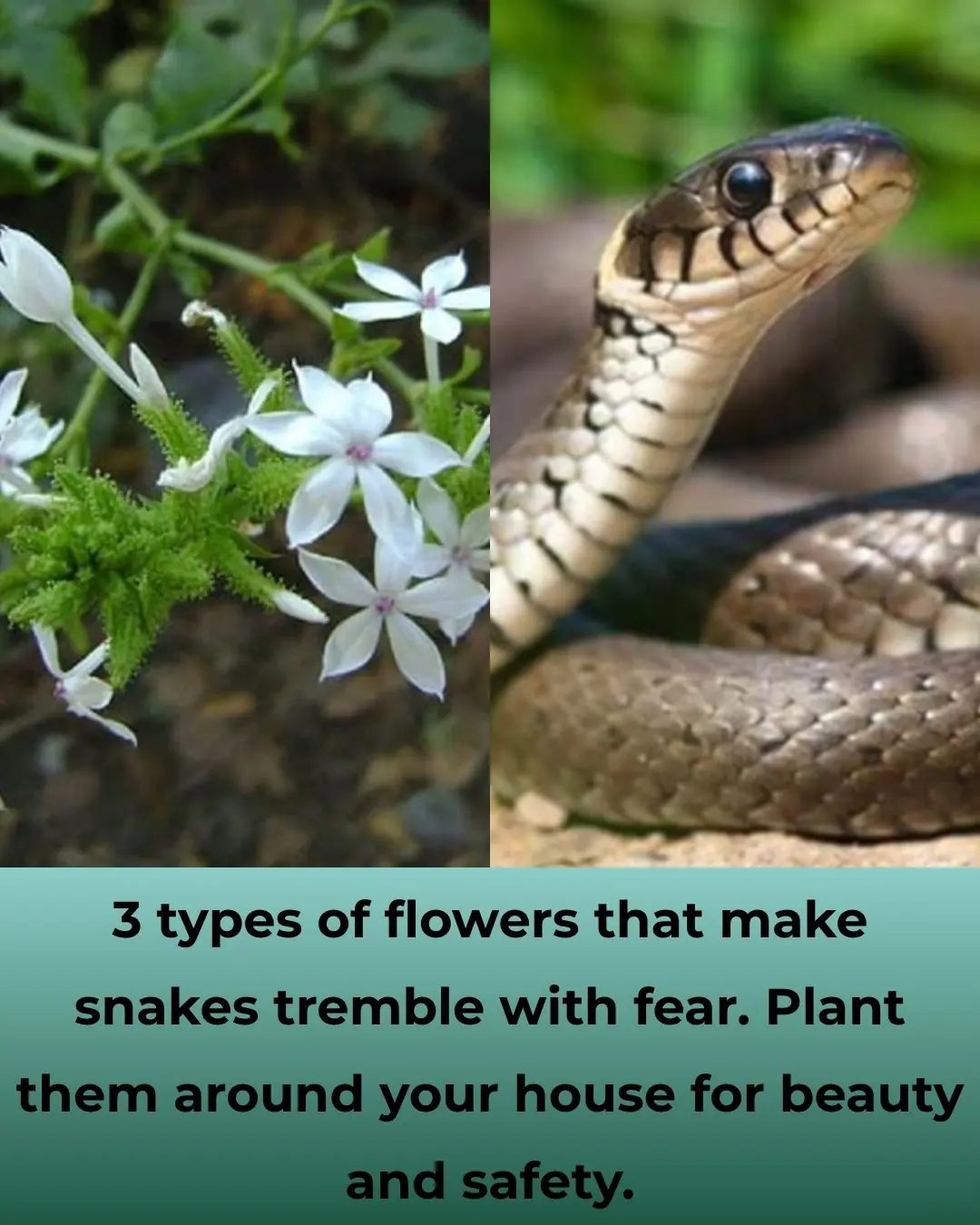
3 Flowers That Make Snakes Tremble — Natural Repellents You Can Grow at Home
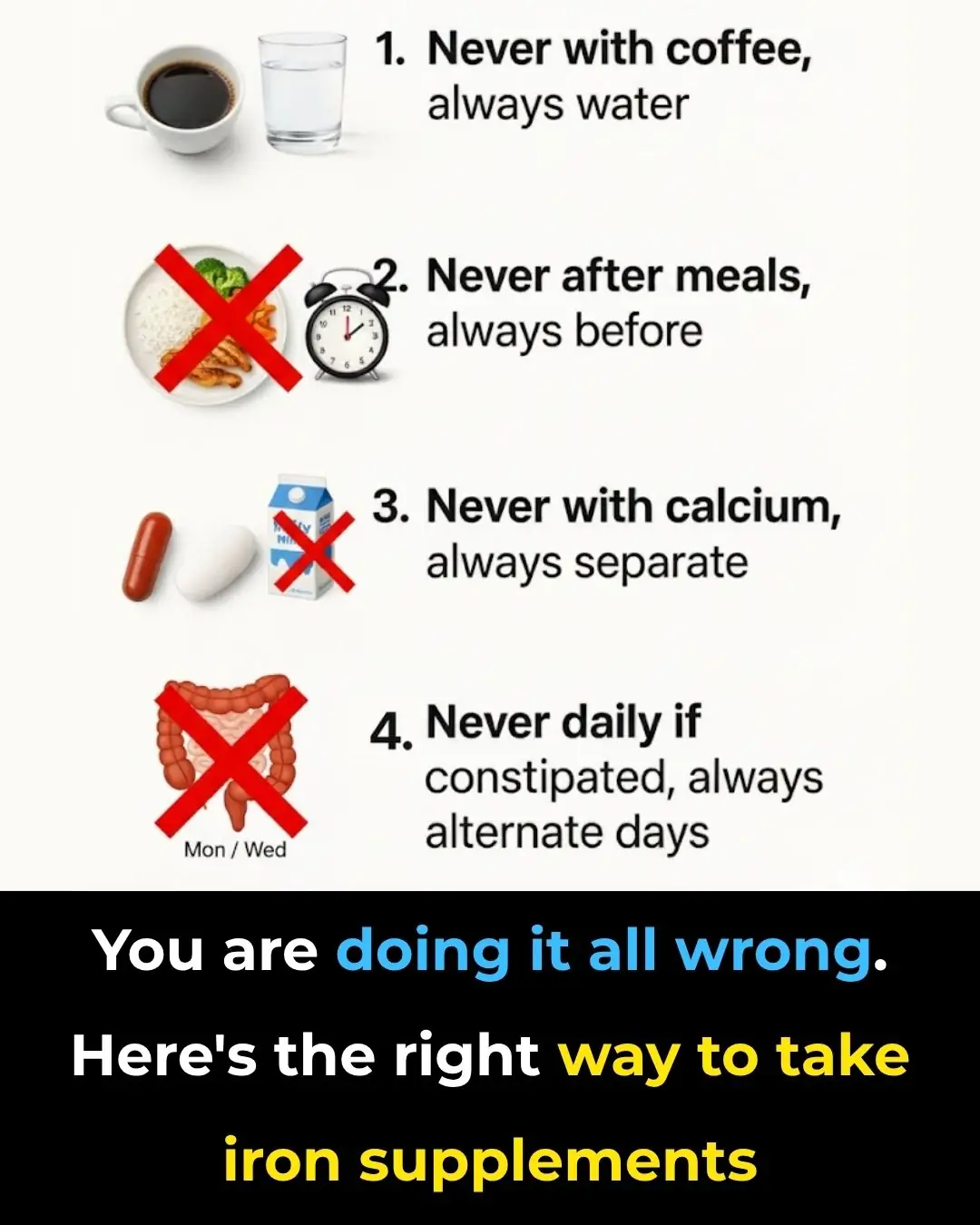
You’re Taking Iron Supplements Wrong — Here’s the Science-Backed Way to Do It Right

Nana’s Baking Soda Hack: The Surprisingly Effective Trick to Soften and Thin Thick Toenails

Never Mix Medications in One Box: 10 Serious Risks Most People Don’t Know
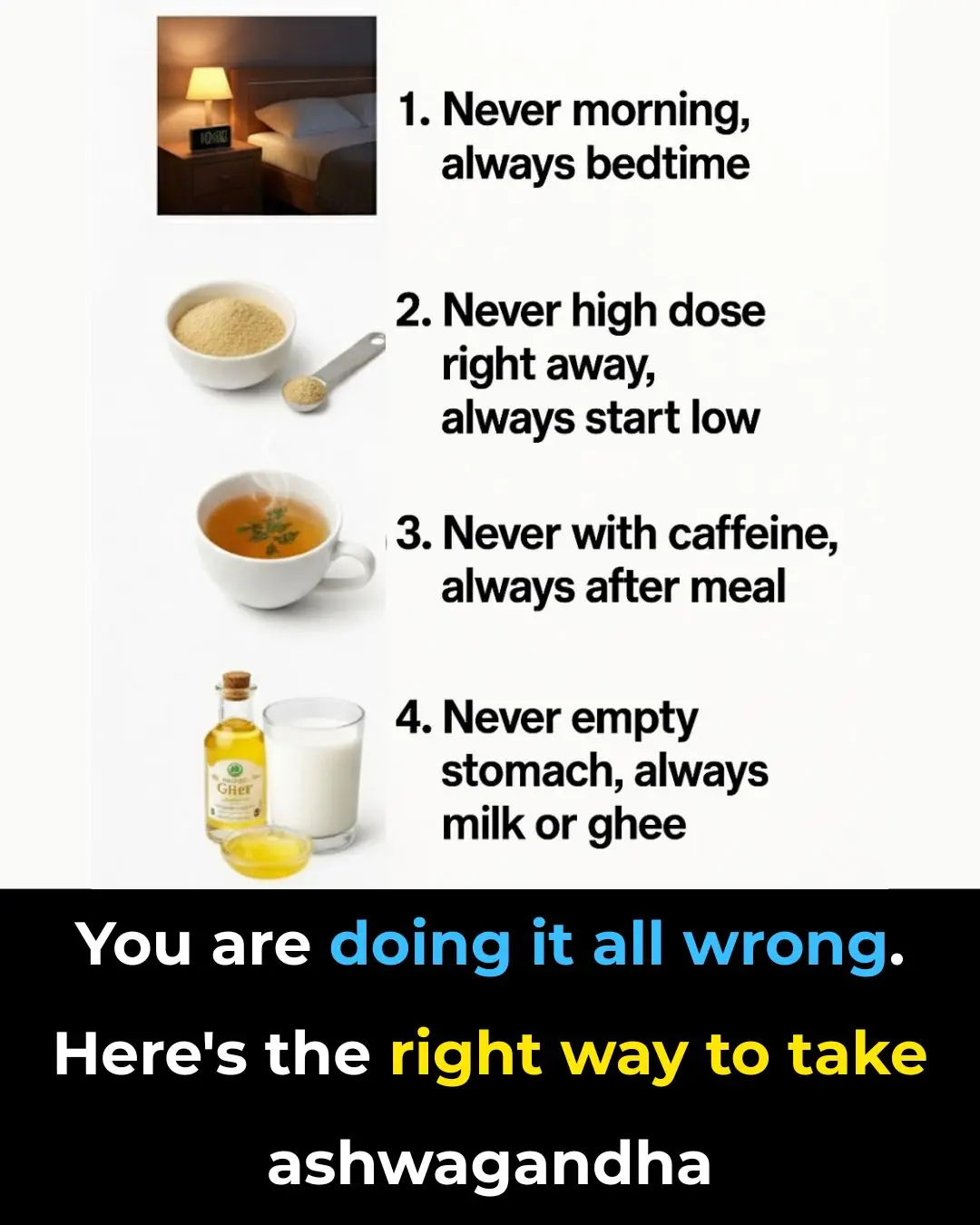
The Right Way to Take Ashwagandha: A Science-Backed Guide to Unlock Its Full Potential

Shrimp injected with impurities is easy to distinguish: Smart people will see this point
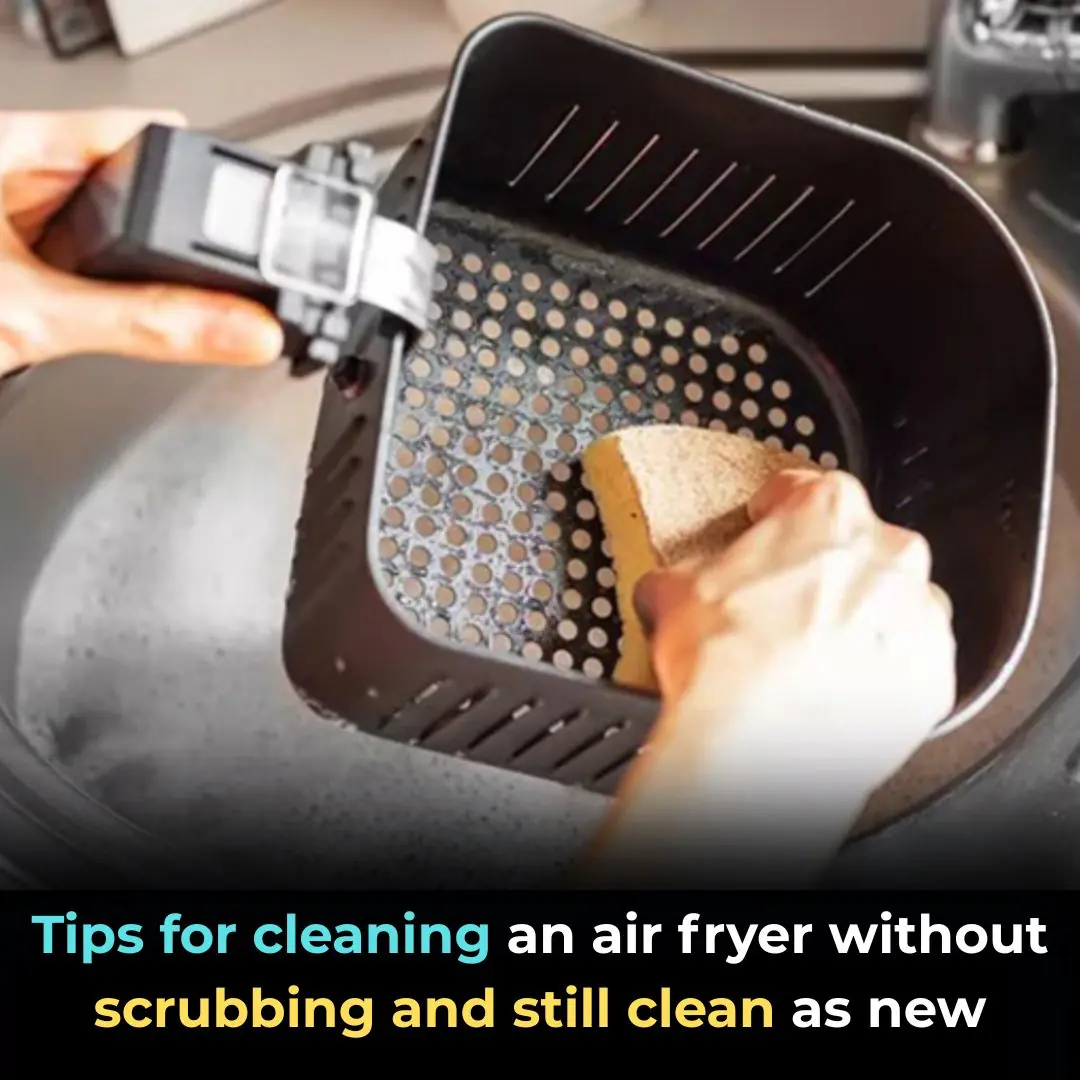
Tips for cleaning an air fryer without scrubbing and still clean as new

25 Incredible Health Benefits of Goosegrass
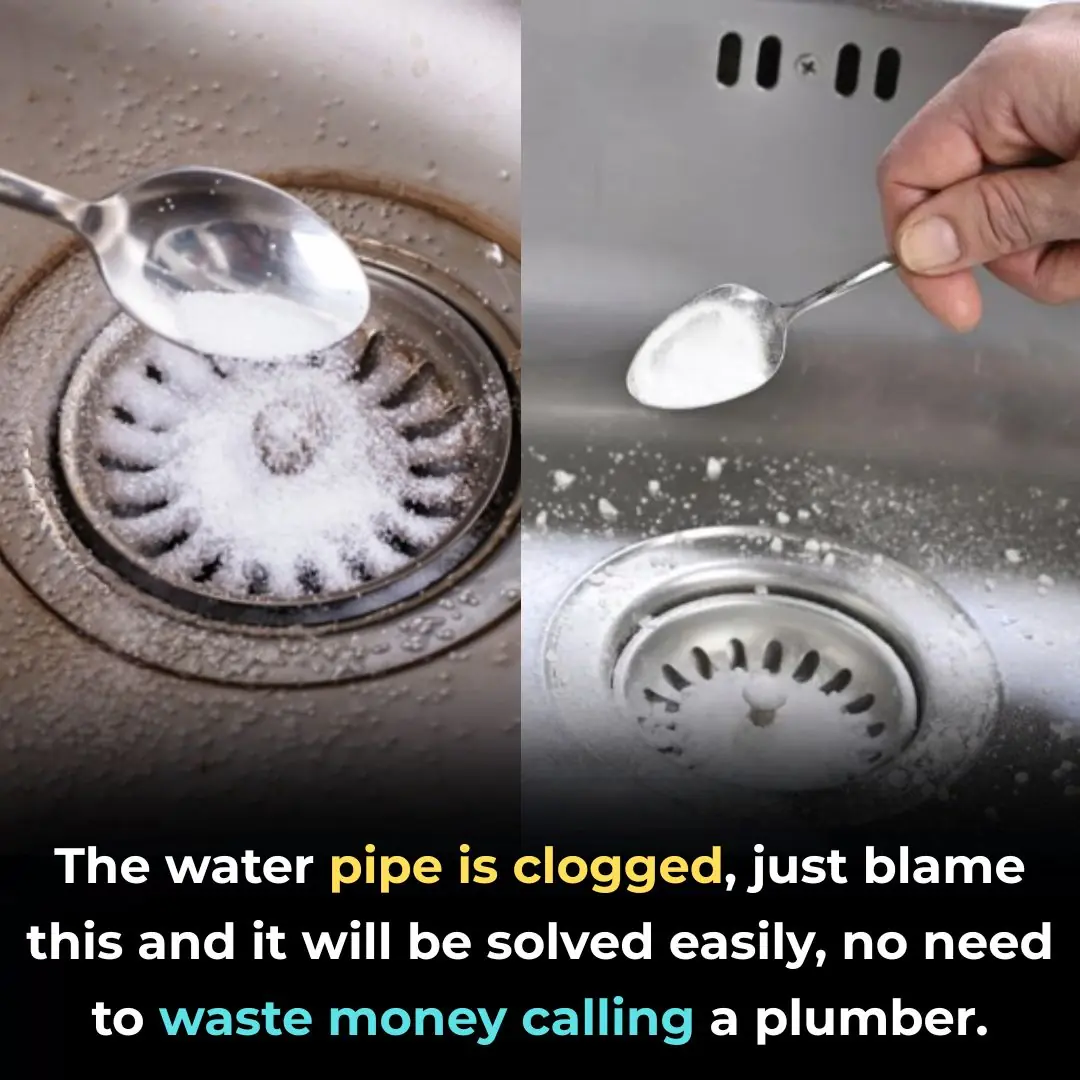
The water pipe is clogged, just blame this and it will be solved easily, no need to waste money calling a plumber.

How to clean the bathroom easily and effortlessly: It will stay clean and fragrant all week long

Simple tips for making crispy roast pork skin without much effort: Golden brown, crispy skin like in restaurants
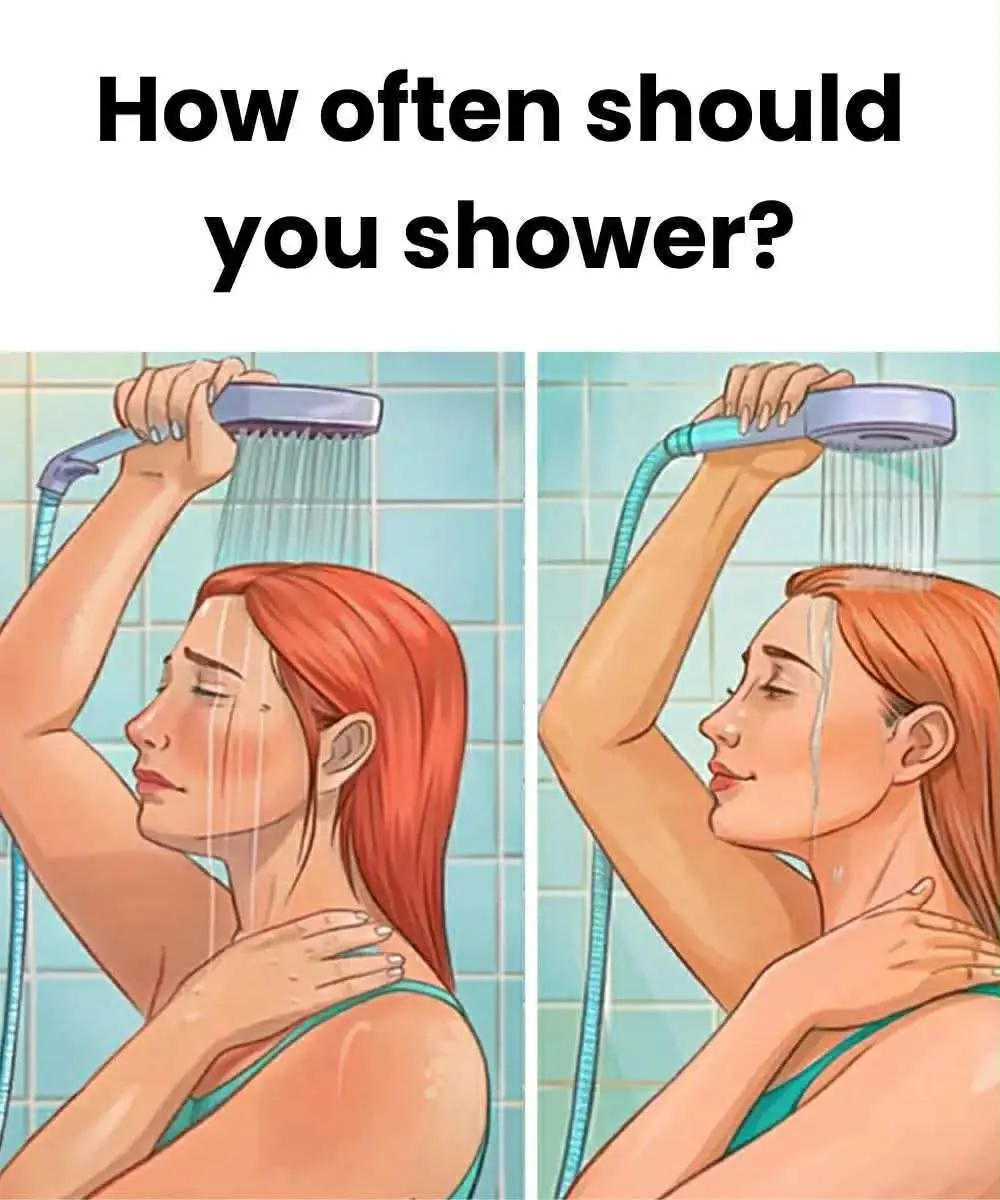
How bathing too often can affect your health

Dirty sofa, do not use wet towel to wipe: Use this to clean it, it will not be damaged

Drop this into the basin, clams and snails will release all the mud and dirt, making them 5 times more fattening.
