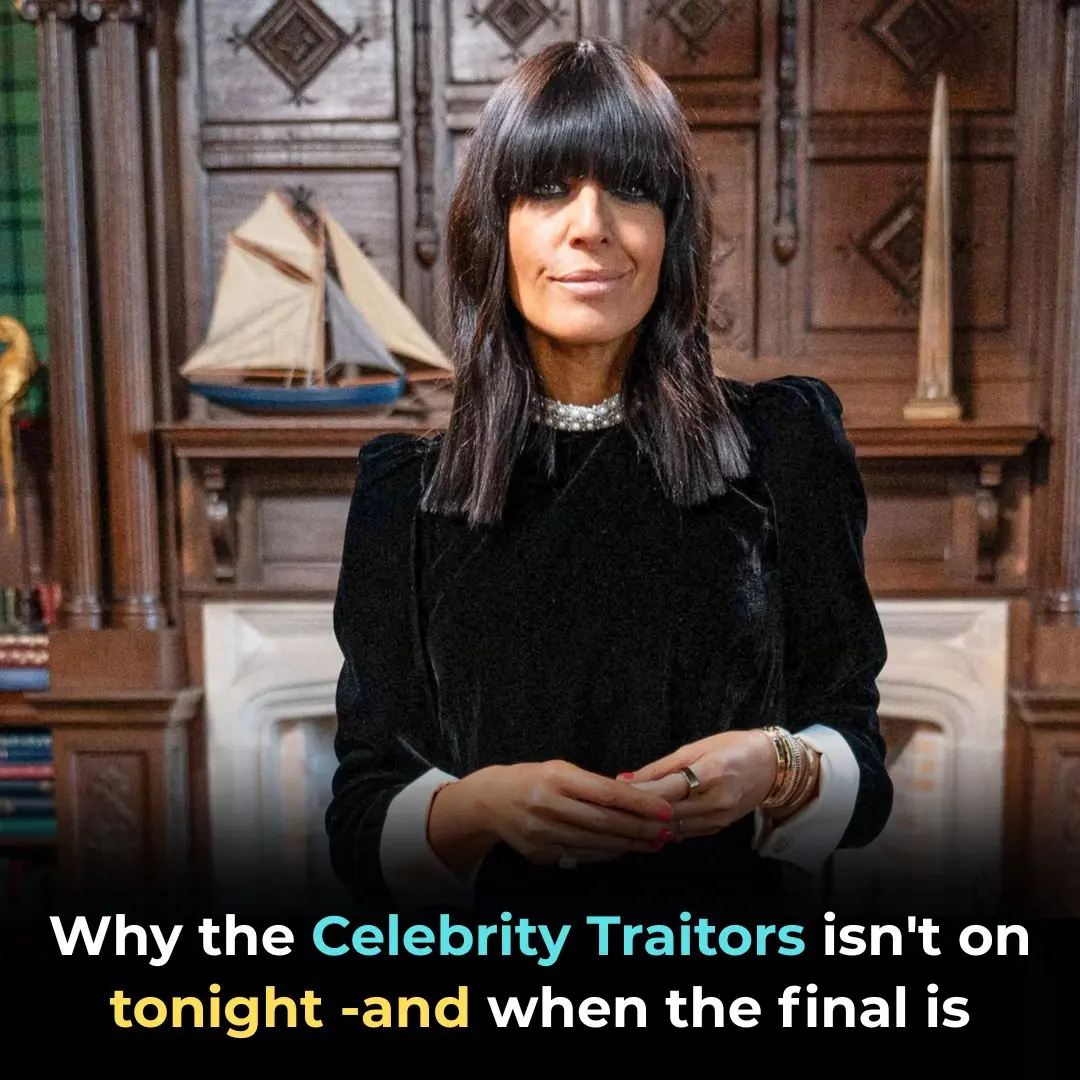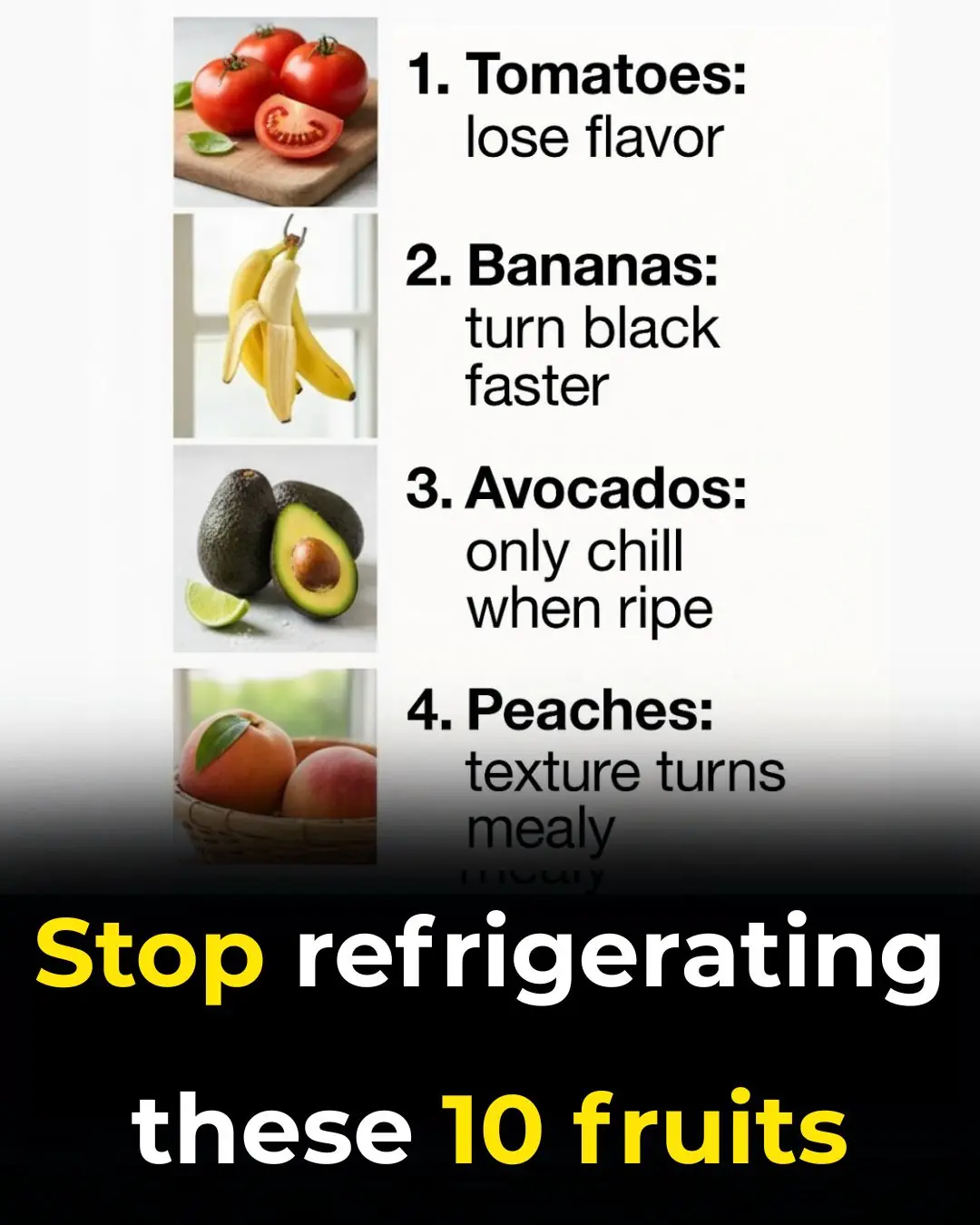
The volume buttons on your phone aren't just for sound.
While their main purpose is to control sound, your iPhone’s volume buttons actually have a surprising number of hidden features that go far beyond adjusting the volume.
New iPhone tips and tricks are always exciting to uncover, and believe it or not, there are still plenty of them to learn. Whether it’s recovering deleted messages, adding interactive widgets, or discovering your iPhone’s secret touchpad mode, we love finding shortcuts that make everyday tasks faster and easier.
This latest discovery centers on your iPhone’s volume buttons — and it turns out they can do a lot more than just make your music louder or softer. If you’ve only ever used them to control sound, you’re missing out on a host of time-saving shortcuts that can improve your iPhone experience.
Not sure where to begin? Here are some of the most useful ways to make the most of those two little buttons.
1. Take Photos Easily
Need an extra hand while taking pictures? Your volume buttons double as a physical shutter, making it much easier to snap photos without tapping the screen.
This trick works for portrait, photo, and panorama modes on the rear camera, as well as portrait and photo modes on the front camera. Simply open the Camera app and press either volume button to take a picture or start a panorama.
To stop a panorama, tap the button again — or hold it down for the duration of the shot. It’s particularly handy when using a tripod or trying to avoid camera shake.
Accidentally deleted one of your masterpieces? Don’t worry — you can still recover deleted iPhone photos from the “Recently Deleted” folder in the Photos app.
2. Record Videos Instantly
The same method works for video recording too. Just switch to Video mode in the Camera app, then press either volume button to start recording. Press it again to stop — or hold it down for continuous recording until you release it.
This shortcut is great when you need to start filming quickly and can’t fumble with on-screen controls, especially during unexpected or fast-moving moments.
3. Capture Burst Photos
A burst photo lets you take a rapid series of shots in seconds, making it easier to pick the perfect frame later.
If you have an iPhone XS, XR, or newer, you can use the Volume Up button to take burst photos. To enable it, go to Settings → Camera → Use Volume Up for Burst.
Burst mode is ideal for photographing pets, kids, or action scenes where timing matters. And once you’ve captured dozens of images, remember to delete any duplicates to save storage space.
4. Scan Documents Effortlessly
Your iPhone has a built-in document scanner that works in apps like Files, Mail, Notes, and Reminders. When scanning, you can press either volume button to capture the document instead of tapping the screen’s shutter button.
This feature helps prevent shaking and ensures clearer scans — perfect for receipts, contracts, or homework pages you want to store digitally.
5. Snooze or Stop Your Alarm
If you rely on your iPhone as your morning alarm clock, this small trick can make your mornings smoother.
When your alarm rings, simply press either volume button to snooze it — no need to unlock your screen or find the on-screen snooze button. Just make sure the Snooze option is enabled for that particular alarm.
If you’ve disabled the snooze function, pressing a volume button will turn off the alarm instead.
6. Quickly Call Emergency Services
In an emergency, seconds matter. Apple built an easy shortcut to contact emergency services without unlocking your phone.
Just hold down the Side button and either Volume button (or all three buttons on some models) until the Emergency Call slider appears. Swipe the SOS slider to call immediately.
This shortcut can be a literal lifesaver when you’re in danger, can’t access your screen, or need to alert authorities discreetly.
7. Force Restart a Frozen iPhone
If your iPhone becomes unresponsive or frozen, a hard restart can help.
Press Volume Up, then Volume Down, then hold the Side button until you see the Apple logo on a black screen. Once the lock screen reappears, your phone has successfully restarted at the hardware level.
This is different from a normal restart, which only resets the software. A hard reset can fix deeper glitches — but remember, if you ever need a full factory reset, that will erase everything, so always back up your data first.
8. Temporarily Disable Face ID or Touch ID
Need to quickly disable biometric unlocking for security reasons? Hold down the Side button and either Volume button for two seconds.
You’ll see the same screen used for emergency calls. After that, either press the Side button to lock your phone immediately or wait — your iPhone will automatically lock after a short period of inactivity.
This feature is particularly useful in situations where you don’t want your phone to unlock accidentally via Face ID.
9. Silence Incoming Calls Instantly
When you’re in a meeting, classroom, or quiet place, there’s no need to fumble for the screen. Simply press either volume button to instantly silence incoming calls — including FaceTime calls — without rejecting them.
If your phone is set to vibrate, this trick also stops the vibration immediately, keeping things discreet and professional.
Bonus Tip: Use the Buttons with Headphones
If you use wired EarPods or certain Bluetooth headsets, the volume buttons can also control playback — letting you skip songs, pause music, or activate Siri without touching your screen. It’s another small example of how Apple designs every detail for convenience.
Final Thoughts
Your iPhone’s volume buttons might seem simple, but they’re packed with shortcuts that can make your life easier, faster, and safer. Once you start using them for photos, alarms, emergency calls, and more, you’ll wonder how you ever lived without these hidden time-savers.
News in the same category
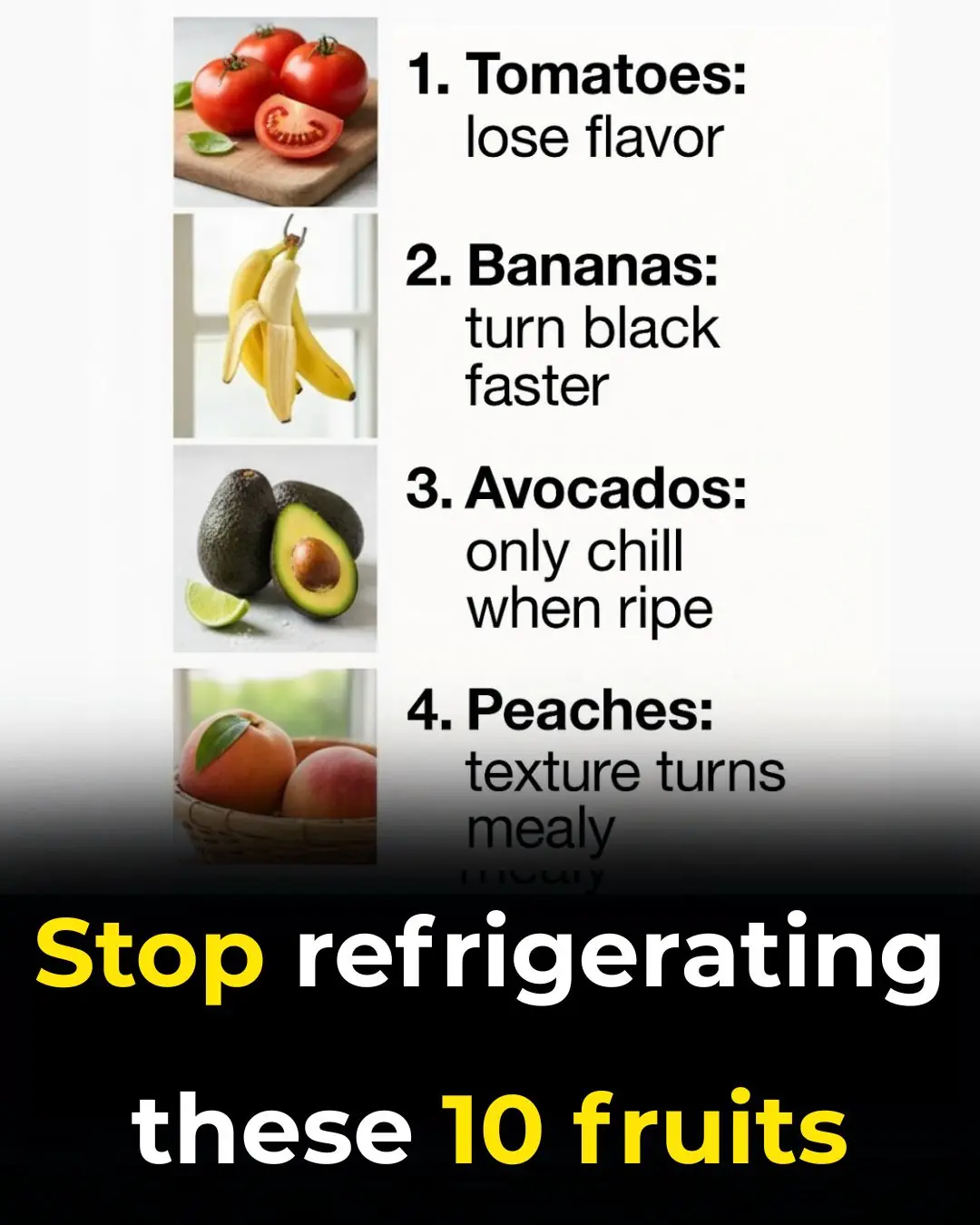

The mop soaks this into the water.
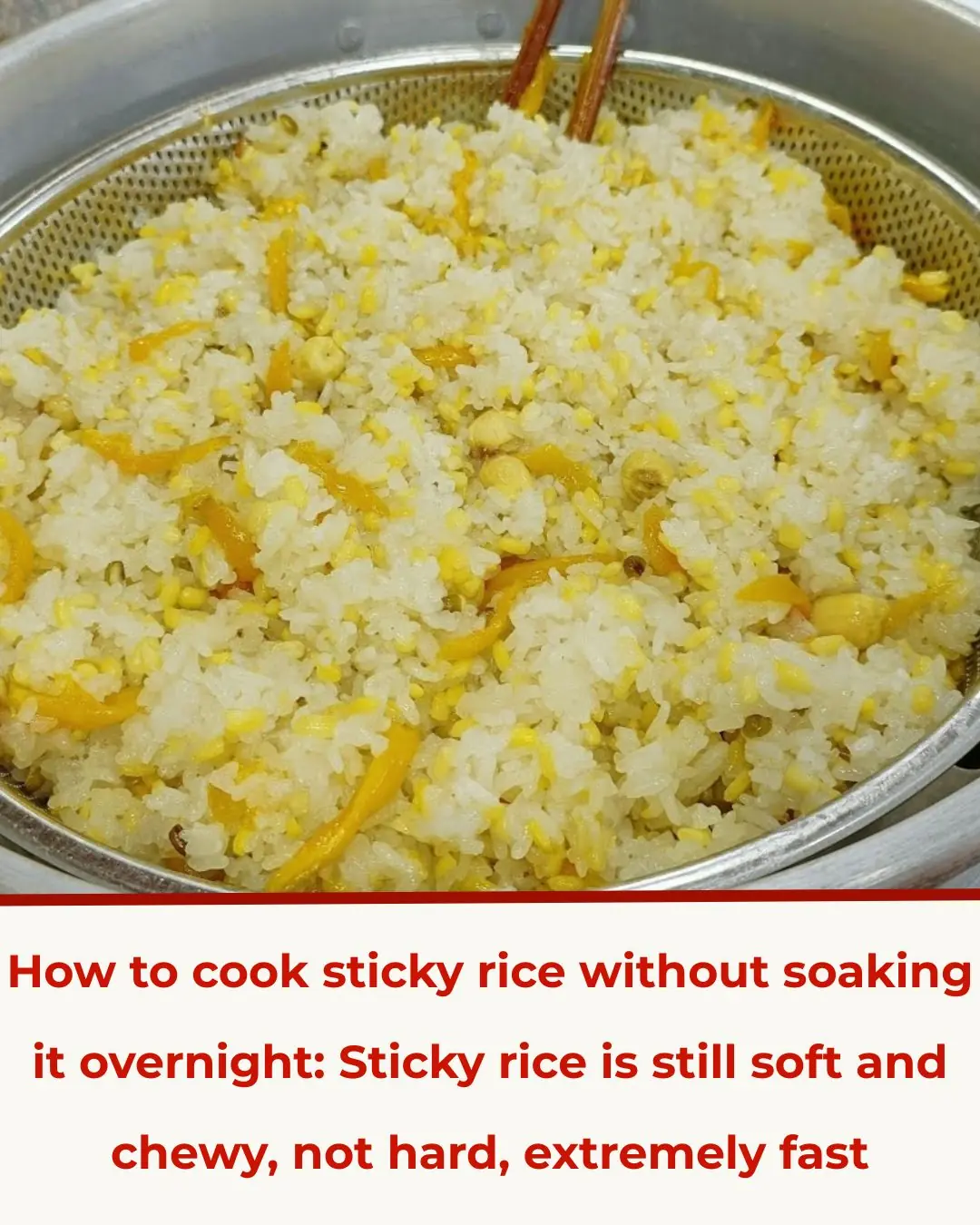
How to cook sticky rice without soaking the rice overnight
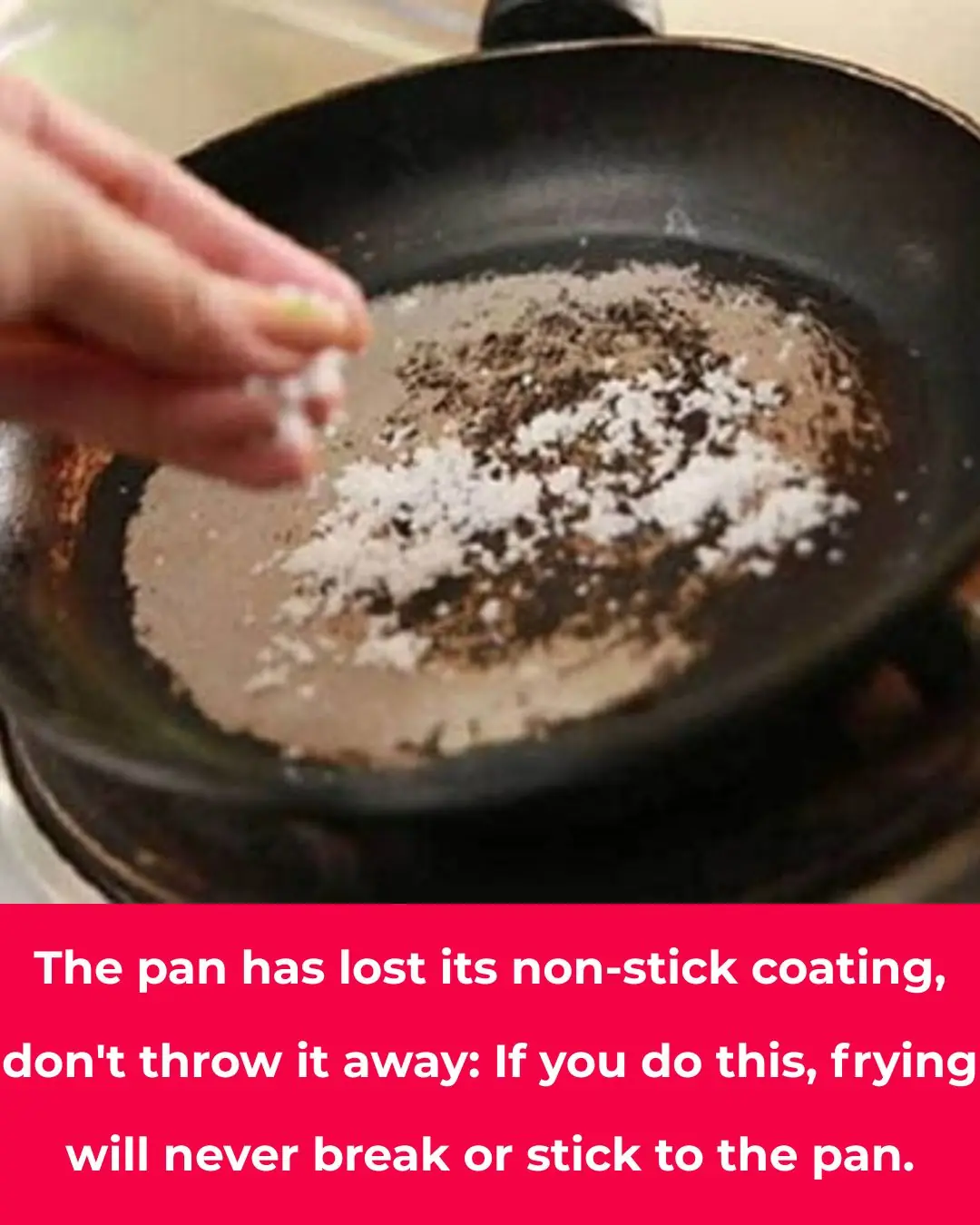
The pan has lost its non-stick coating, so don't throw it away
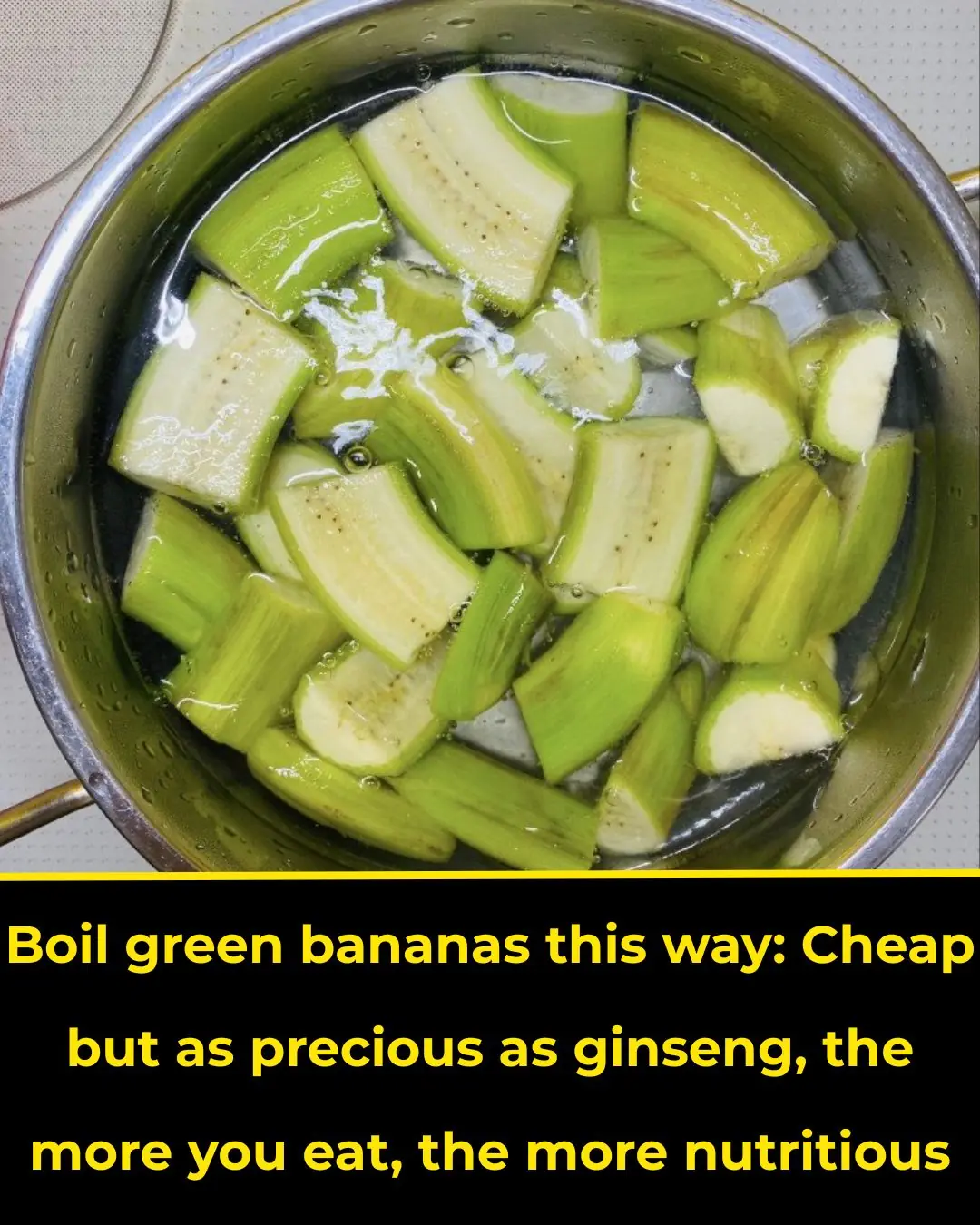
Boil green bananas this way
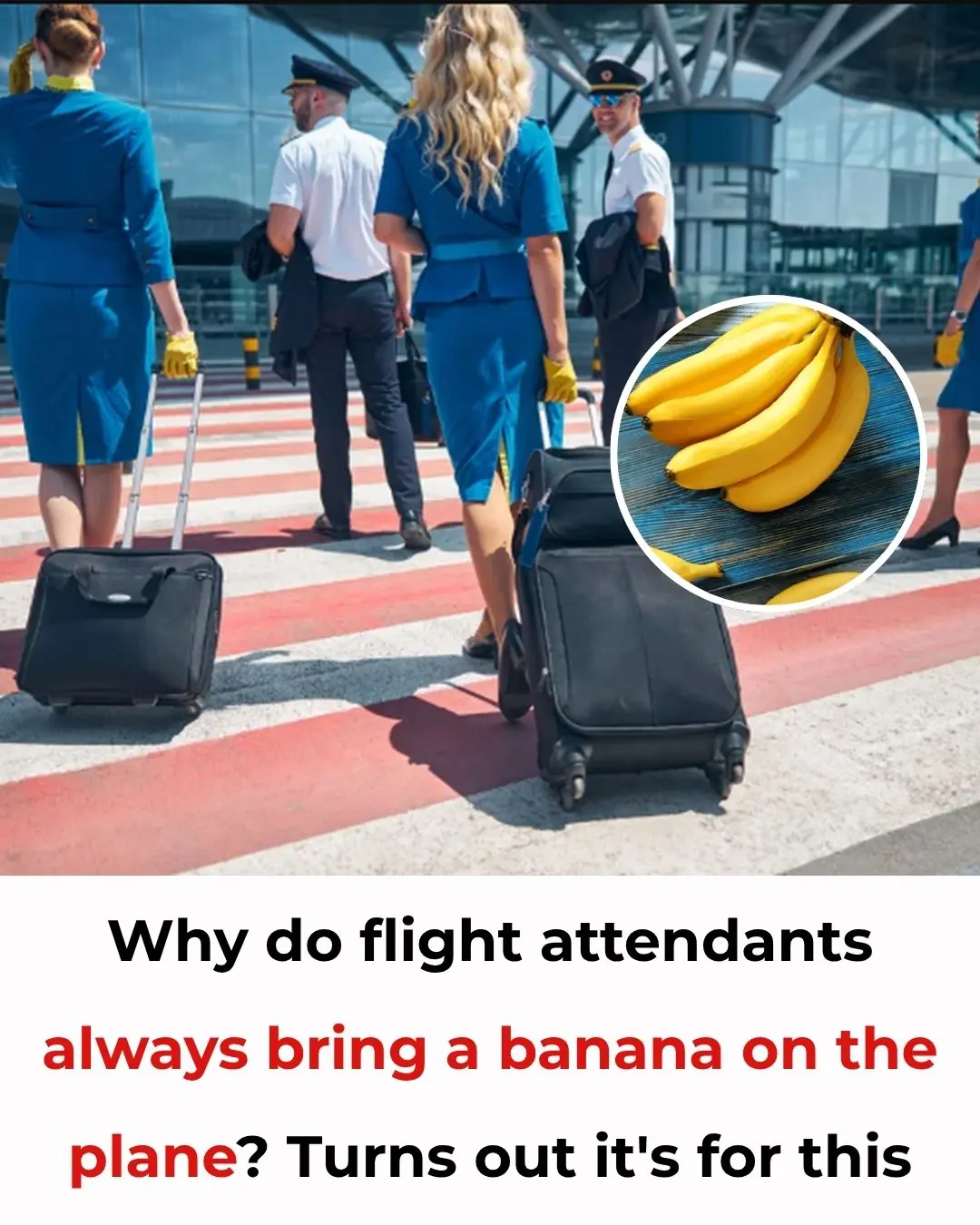
Why Flight Attendants Often Carry a Banana on Board: The Surprising Benefits
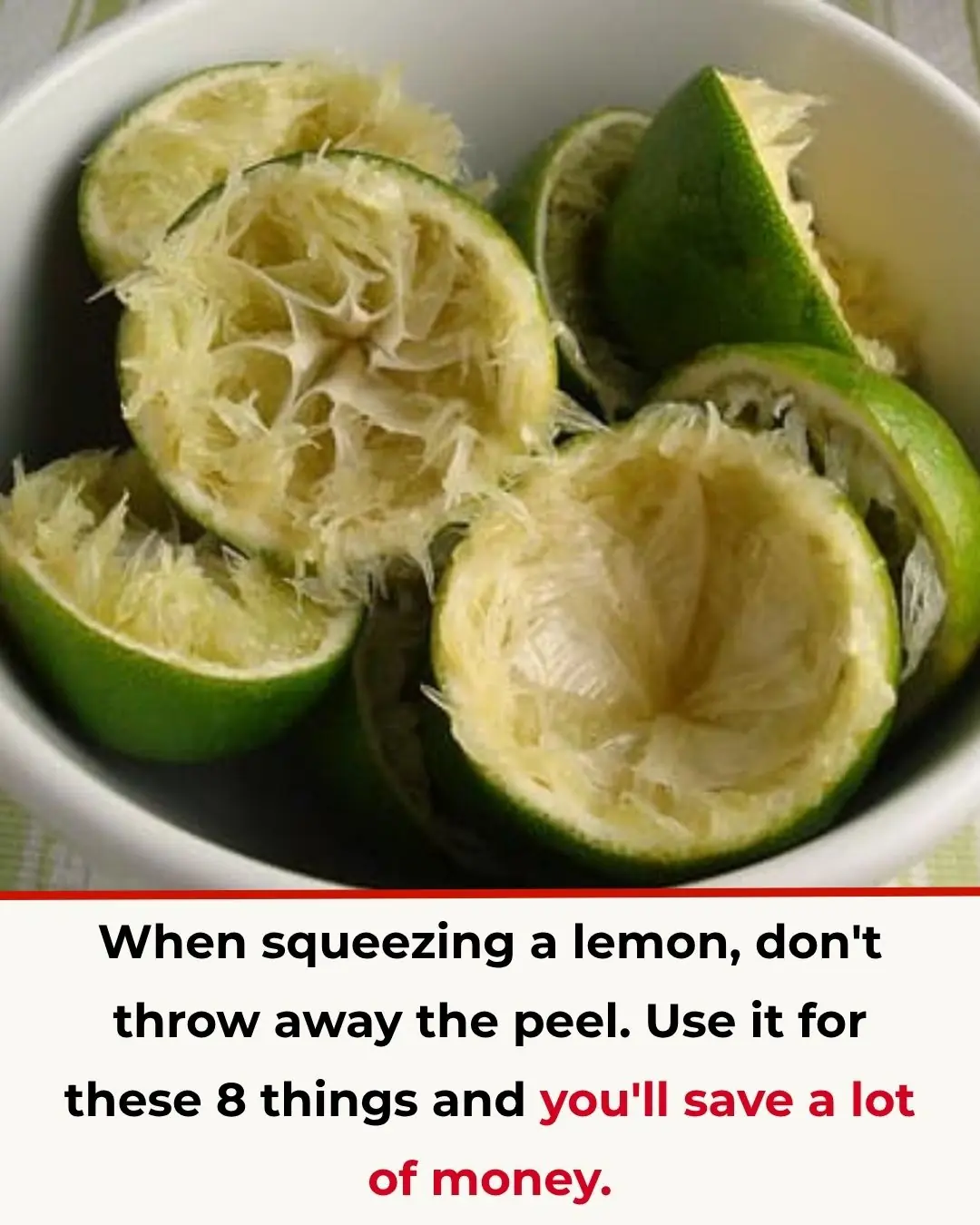
Don’t Toss Your Lemon Peels! 8 Smart Ways to Save Money and Make Life Easier
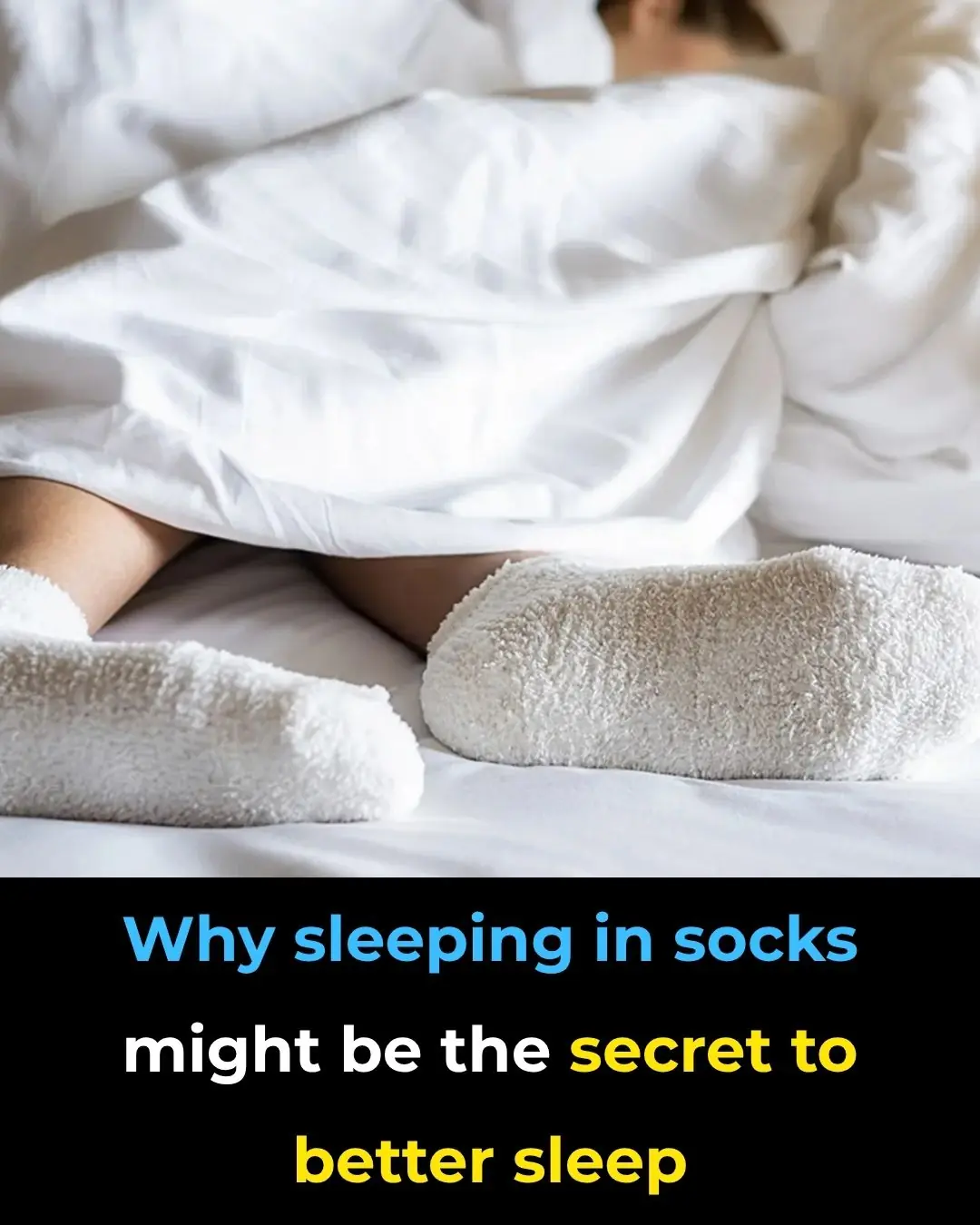
Why Sleeping in Socks Might Be the Secret to Better Sleep
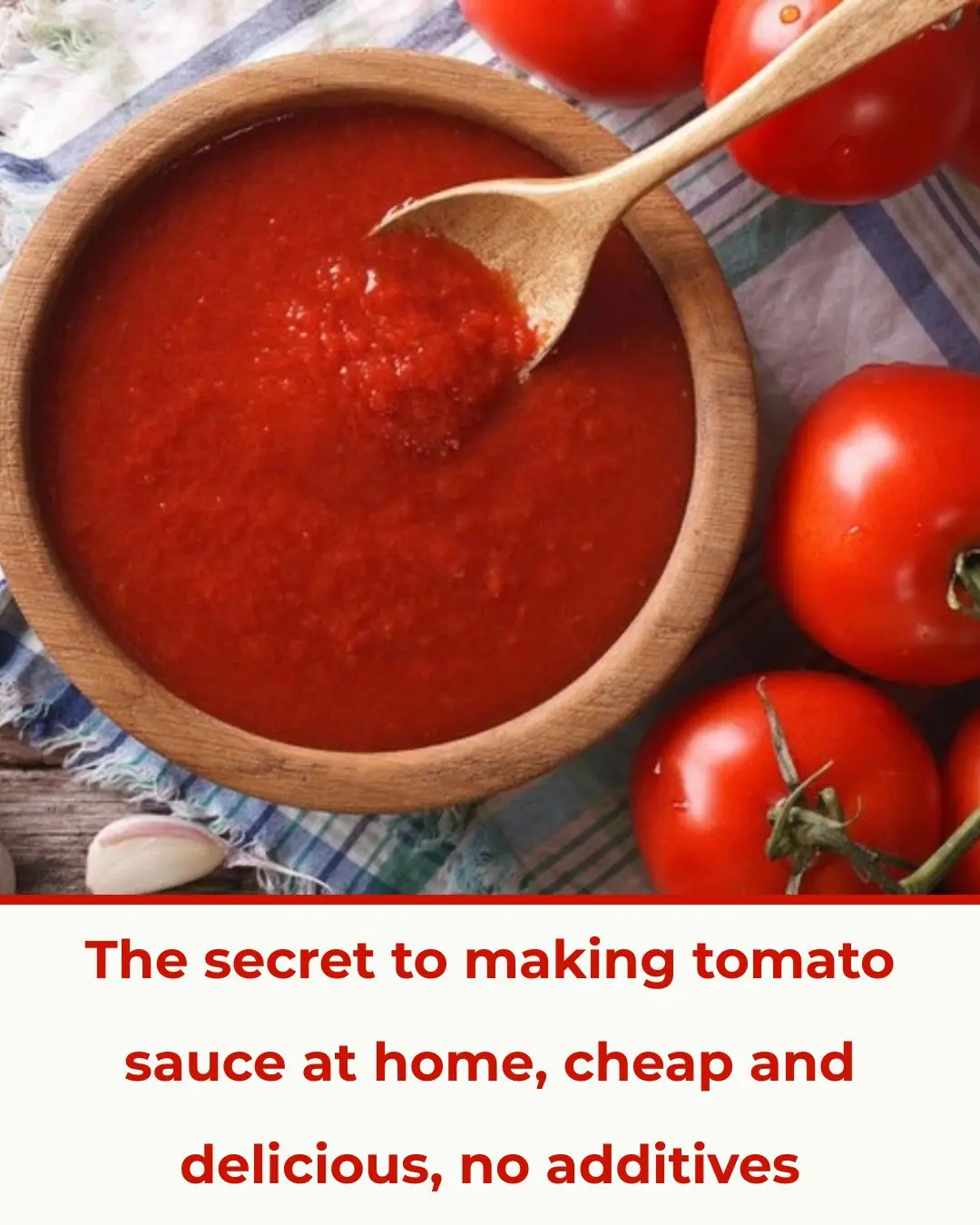
The secret to making your own tomato sauce at home
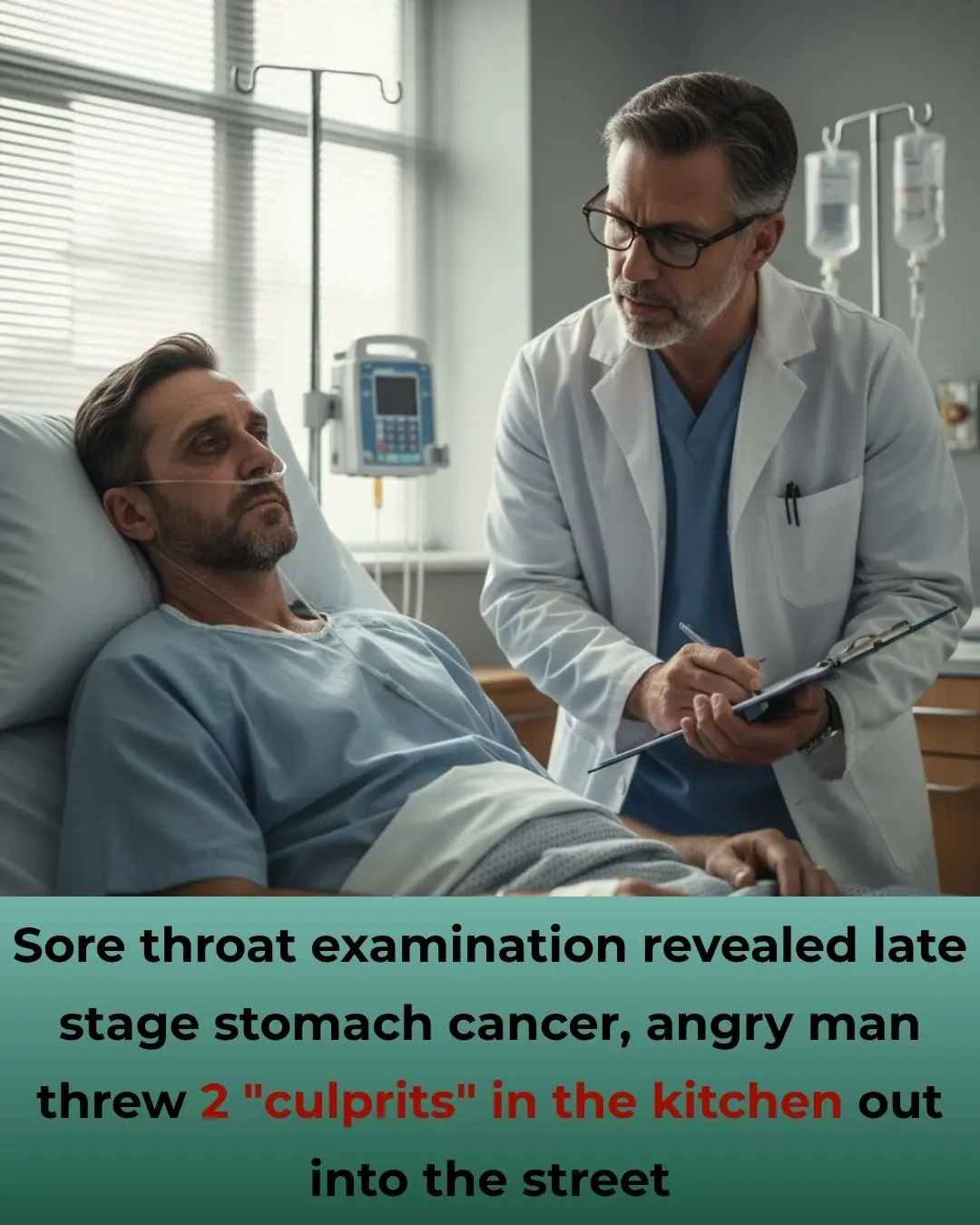
Throat Pain Leads to a Shocking Diagnosis: Man Discovers Late-Stage Stomach Cancer and Blames Two Hidden “Culprits” in His Kitchen
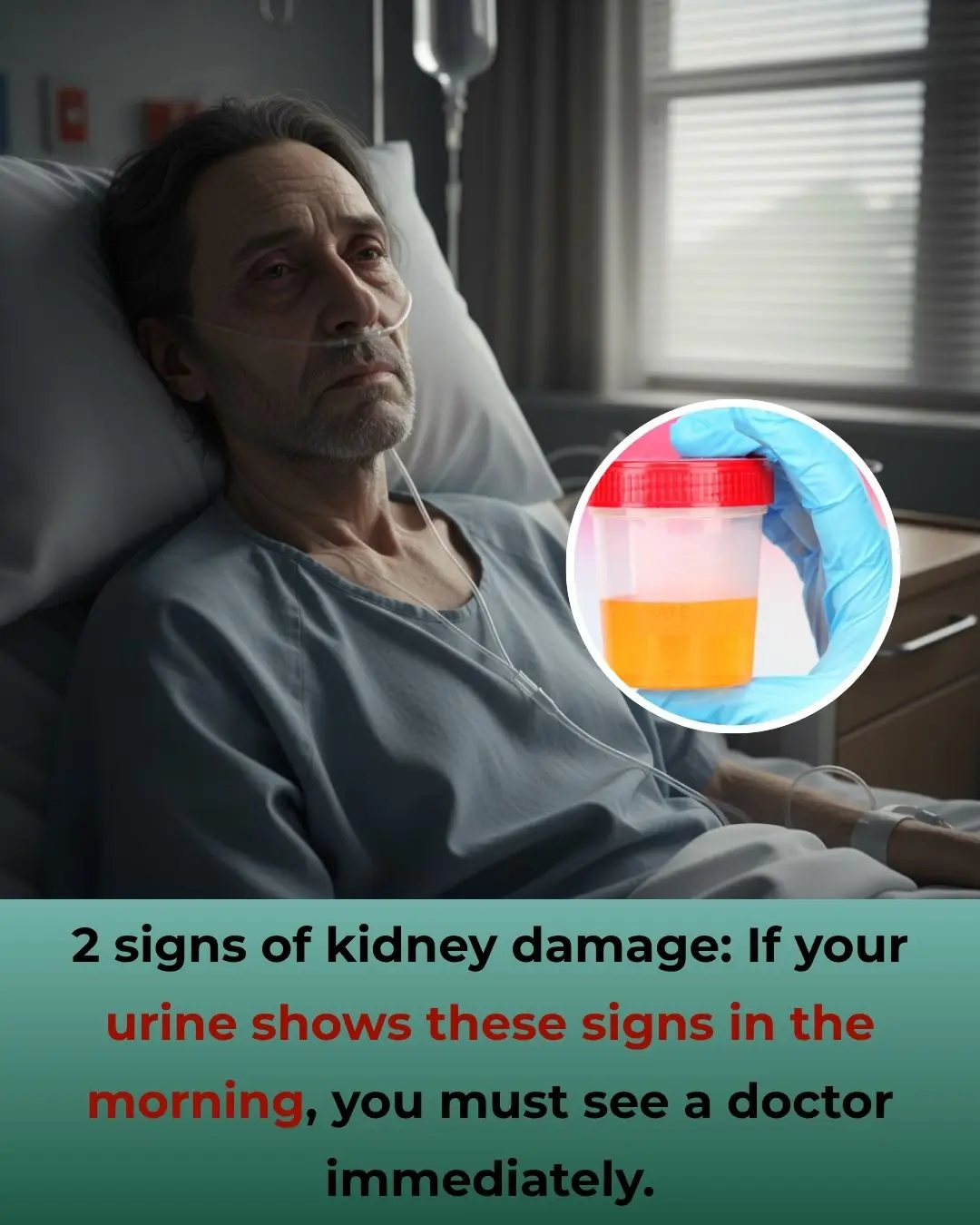
2 Signs of Kidney Damage: Morning Urine Showing These Signs Means You Should See a Doctor Immediately
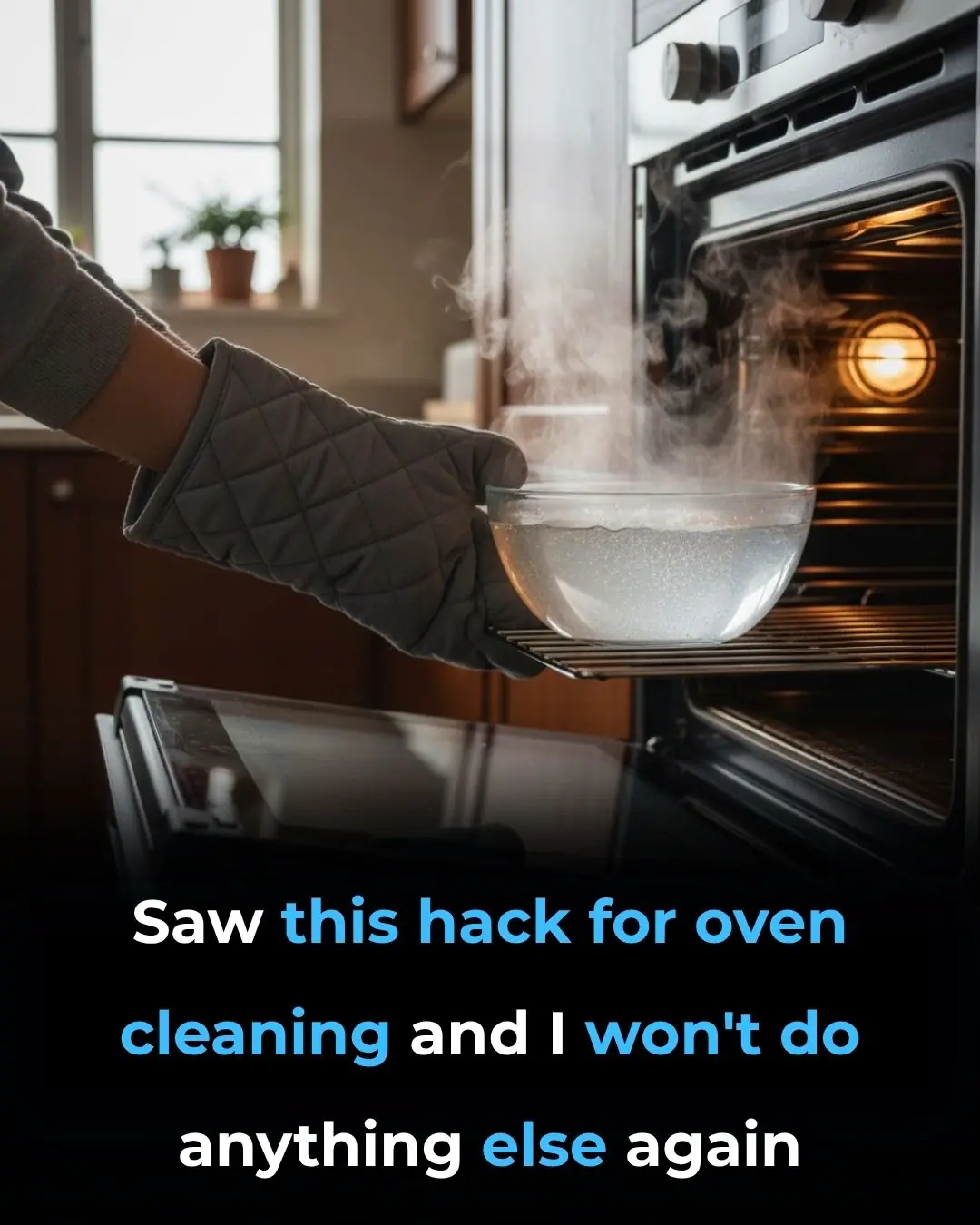
Saw This Trick For Oven Cleaning
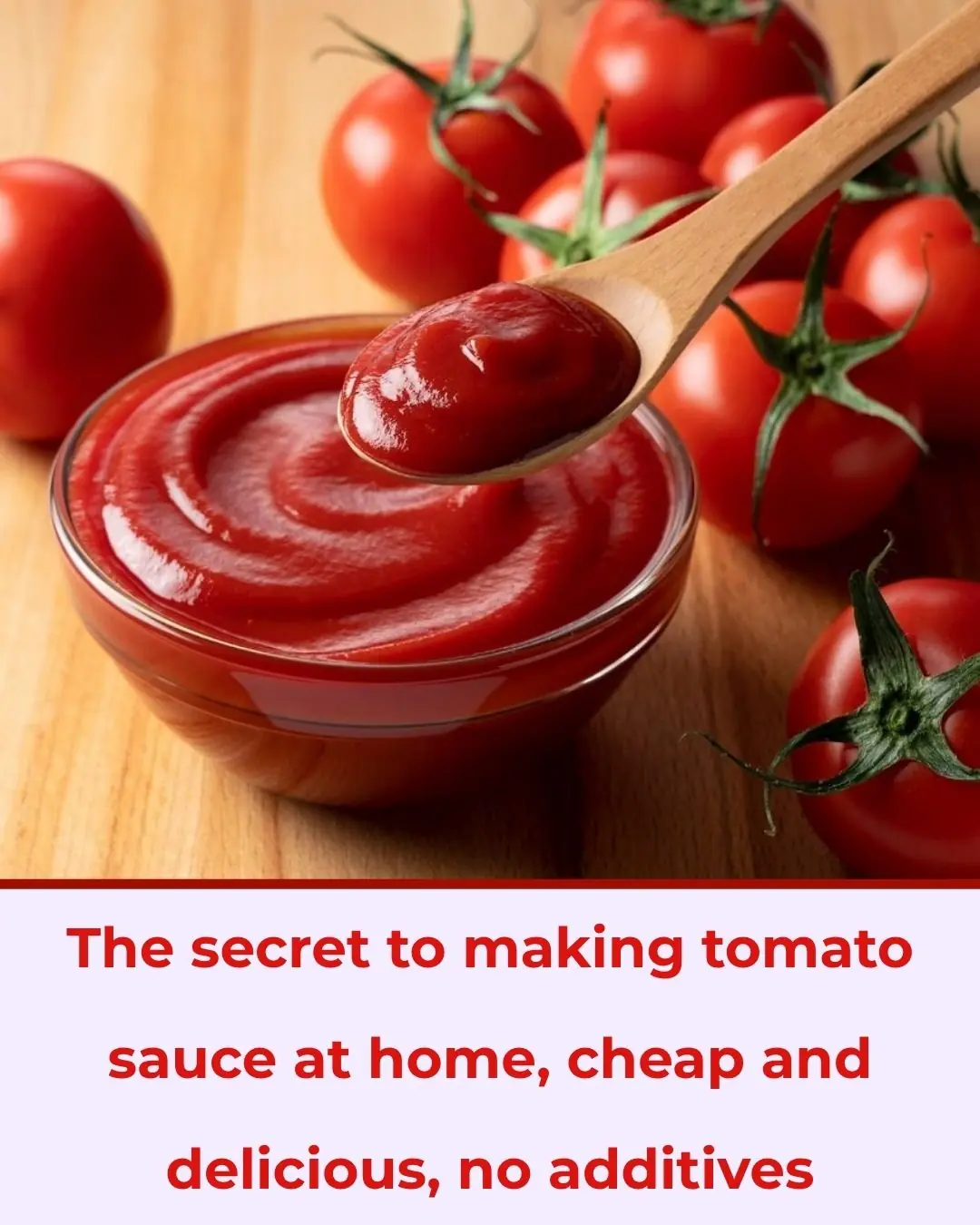
The secret to making tomato sauce at home, cheap and delicious, no additives
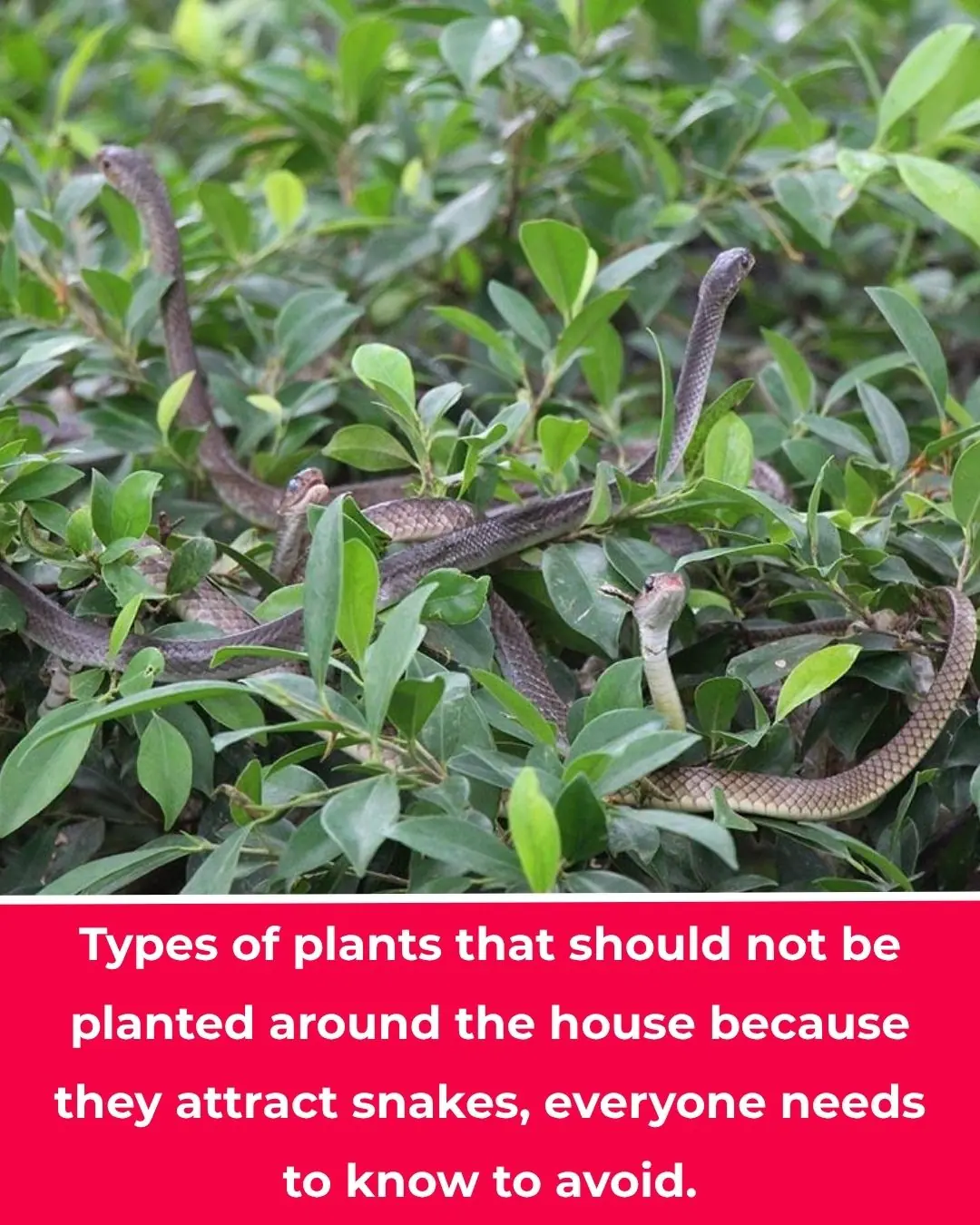
The garden has 4 plants. Rắn mê loves them so much, but if you want the whole family to be safe, you should pull them out immediately.
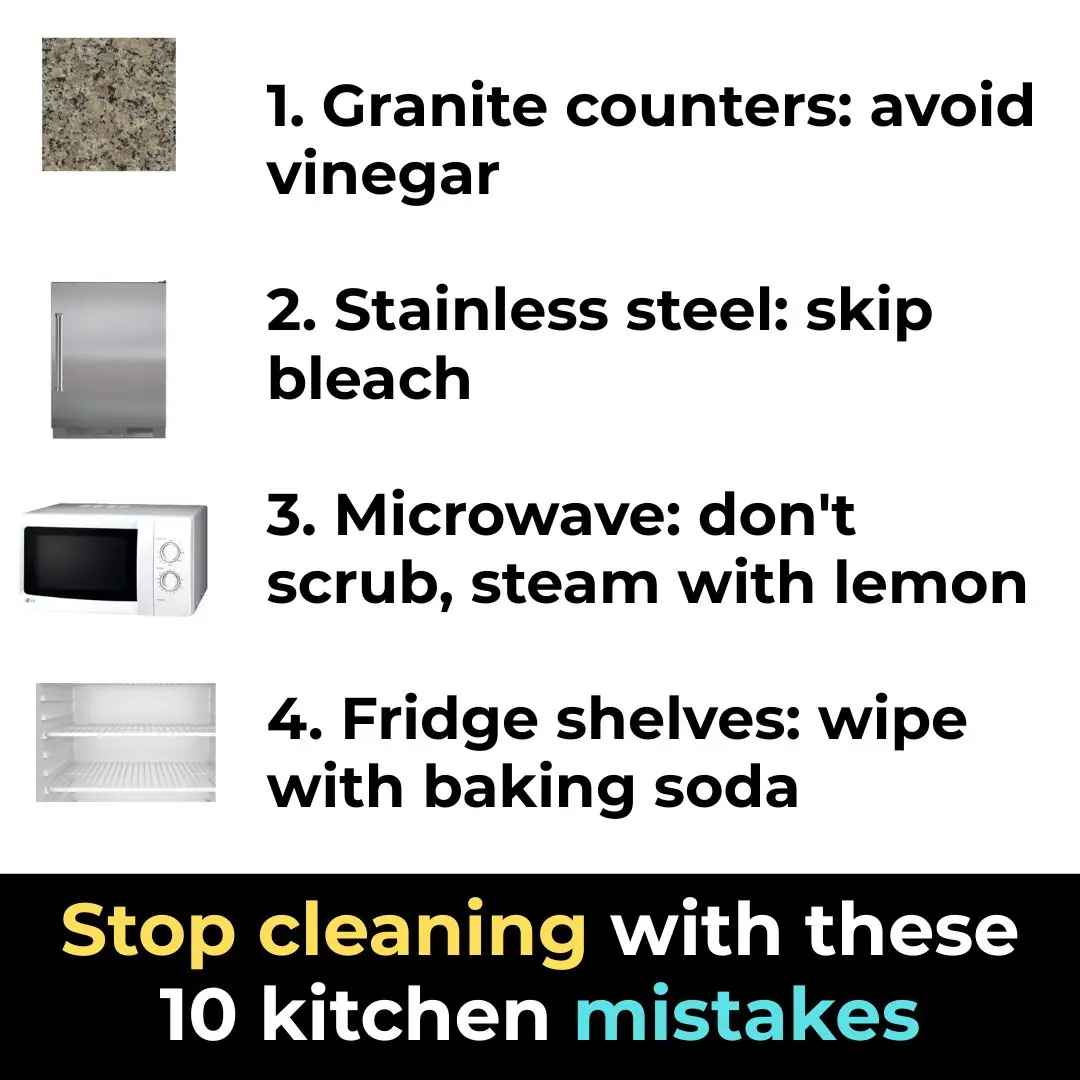
Stop cleaning with these 10 kitchen mistakes

Tips to help hair grow faster, reduce hair loss, and make it shiny by washing your hair with beer
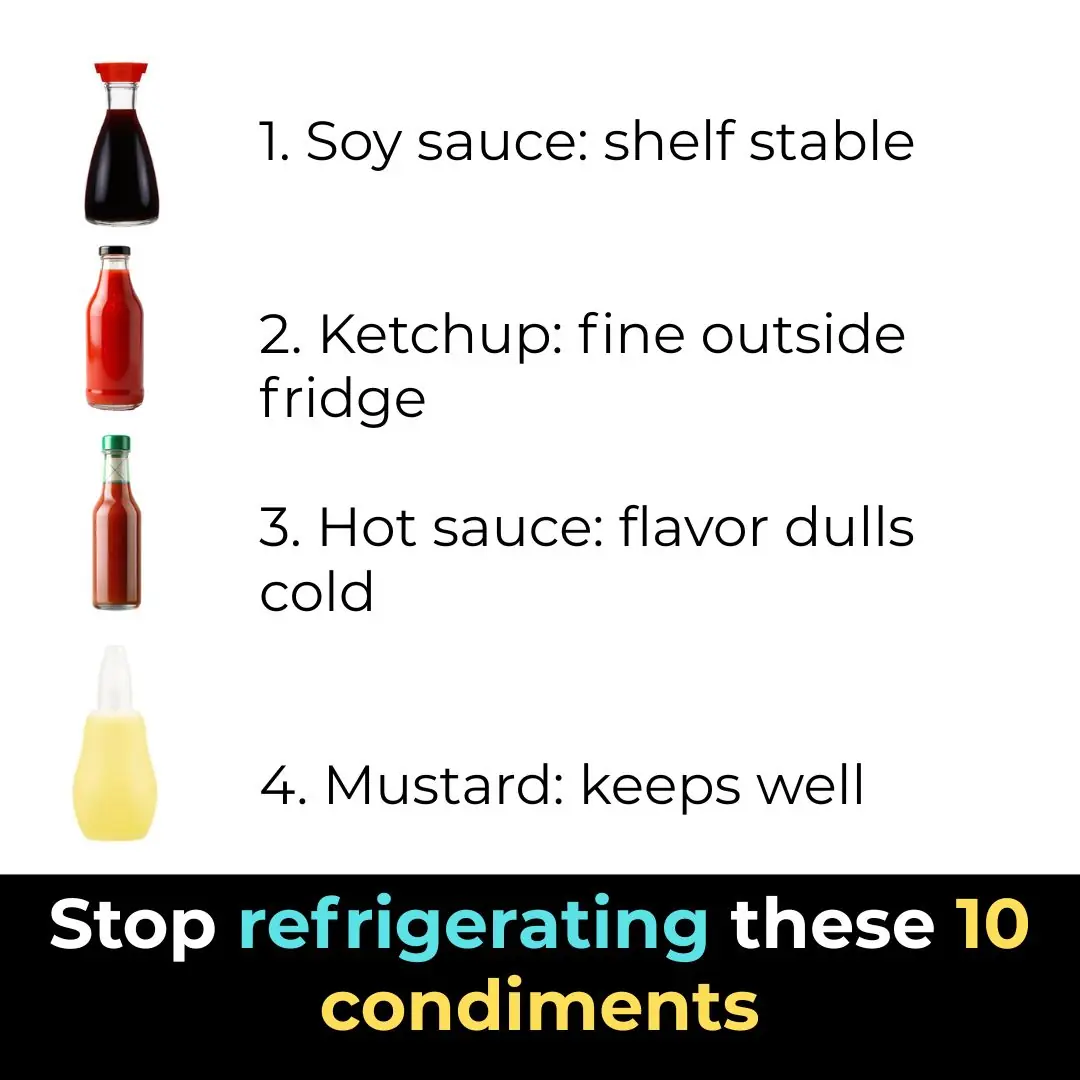
Stop refrigerating these 10 condiments

Put an empty plastic bottle in the washing machine, I admit the person who came up with this trick has a "top notch" IQ
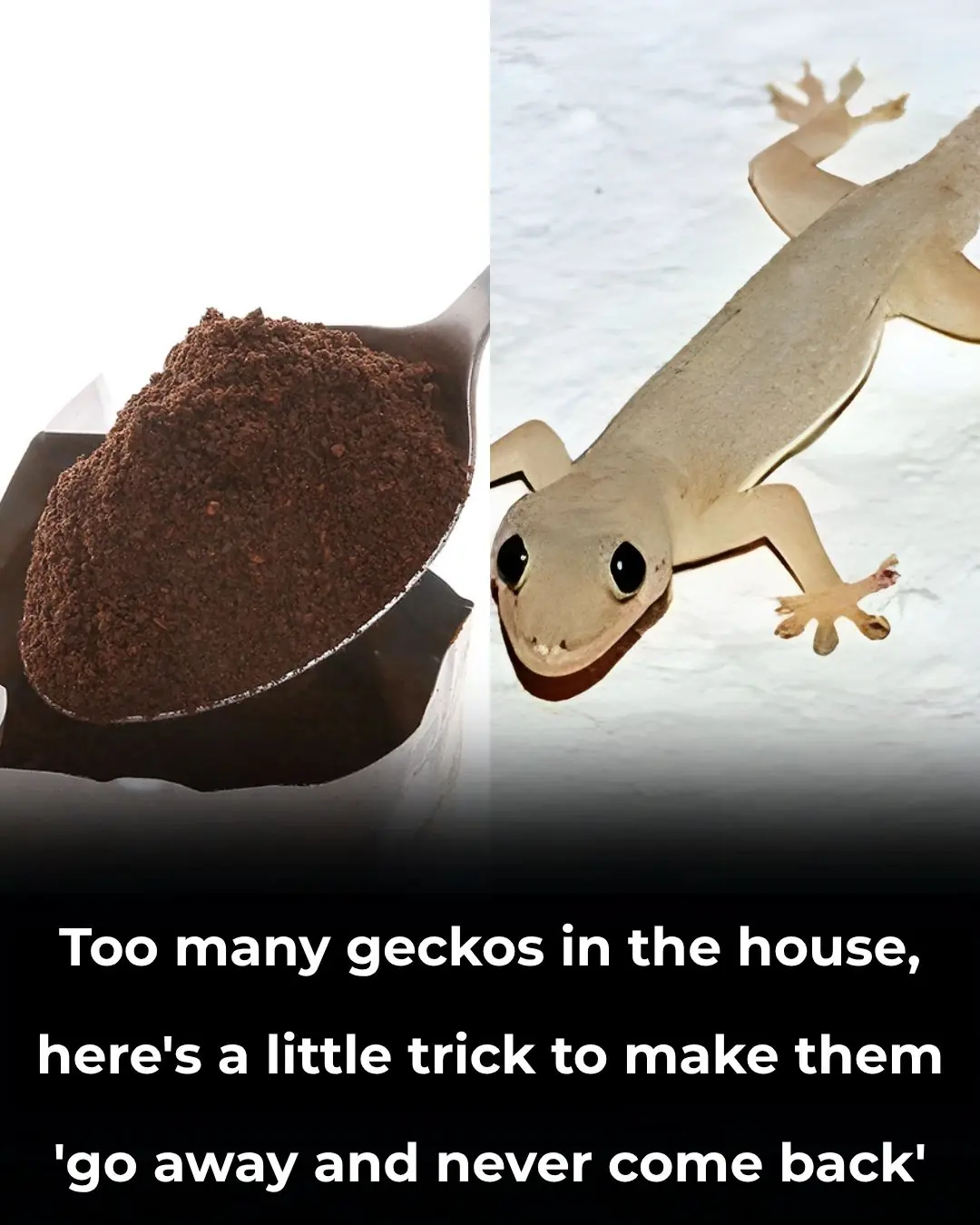
Too many geckos in the house, here's a little trick to make them 'go away and never come back'
News Post

‘He was a Snake’: Hugh Jackman’s Ex-Wife Plotting to Expose Everything Following the Actor’s Flirty Red Carpet Debut with Sutton Foster
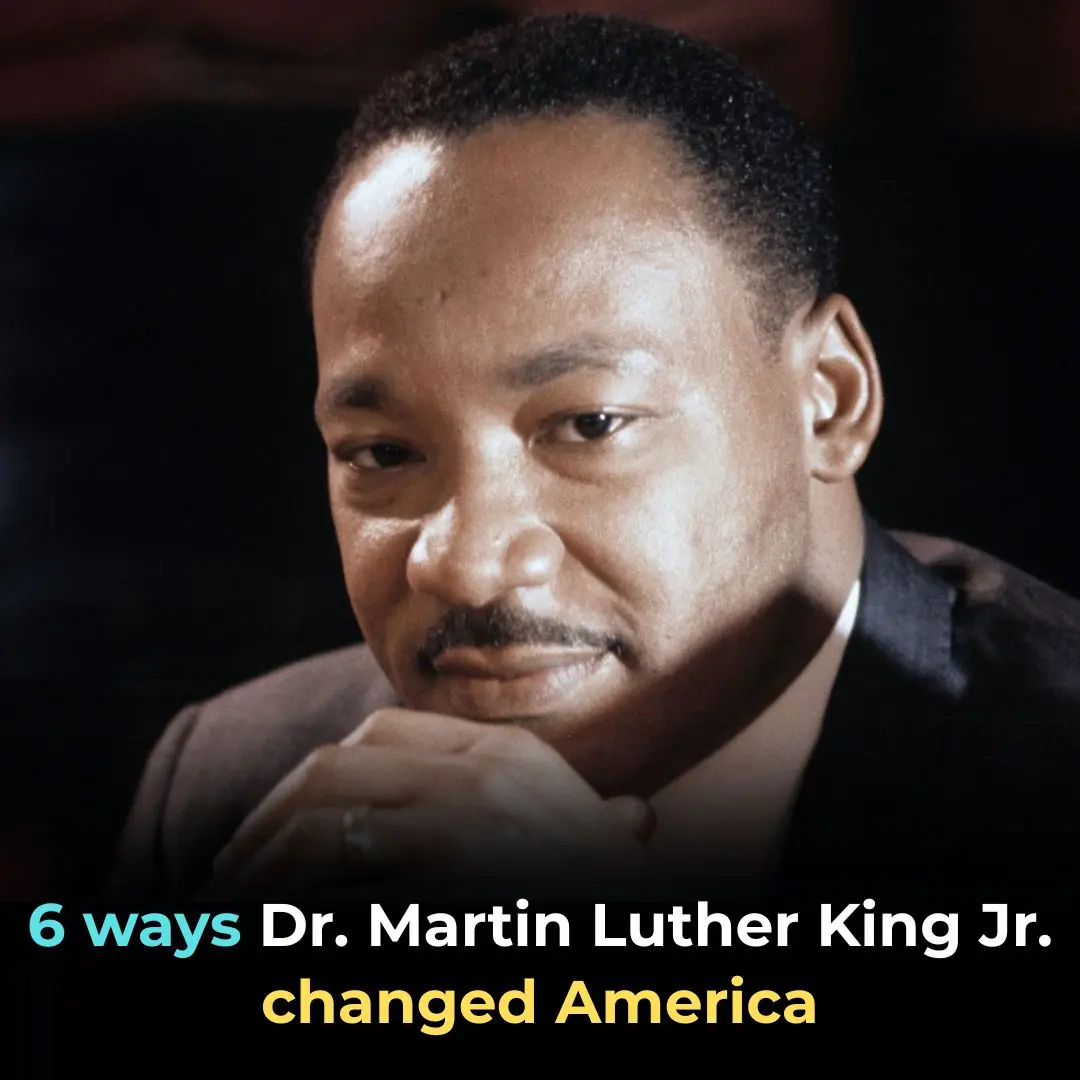
6 Ways Dr. Martin Luther King Jr. Changed America
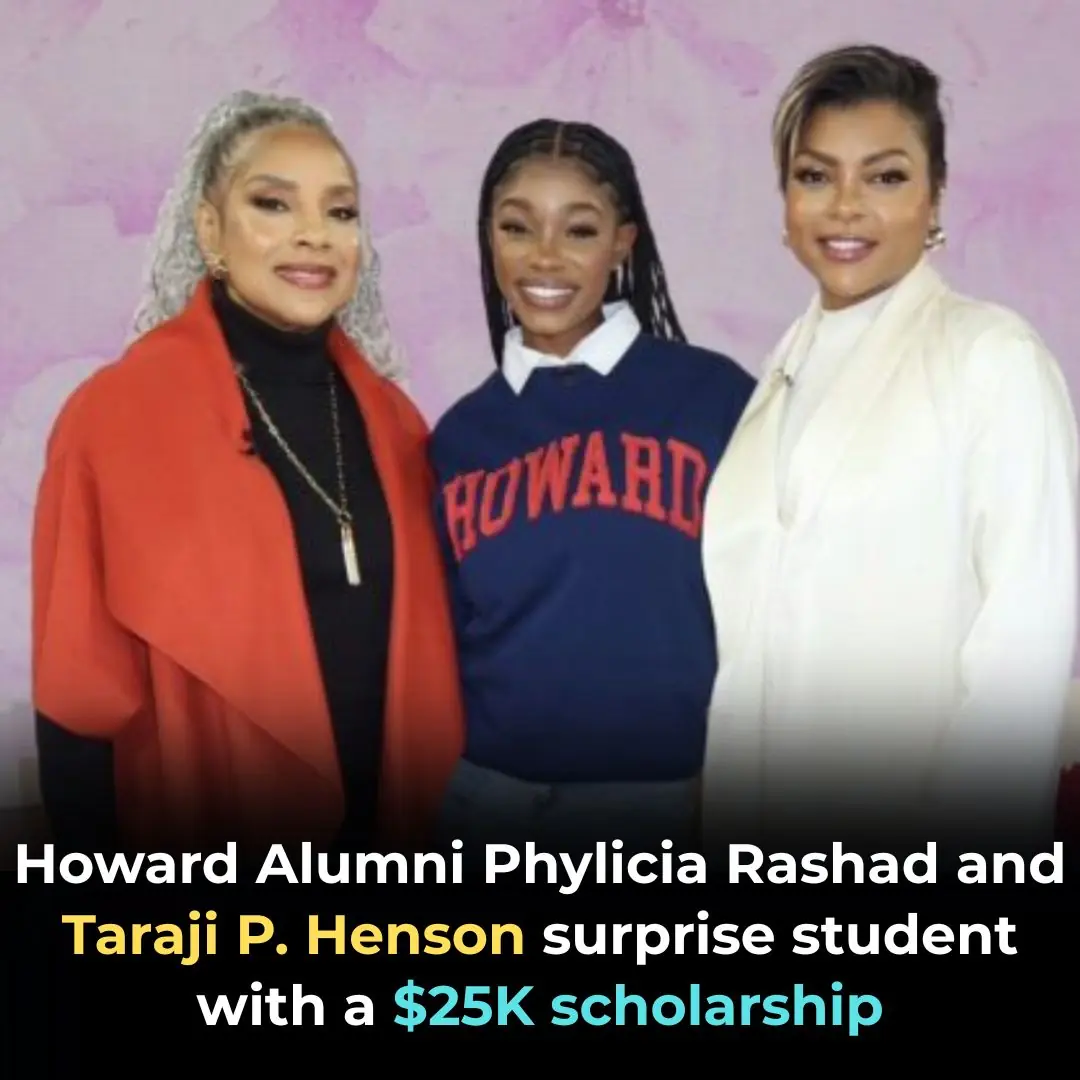
Howard Alumni Phylicia Rashad and Taraji P. Henson Surprise Student With a $25K Scholarship

Great-Grandmother Receives College Degree At 78-Years-Old

Turn Papaya Leaves Into a Powerful Homemade Detergent
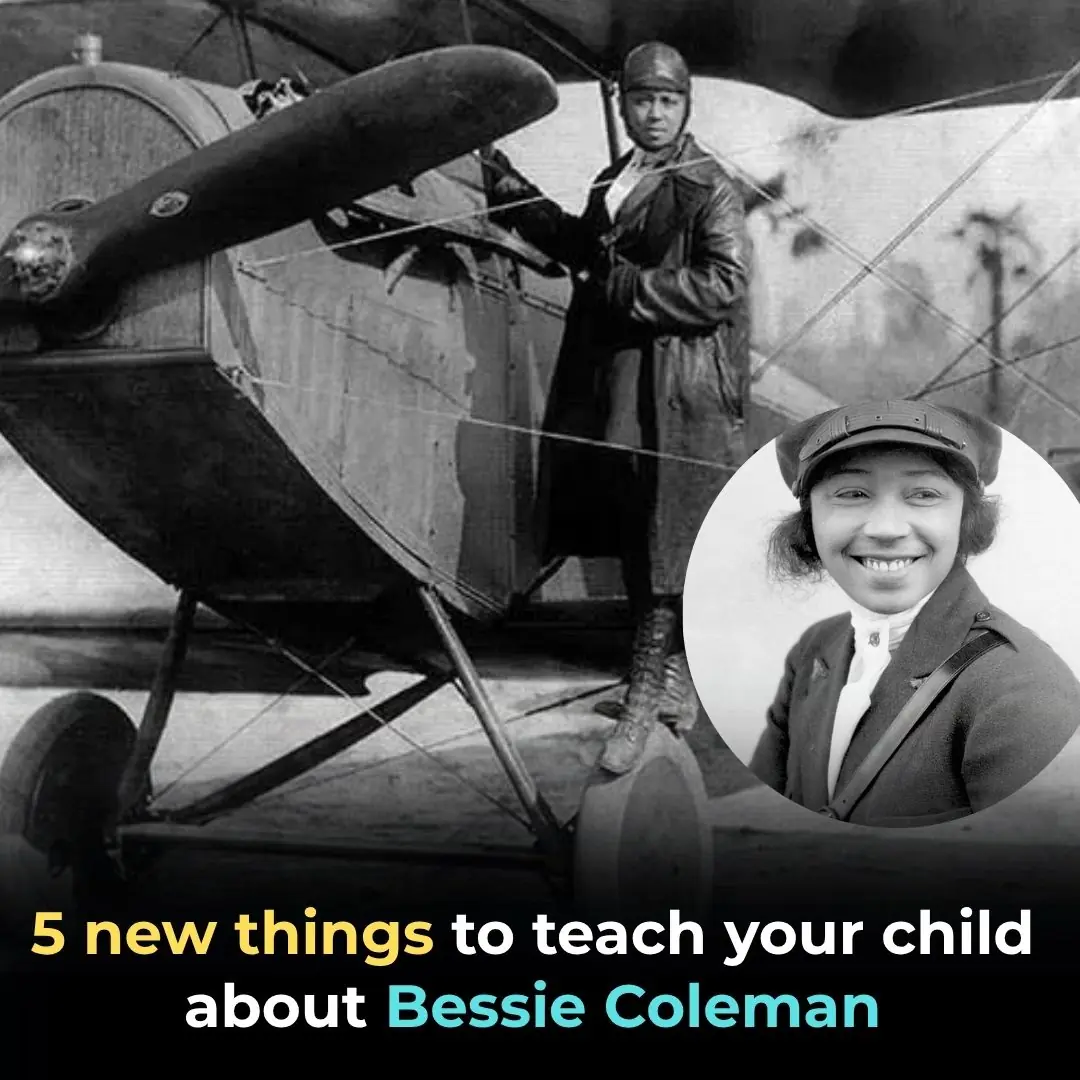
5 New Things To Teach Your Child About Bessie Coleman
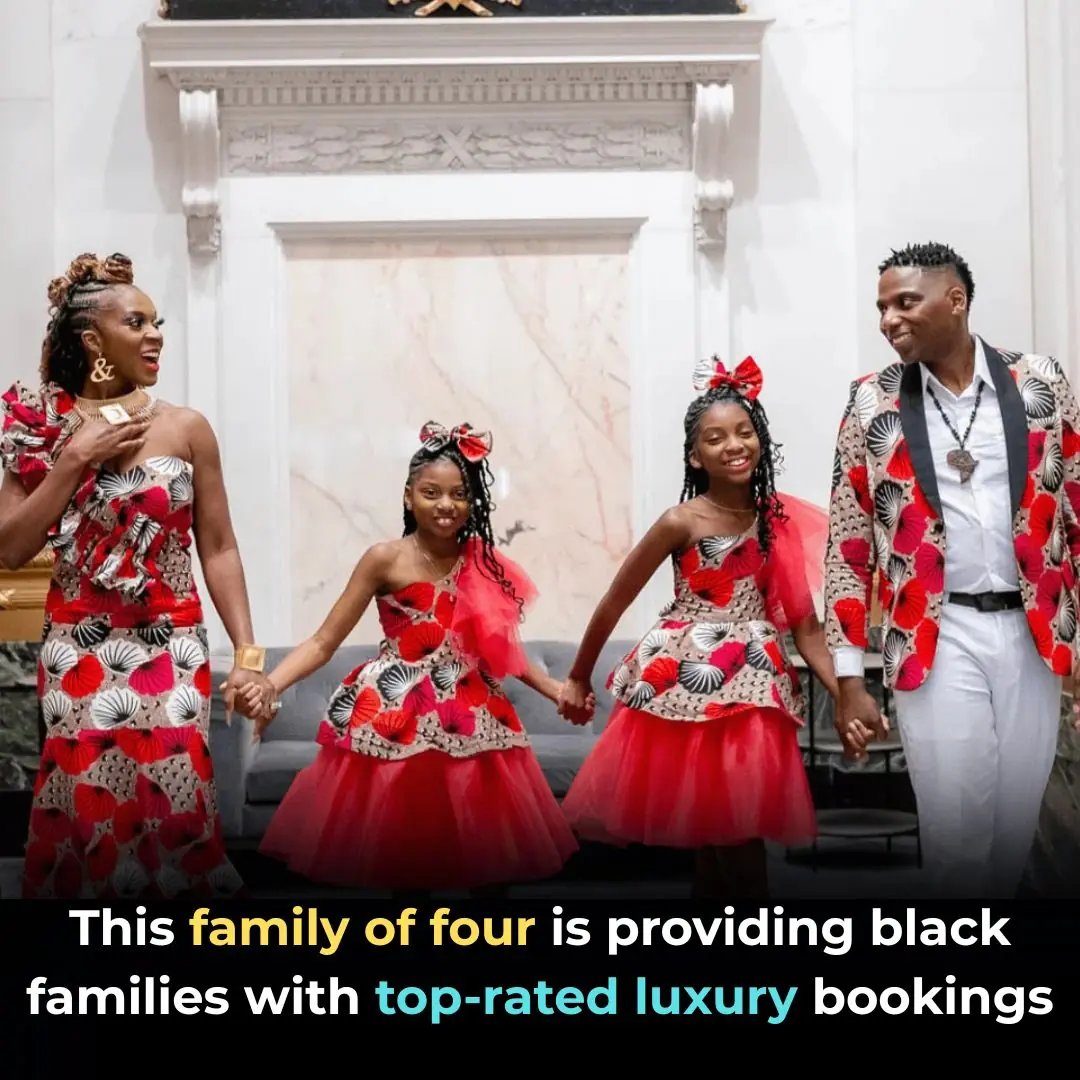
This Family of Four Is Providing Black Families With Top-Rated Luxury Bookings

Say Goodbye to Swollen Legs

Doctors warn: 4 everyday habits quietly driving heart failure deaths higher — and what to do about it

Celebrating Angela Davis: 5 Things You May Not Have Learned About the Iconic Activist
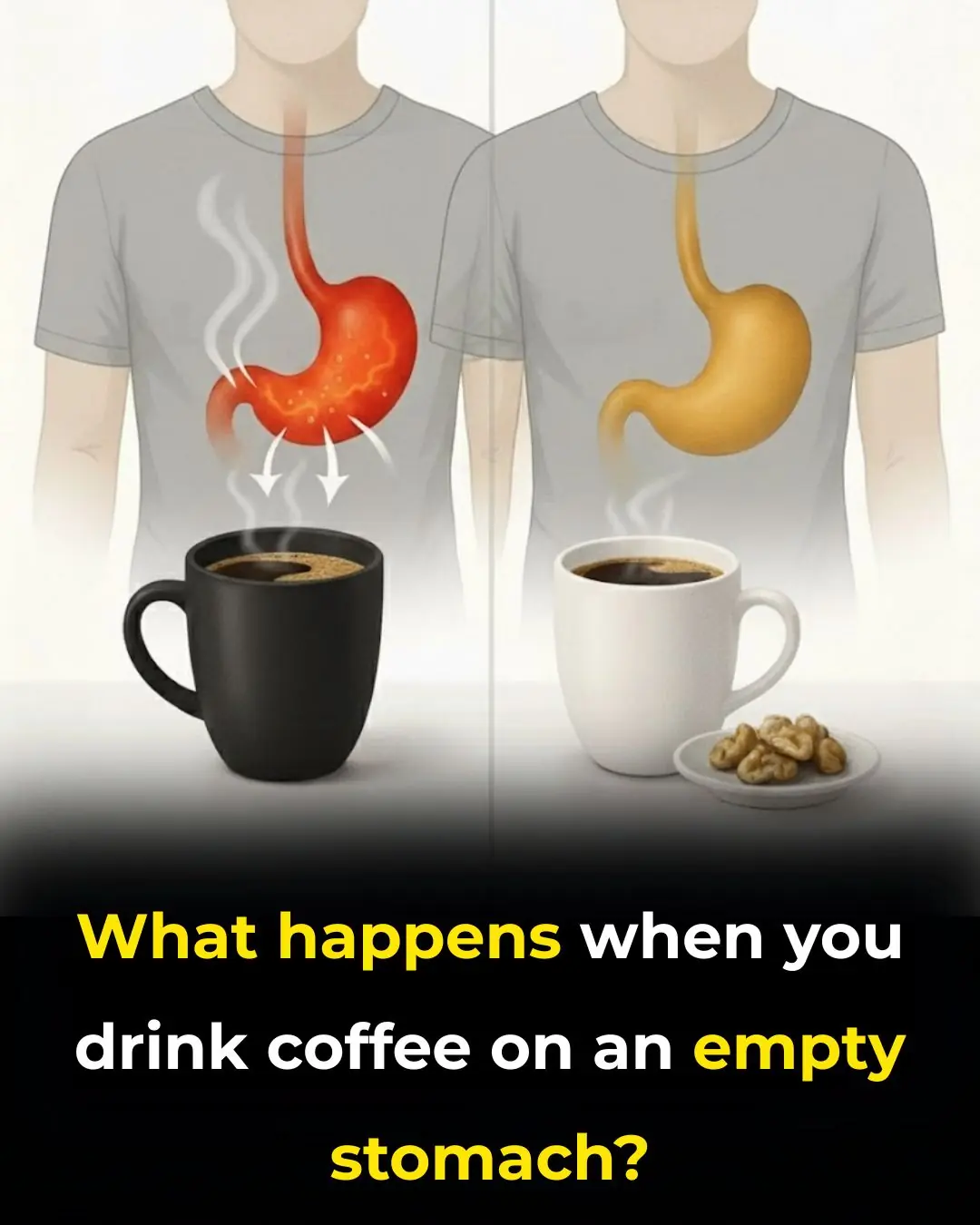
See What Happens When You Drink Coffee On An Empty Stomach
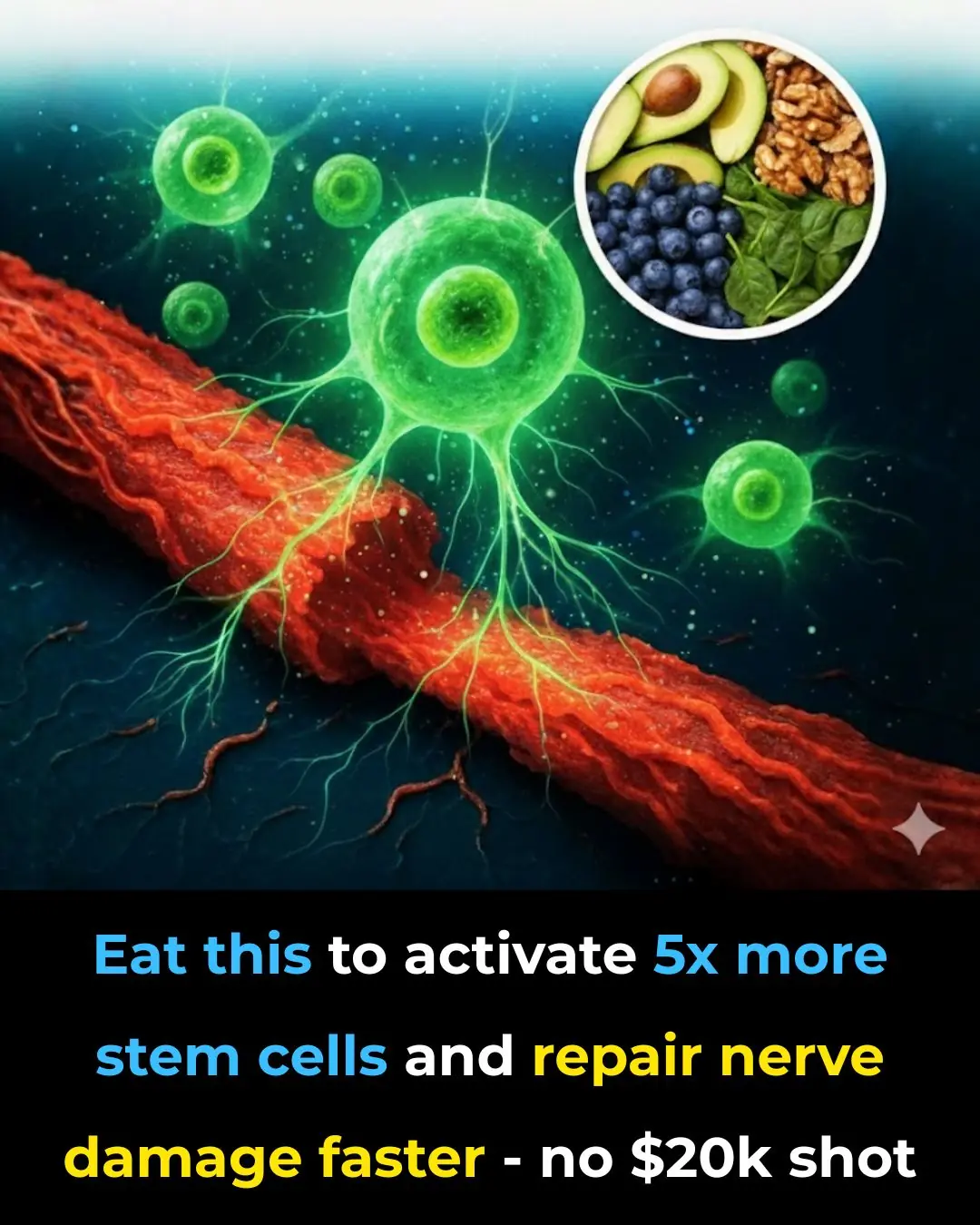
Eat this to activate 5x more stem cells and repair nerve damage faster — no $20k shot
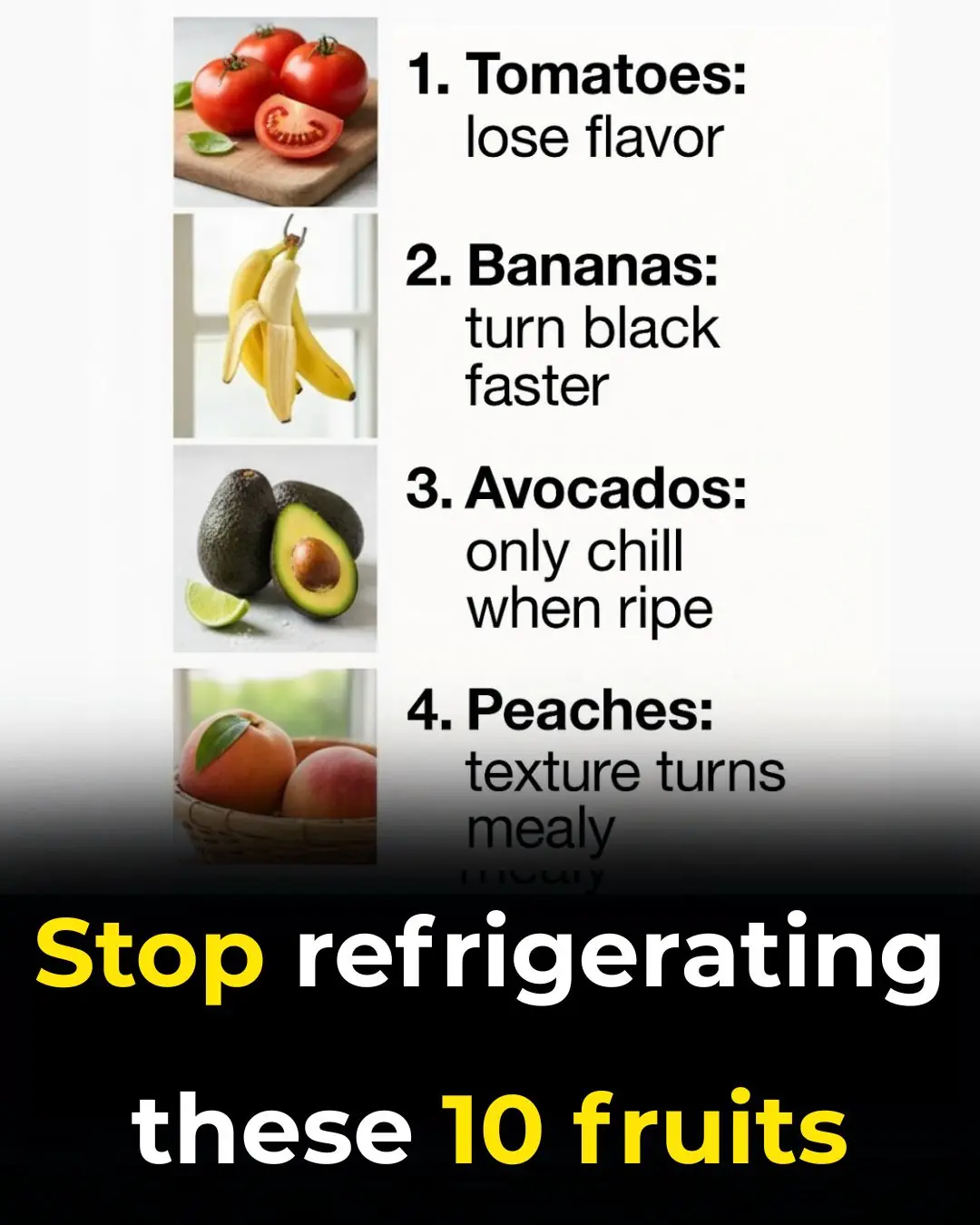
Stop refrigerating these 10 fruits
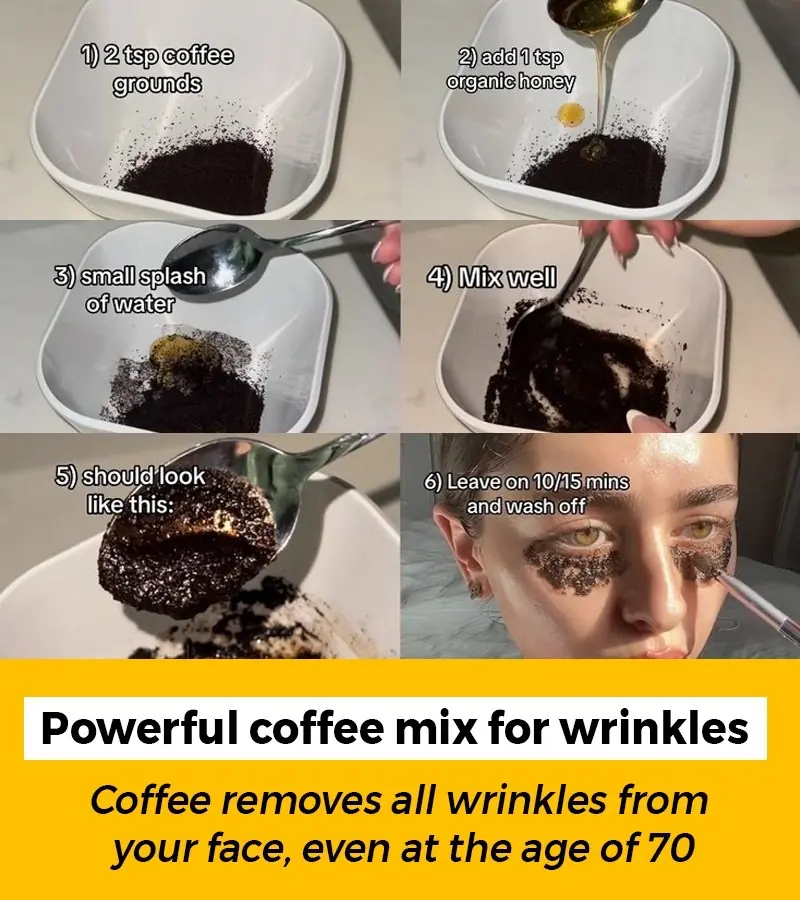
Erase Wrinkles in 3 Minutes with Coffee: The Natural Solution for Youthful Skin

Homemade Anti-Aging Hand Scrub To Get Younger Looking Hands
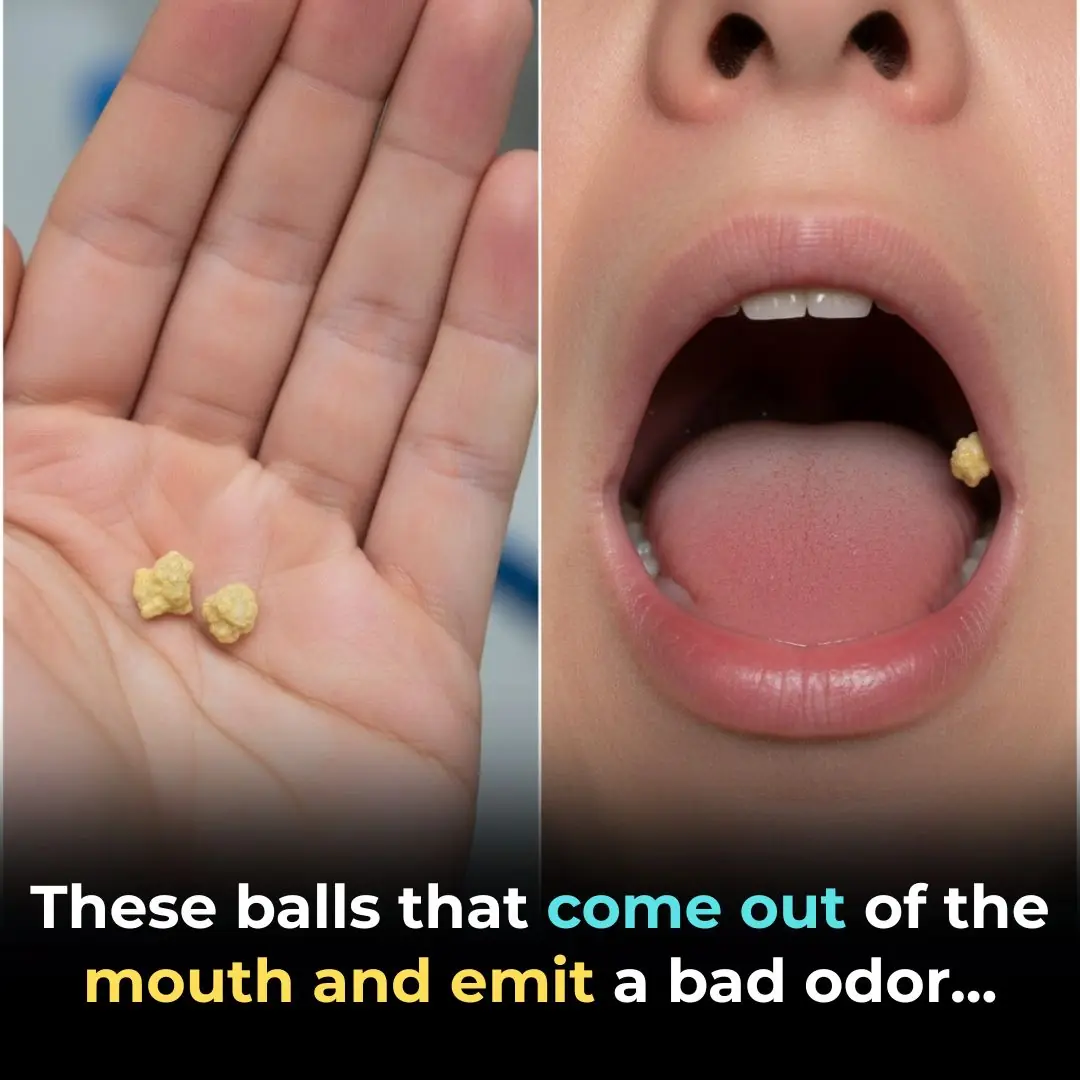
🌿 Natural Ways to Fight Bad Breath & Tonsil Stones — Safely and Effectively

Canadian Researchers Discover New Evidence That Vitamin D Shuts Down Cancer Cells
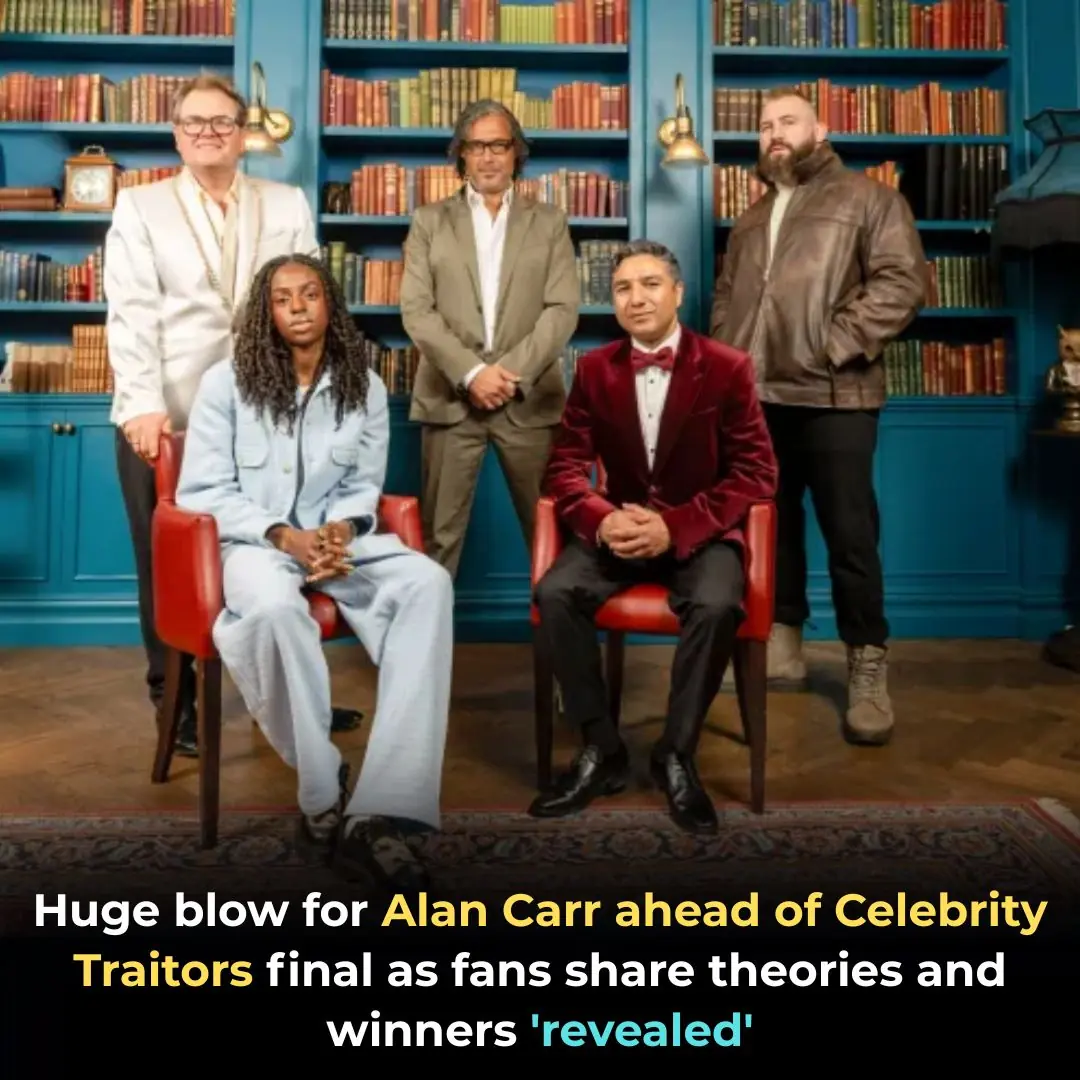
Huge blow for Cat Burns and Alan Carr ahead of Celebrity Traitors final as Brits back Faithfuls to win

Strictly pro Kai Widdrington ‘in trouble’ over brutal comment to Vicky Pattison: ‘So bad’